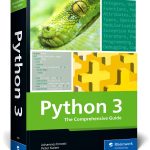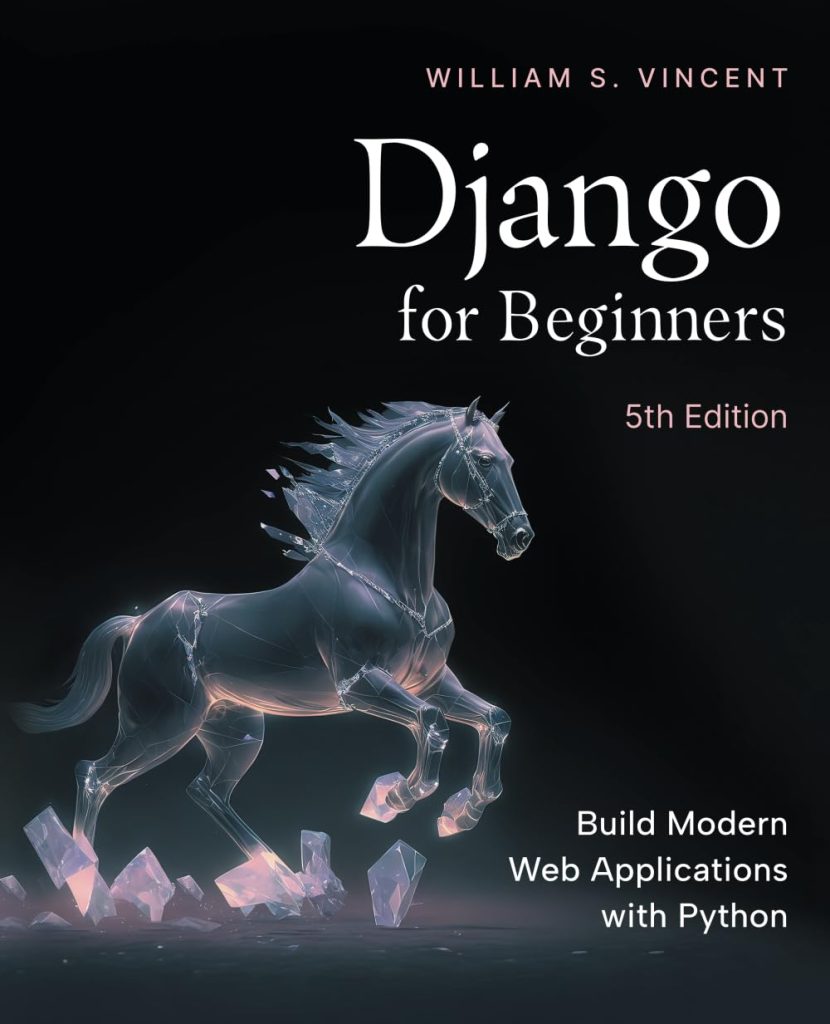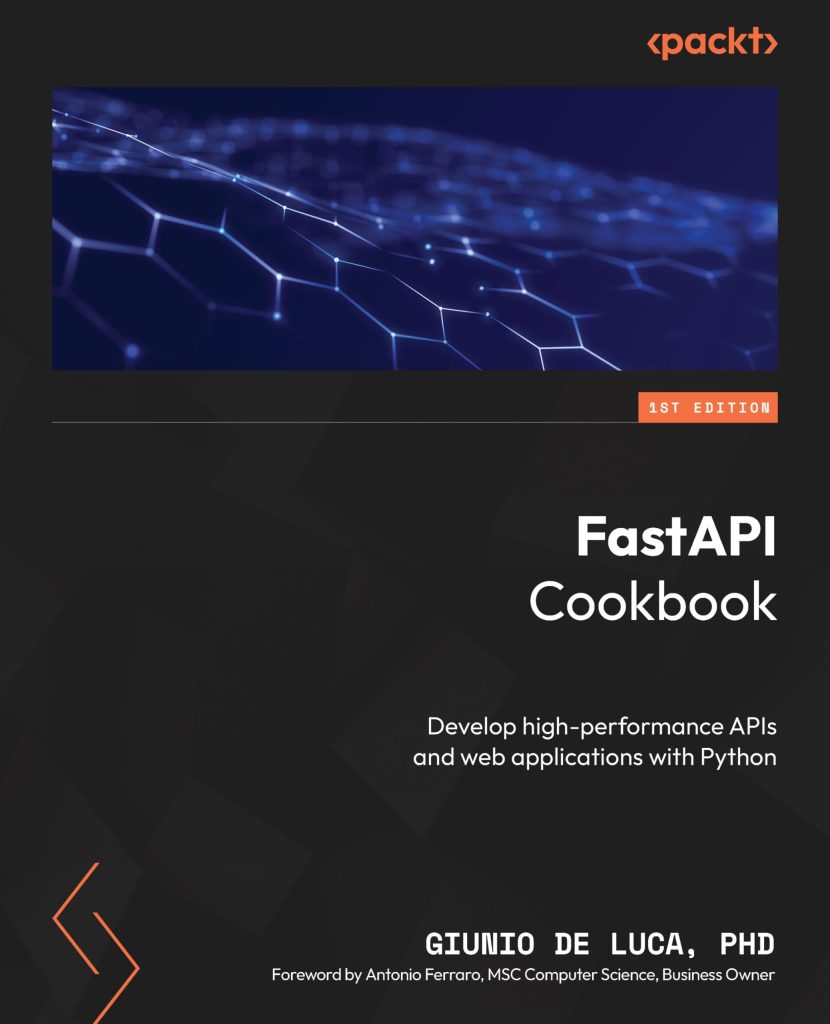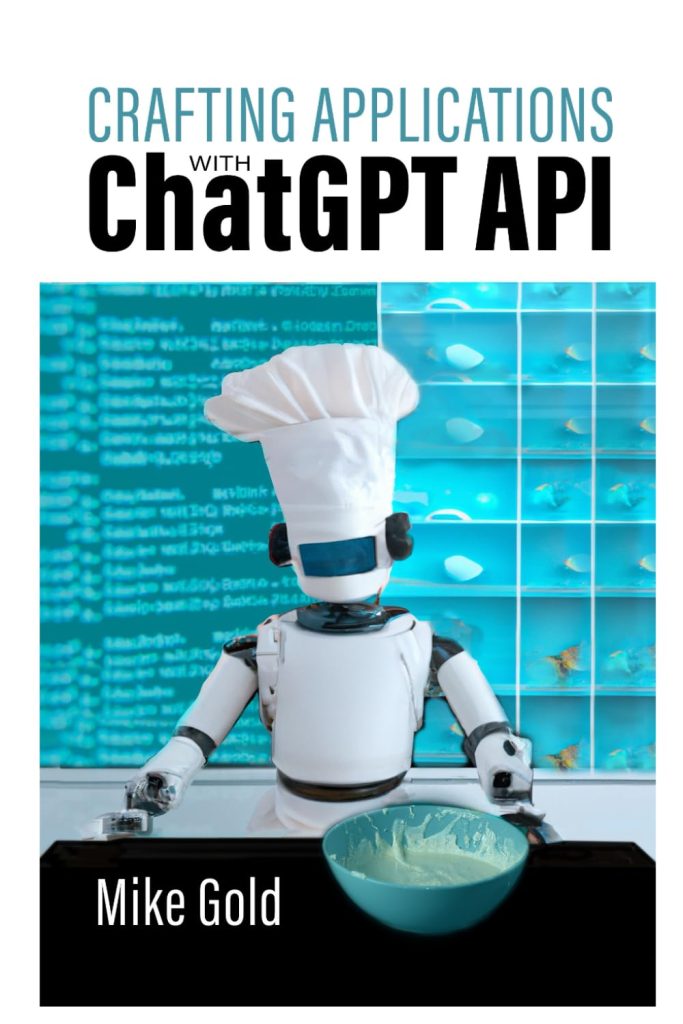Full-Text Search (FTS) in SQLite3 is an extension to the SQLite core that allows users to perform fast and flexible indexing of text columns within a database. FTS is incredibly useful when handling large quantities of text data that need to be searched frequently, such as in document stores, email archives, or product catalogs.
Unlike traditional indexing methods that match only exact strings, FTS enables users to search for words or phrases within the text, regardless of their position within the document. This is made possible through the use of a virtual table that indexes the words found in the text columns. The virtual table, known as an FTS table, is separate from the normal SQLite tables and is specifically optimized for full-text indexing and searching.
The FTS module in SQLite3 supports several versions, with FTS3 and FTS4 being the most commonly used. These versions provide various features, including:
- Tokenization of text – breaking down text into individual words or tokens.
- Ranking search results based on relevance.
- Updating the FTS index incrementally as text data changes.
- Support for multiple languages with appropriate tokenizing and stemming.
To demonstrate how FTS works, ponder a simple table containing a list of articles:
articles = (
(1, 'SQLite3 Introduction'),
(2, 'Advanced SQLite3: Full-Text Search Implementation'),
(3, 'Optimizing Database Performance'),
)
If we wanted to enable full-text search on this dataset, we would create an FTS virtual table with a schema similar to the original table but designed to facilitate full-text indexing:
CREATE VIRTUAL TABLE fts_articles USING fts4(
id INTEGER,
title TEXT
);
After populating the FTS table with data from our articles table, we can then perform full-text searches using special FTS queries. For example:
SELECT title FROM fts_articles WHERE fts_articles MATCH 'SQLite3';
This query would return both ‘SQLite3 Introduction’ and ‘Advanced SQLite3: Full-Text Search Implementation’ since they both contain the term ‘SQLite3’. The power of FTS lies in its ability to quickly search through large volumes of text and return relevant results without having to scan each row of the table.
Understanding how Full-Text Search operates under the hood is important when implementing it in your SQLite3 databases. In the following subsections, we’ll delve into configuring and enabling FTS, performing searches, and optimizing full-text search operations for better performance.
Configuring and Enabling Full-Text Search in SQLite3
Configuring Full-Text Search (FTS) in SQLite3 starts with the creation of an FTS virtual table. This virtual table will store the text data you want to index and search. The process is straightforward, and it begins with using the CREATE VIRTUAL TABLE statement, specifying that you are using the FTS module (either fts3 or fts4). Here’s how you can create a virtual FTS table:
CREATE VIRTUAL TABLE IF NOT EXISTS fts_articles USING fts4(
id INTEGER,
title TEXT
);
Once the FTS table is created, you need to populate it with data from your regular SQLite table. You can do this by inserting data into the FTS table as you would with any normal table:
INSERT INTO fts_articles(id, title) VALUES(1, 'SQLite3 Introduction'); INSERT INTO fts_articles(id, title) VALUES(2, 'Advanced SQLite3: Full-Text Search Implementation'); INSERT INTO fts_articles(id, title) VALUES(3, 'Optimizing Database Performance');
Alternatively, if you already have a populated table and want to transfer all data to the FTS table, you can use the following approach:
INSERT INTO fts_articles(id, title) SELECT id, title FROM articles;
It’s important to note that when enabling FTS on existing data, you should rebuild the FTS index to ensure that all of your text data is properly indexed. You can do this by running:
INSERT INTO fts_articles(fts_articles) VALUES('rebuild');
Once your FTS virtual table is set up and populated, you’re ready to perform full-text searches using the MATCH operator. The MATCH operator allows you to search for a text string within the FTS table. For example, to search for articles containing the word ‘SQLite3’, you would run:
SELECT title FROM fts_articles WHERE title MATCH 'SQLite3';
This query utilizes the full-text index and returns results much faster than a traditional LIKE query on a regular table.
Note: When using the MATCH operator, the search string must be a valid FTS expression. This means that it can include token operators like AND, OR, and NOT, as well as more advanced search features like phrase searches and proximity searches.
Configuring and enabling Full-Text Search in SQLite3 involves creating an FTS virtual table, populating it with data, and then using special FTS queries to perform text searches. With this setup complete, you can take full advantage of the powerful full-text indexing and searching capabilities provided by SQLite3’s FTS extension.
Performing Full-Text Searches with SQLite3
Now that we have our FTS virtual table set up and populated with data, performing full-text searches is simple. We use the MATCH operator to look for text within our FTS table. The MATCH operator can be used in the WHERE clause of a SELECT statement to specify the search query.
For instance, if we want to find articles that contain the word ‘performance’, we can execute the following query:
SELECT title FROM fts_articles WHERE title MATCH 'performance';
This will return any articles where the title contains the word ‘performance’. The FTS module takes care of tokenizing the text and matching the search term against the indexed tokens.
To search for a phrase, enclose it in double quotes:
SELECT title FROM fts_articles WHERE title MATCH '"Full-Text Search"';
This will return articles where the phrase ‘Full-Text Search’ appears exactly as is.
You can also use boolean operators like AND, OR, and NOT to refine your searches. For example:
SELECT title FROM fts_articles WHERE title MATCH 'SQLite3 AND implementation';
This query will return articles that contain both ‘SQLite3’ and ‘implementation’.
If you’re looking for articles that contain either of two terms, you can use OR:
SELECT title FROM fts_articles WHERE title MATCH 'SQLite3 OR performance';
To exclude certain words from your search, use NOT:
SELECT title FROM fts_articles WHERE title MATCH 'SQLite3 NOT introduction';
This will return articles that contain ‘SQLite3’ but not ‘introduction’.
SQLite’s FTS module also supports more advanced search functionalities, such as proximity searches, which allow you to specify how close together matching words should be within the text. That is done using the NEAR operator followed by a slash and a number specifying the maximum distance between words:
SELECT title FROM fts_articles WHERE title MATCH 'SQLite3 NEAR/3 performance';
This query would match an article titled ‘Performance improvements in SQLite3’ because ‘SQLite3’ and ‘performance’ are within three words of each other.
Performing full-text searches with SQLite3’s FTS module is a powerful way to quickly access relevant text data in your database. By using the MATCH operator and understanding how to construct your search queries, you can efficiently search through large volumes of text with ease.
Advanced Techniques for Full-Text Search Optimization in SQLite3
When implementing Full-Text Search (FTS) with SQLite3, it is also important to consider optimization techniques to ensure that your searches are as fast and efficient as possible. In this section, we will discuss several advanced techniques that can help optimize your FTS implementation.
1. Use Contentless FTS Tables
Contentless FTS tables do not store the actual text data in the FTS index, but only references to rows in the main table. This can save space and improve performance for large datasets. To create a contentless FTS table, you can use the ‘content=””‘ option:
CREATE VIRTUAL TABLE fts_articles_contentless USING fts4(
id INTEGER,
title TEXT,
content=""
);
2. Optimize Queries with MATCH Expressions
When constructing MATCH expressions, make sure to use the most specific terms possible. Avoid using common words or stopwords that are likely to appear in many rows of the table. You can also use wildcards to match partial words, but use them sparingly as they can slow down the search:
SELECT title FROM fts_articles WHERE title MATCH 'optim*';
3. Use the FTS4 term-offsets() and matchinfo() Functions
The term-offsets() function returns the positions of matching terms in the document, which can be useful for highlighting search terms in results. The matchinfo() function provides detailed information about matches, which can be used to implement custom ranking algorithms:
SELECT title, snippet(fts_articles) FROM fts_articles WHERE title MATCH 'SQLite3' ORDER BY rank(matchinfo(fts_articles));
4. Incremental Index Updates
Instead of rebuilding the entire FTS index when updating your data, consider using incremental updates. This can be achieved by inserting or deleting rows in the FTS table as changes occur in the main table:
INSERT INTO fts_articles(id, title) VALUES(4, 'New Article on SQLite3'); DELETE FROM fts_articles WHERE id=2;
5. Optimize FTS Table Structure and Tokenizer Configuration
You can also optimize the structure of your FTS table and configure the tokenizer to better suit your data. For example, you might choose to use a different tokenizer for non-English text or configure the tokenizer to ignore certain characters:
CREATE VIRTUAL TABLE fts_articles_custom USING fts4(
id INTEGER,
title TEXT,
tokenize=porter
);
By applying these advanced techniques, you can fine-tune your Full-Text Search implementation for better performance and more accurate results. It is essential to understand your dataset and experiment with different configurations to find the best setup for your specific use case.