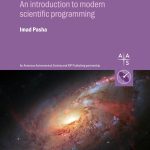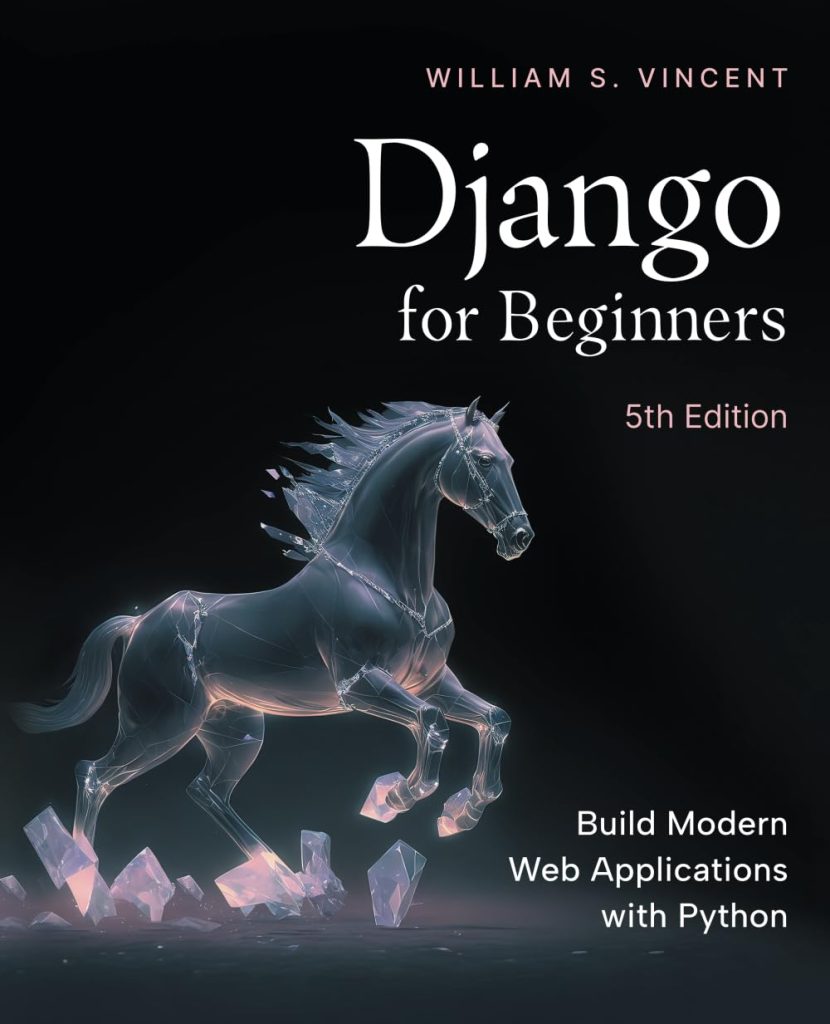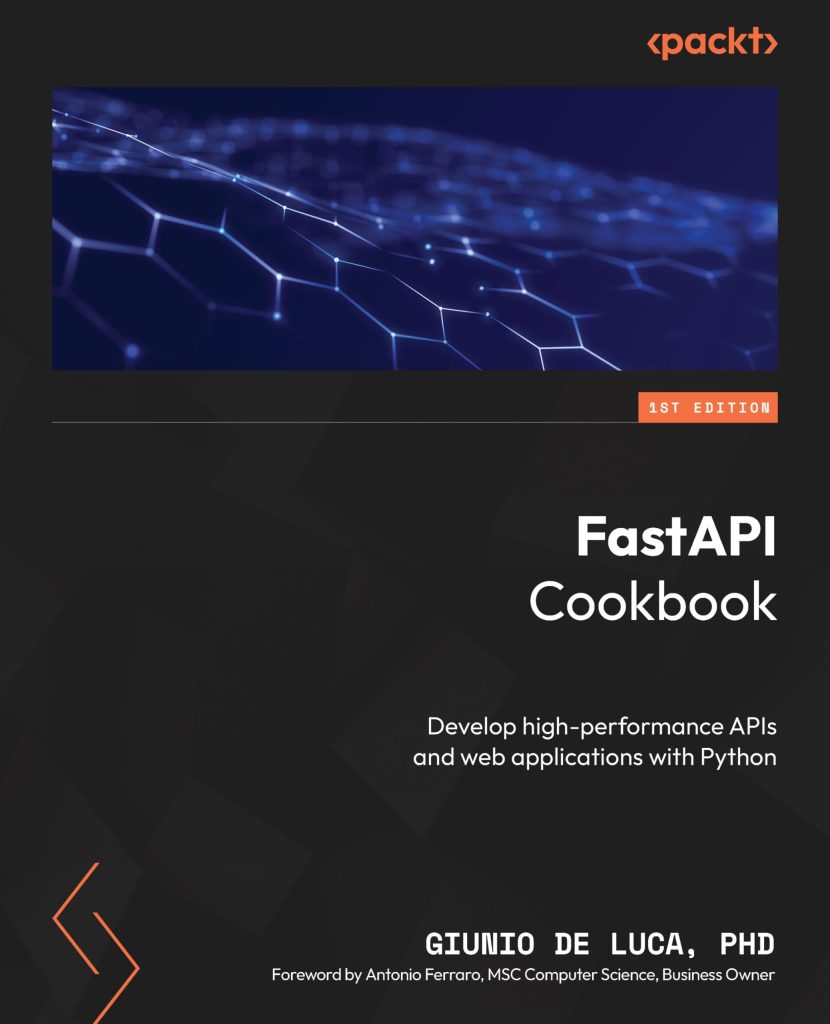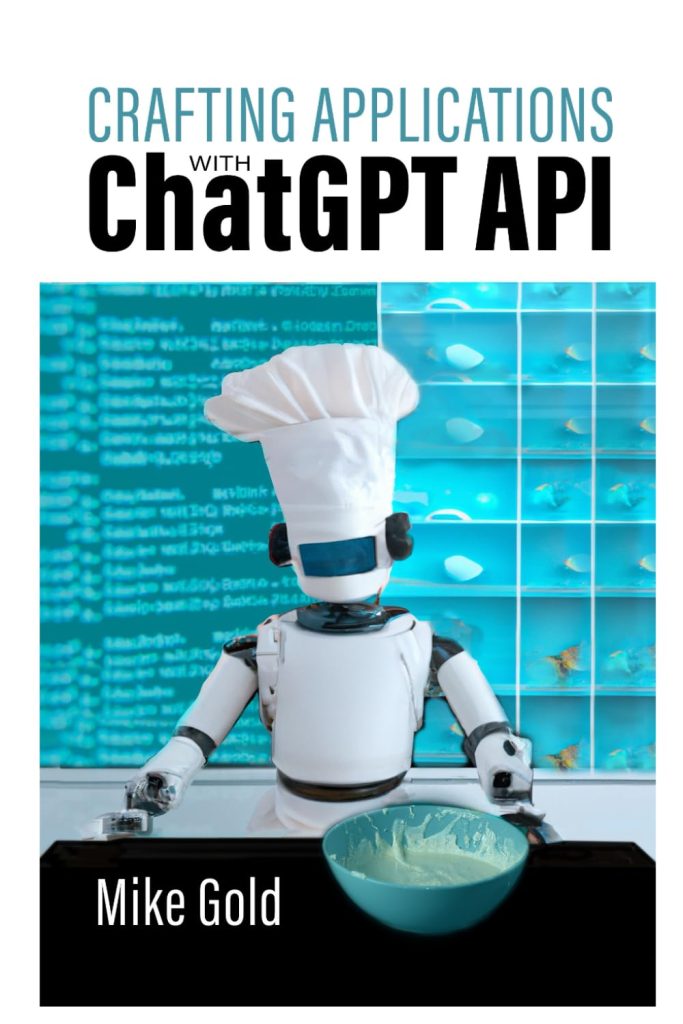In Flask, a response object is an important component that represents the HTTP response sent back to the client. It encapsulates the response data, headers, and status code. By default, Flask automatically creates a response object for you when you return a string from a view function. However, for more advanced use cases, you can create and customize response objects explicitly.
Working with response objects directly gives you greater control over the response sent to the client. You can set the response content, headers, and status code, as well as handle different types of responses such as HTML, JSON, files, and redirects.
from flask import Flask, make_response
app = Flask(__name__)
@app.route('/')
def index():
response = make_response('Hello, World!')
return response
In the example above, we create a response object using the make_response function and return it from the view function. This allows us to customize the response before sending it back to the client.
Creating Response Objects
Creating a response object in Flask is simpler. You can use the make_response() function to create a new response object. This function takes the response body as an argument and returns a new Response object.
from flask import make_response
# Create a response object with a string body
response = make_response('Hello, World!')
Alternatively, you can create a Response object directly by importing it from the Flask module and passing the response body as an argument to its constructor.
from flask import Response
# Create a response object with a string body
response = Response('Hello, World!')
By default, the response object has a status code of 200 OK, and the content type is set to text/html. However, you can easily customize these settings as needed.
If you need to create a response object with a specific status code, you can pass the status code as the second argument to the make_response() function or the Response constructor.
from flask import make_response
# Create a response object with a custom status code
response = make_response('Not Found', 404)
Creating response objects explicitly allows you to have full control over the response sent to the client. You can customize the response content, headers, and status code, enabling you to handle a wide range of scenarios and provide a better user experience.
Customizing Response Content
In Flask, you can customize the content of the response object by directly modifying its data property. This property represents the response body, which can be a string, bytes, or a file-like object. Let’s explore different ways to customize the response content.
Setting a String Response
To set the response content as a string, simply assign the desired string to the data property of the response object.
from flask import make_response
@app.route('/hello')
def hello():
response = make_response('Hello, World!')
return response
Setting a Bytes Response
If you need to send binary data, such as images or other files, you can set the response content as bytes.
from flask import make_response
@app.route('/image')
def image():
with open('image.jpg', 'rb') as f:
image_data = f.read()
response = make_response(image_data)
response.headers.set('Content-Type', 'image/jpeg')
return response
In this example, we read the image data from a file and set it as the response content. We also set the appropriate Content-Type header to indicate that the response contains a JPEG image.
Setting a File-like Object Response
Flask also allows you to set the response content as a file-like object, which can be useful when working with large files or streaming data.
from flask import make_response
import io
@app.route('/file')
def file():
file_data = io.BytesIO(b'This is a file-like object')
response = make_response(file_data.getvalue())
response.headers.set('Content-Disposition', 'attachment', filename='file.txt')
return response
In this example, we create a file-like object using the io.BytesIO class and set its content as the response data. We also set the Content-Disposition header to indicate that the response should be treated as a file attachment.
By customizing the response content, you can send various types of data to the client, including strings, binary data, and file-like objects. This flexibility allows you to handle different use cases and provide a better user experience in your Flask applications.
Setting Response Headers
Setting response headers in Flask allows you to control the metadata and additional information sent along with the HTTP response. Headers can be used for various purposes, such as setting content types, caching instructions, authentication, and more. Flask provides a convenient way to set and manipulate response headers through the headers attribute of the Response object.
To set a response header, you can access the headers attribute of the Response object, which is a dictionary-like object. You can then use the set() method to add or modify a header value.
from flask import make_response
@app.route('/set-header')
def set_header():
response = make_response('Hello, World!')
response.headers.set('X-Custom-Header', 'Custom Value')
return response
In the example above, we create a response object using make_response() and then set a custom header called ‘X-Custom-Header’ with the value ‘Custom Value’ using the set() method of the headers attribute.
Flask also provides a shorthand way to set commonly used headers, such as the Content-Type and Location headers.
from flask import make_response
@app.route('/json-response')
def json_response():
data = {'name': 'John', 'age': 30}
response = make_response(json.dumps(data))
response.headers.set('Content-Type', 'application/json')
return response
@app.route('/redirect')
def redirect():
response = make_response('', 302)
response.headers.set('Location', '/new-path')
return response
In the first example, we set the Content-Type header to ‘application/json’ to indicate that the response contains JSON data. In the second example, we set the Location header to ‘/new-path’ to redirect the client to a different URL.
You can also remove headers from the response using the pop() method of the headers attribute.
response.headers.pop('X-Custom-Header')
Setting appropriate response headers very important for ensuring proper communication between the server and client, enabling features like caching, content negotiation, and more. By using Flask’s response object and its headers attribute, you can easily manage and control the headers sent with your responses.
Sending Different Types of Responses
Flask allows you to send different types of responses, such as HTML, JSON, files, and others, using response objects. Here are some examples of how to send different types of responses:
Sending HTML Responses
To send an HTML response, you can simply return an HTML string from your view function or assign it to the data attribute of the response object.
from flask import Flask, make_response
app = Flask(__name__)
@app.route('/html')
def html_response():
html = '''
<html>
<head>
<title>HTML Response</title>
</head>
<body>
<h1>Hello, World!</h1>
</body>
</html>
'''
response = make_response(html)
response.headers.set('Content-Type', 'text/html')
return response
Sending JSON Responses
To send a JSON response, you can use Flask’s json module or Python’s built-in json module to serialize your data, and then set the Content-Type header to ‘application/json’.
from flask import Flask, make_response, jsonify
app = Flask(__name__)
@app.route('/json')
def json_response():
data = {'name': 'John', 'age': 30}
response = make_response(jsonify(data))
response.headers.set('Content-Type', 'application/json')
return response
Sending File Responses
To send a file as a response, you can read the file data and set it as the response content, along with the appropriate Content-Type and Content-Disposition headers.
from flask import Flask, make_response
import os
app = Flask(__name__)
@app.route('/file')
def file_response():
file_path = os.path.join(app.root_path, 'static', 'file.pdf')
with open(file_path, 'rb') as f:
file_data = f.read()
response = make_response(file_data)
response.headers.set('Content-Type', 'application/pdf')
response.headers.set('Content-Disposition', 'attachment', filename='file.pdf')
return response
In this example, we read the file data from a PDF file located in the static folder, set the Content-Type header to ‘application/pdf’, and set the Content-Disposition header to ‘attachment’ with the filename ‘file.pdf’.
By using response objects and customizing their content and headers, you can send various types of responses to the client, enabling you to handle different use cases and provide a better user experience in your Flask applications.
Handling Redirects with Response Objects
Flask provides a convenient way to handle redirects using response objects. Redirects are commonly used to navigate users to different URLs based on certain conditions or actions. You can generate redirect responses by setting the appropriate status code and the Location header in the response object.
from flask import make_response, redirect
@app.route('/old-path')
def old_path():
return redirect('/new-path', code=301)
@app.route('/redirect-with-response')
def redirect_with_response():
response = make_response('', 302)
response.headers['Location'] = '/new-path'
return response
In the first example, we use Flask’s redirect() function to generate a redirect response. This function takes the target URL as the first argument and an optional status code as the second argument. In this case, we redirect to /new-path with a 301 (Moved Permanently) status code.
In the second example, we create a response object explicitly using make_response(). We set the response body to an empty string and the status code to 302 (Found), which is the default status code for temporary redirects. Then, we set the Location header to the target URL (/new-path) using the headers dictionary-like object.
You can also pass additional data along with the redirect by using query parameters or including data in the request body. For example, to pass data as query parameters:
from flask import make_response, redirect, request
@app.route('/redirect-with-data')
def redirect_with_data():
data = request.args.get('data')
return redirect(f'/new-path?data={data}')
In this example, we retrieve the data parameter from the query string using request.args.get('data'). We then construct the target URL by appending the data parameter as a query parameter to /new-path.
Handling redirects with response objects allows you to have more control over the redirect process. You can set custom headers, status codes, and include additional data as needed. This flexibility can be useful in scenarios where you need to handle complex redirects or implement specific redirect logic in your Flask application.
Conclusion and Best Practices
When working with Flask applications, it’s important to follow best practices to ensure efficient and maintainable code. Here are some best practices to keep in mind when using response objects:
- While Flask automatically creates a response object for you when you return a string from a view function, it’s generally better to create response objects explicitly using
make_response()or theResponseclass. This gives you more control over the response and allows you to set headers, status codes, and other properties as needed. - Always set the correct status code for the response. This helps the client understand the nature of the response and handle it accordingly. Common status codes include 200 (OK), 201 (Created), 404 (Not Found), and 500 (Internal Server Error).
- Set the
Content-Typeheader correctly based on the type of data you are sending. This helps the client understand the format of the response and handle it appropriately.
# For JSON responses
response.headers.set('Content-Type', 'application/json')
# For HTML responses
response.headers.set('Content-Type', 'text/html')
Cache-Control, ETag, and Last-Modified. This can improve performance by reducing the number of requests and responses.Location header correctly.jsonify() for JSON responses and send_file() for file responses. Use these helpers when appropriate to simplify your code.By following these best practices, you can write more robust, secure, and maintainable Flask applications that handle responses effectively and provide a better user experience.