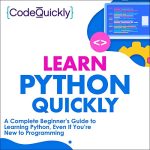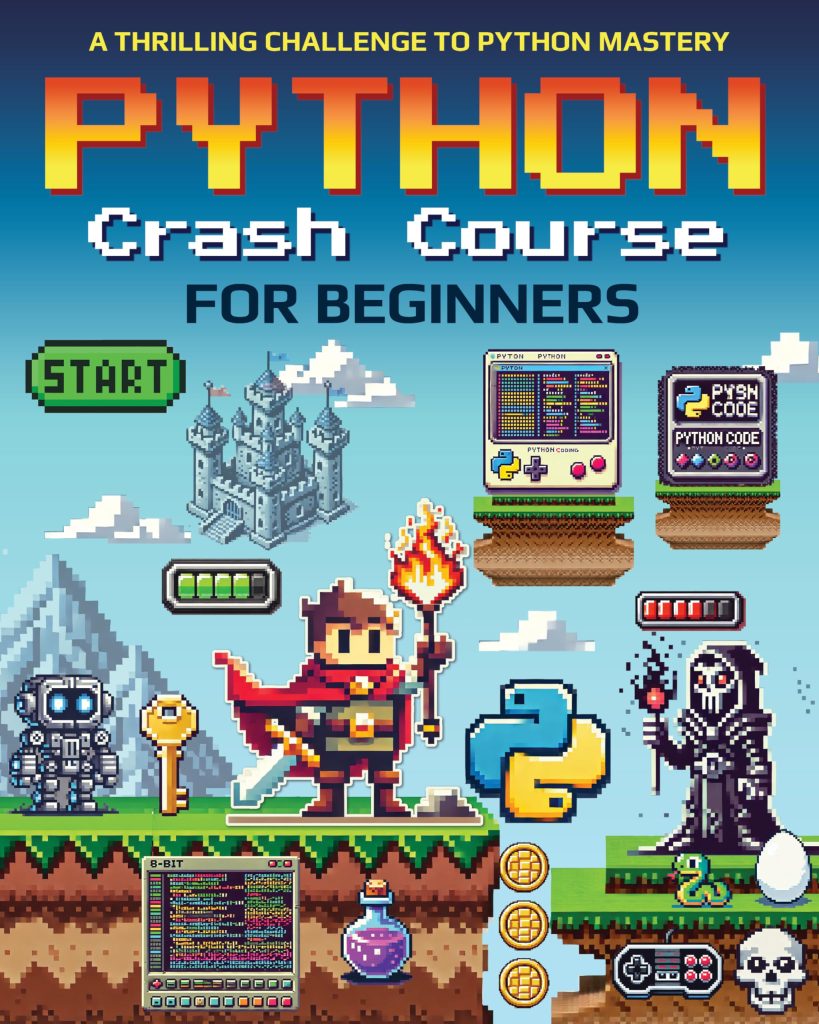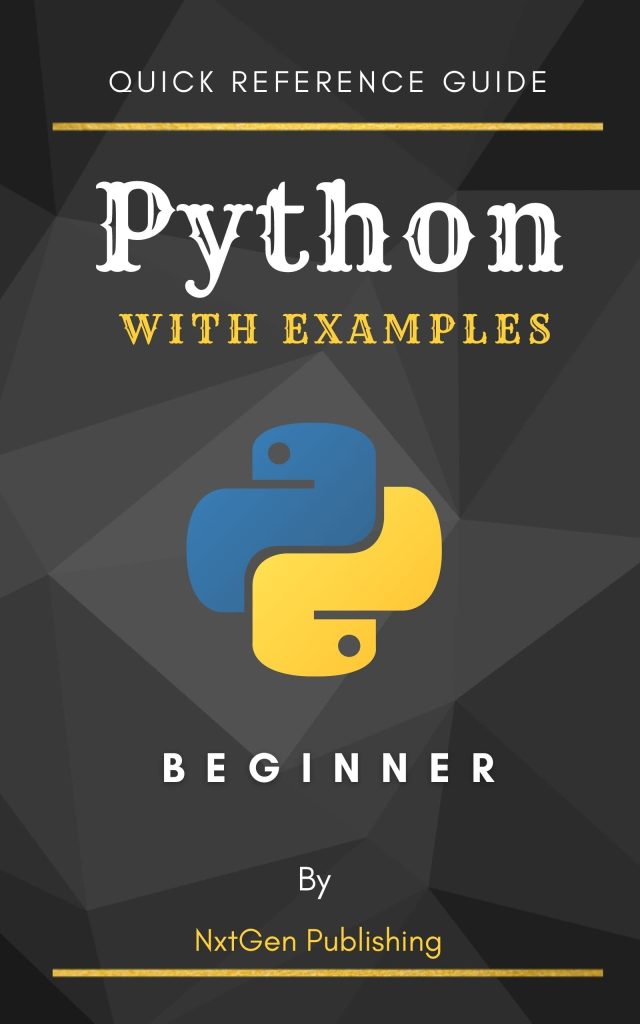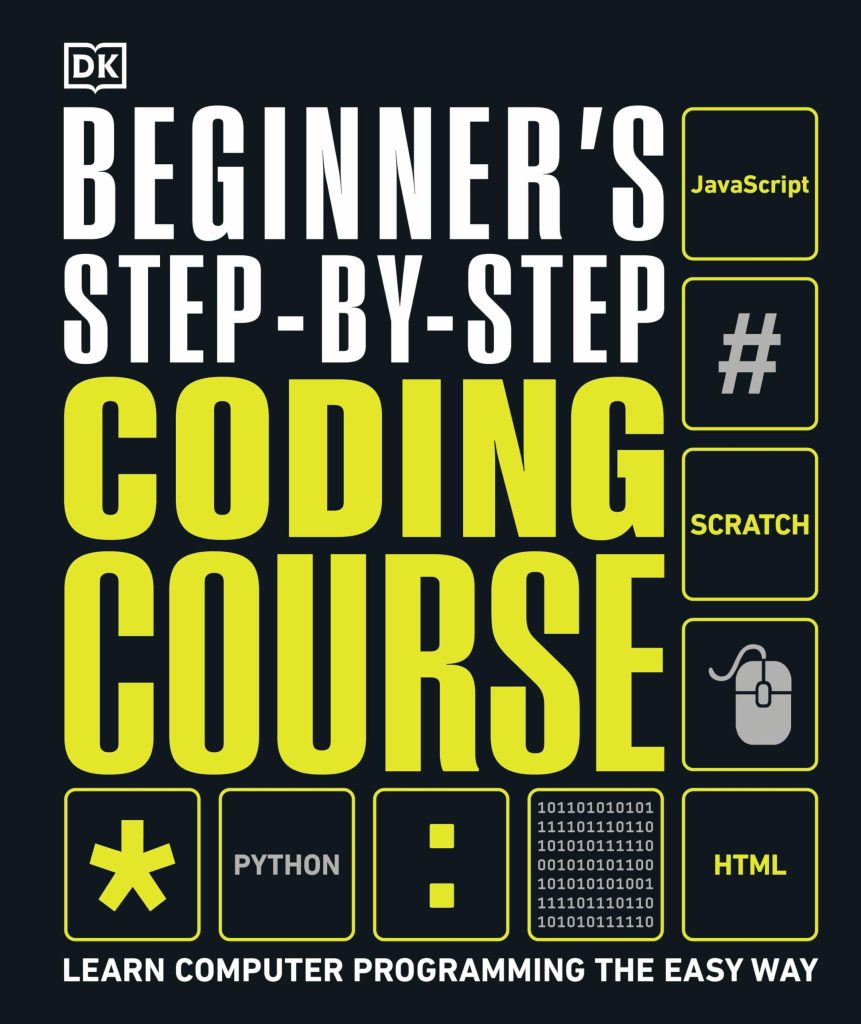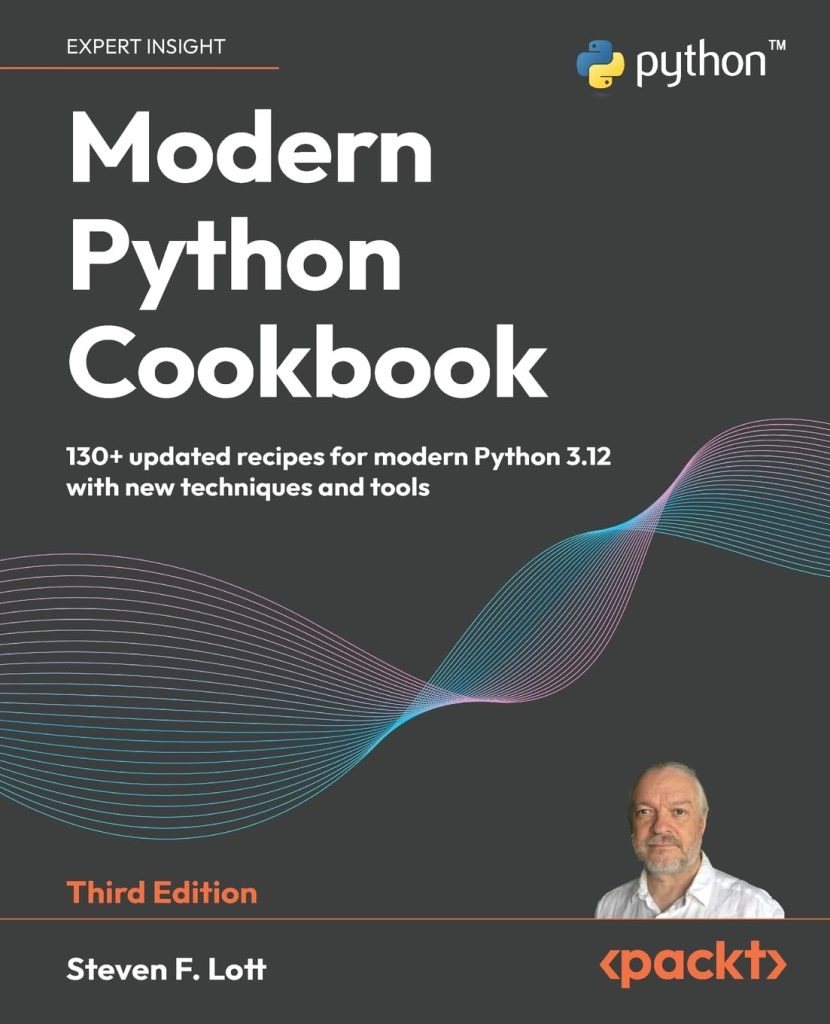When working with web development or automating interactions with websites, it’s crucial to understand how to send POST requests. A POST request is a method used by web browsers to submit data to a web server. This type of request is commonly used for submitting form data or uploading files. Unlike GET requests, which append data to the URL, POST requests include the data in the body of the request, providing a more secure way of transmitting sensitive information.
POST requests are essential in various scenarios, such as user authentication, data submission, and API interactions. They play a pivotal role in CRUD operations, where they are typically used for the “Create” function, allowing users to add new data to the server. Understanding how to send POST requests effectively is a key skill for any developer working with web applications or services.
In Python, one of the most popular and convenient ways to send POST requests is by using the Requests library. This library simplifies the process of making HTTP requests, including POST requests, by providing a effortless to handle and intuitive interface. With just a few lines of code, developers can send data to a server and handle the response efficiently.
The following is a basic example of how to send a POST request using the Requests library in Python:
import requests
url = 'http://example.com/api/data'
data = {'key': 'value'}
response = requests.post(url, data=data)
print(response.text)
In this example, we import the Requests library, define the URL to which we want to send the POST request, and create a dictionary with the data we want to submit. We then use the requests.post method, passing the URL and data as arguments. Finally, we print the response text to see the result of our POST request.
Throughout this article, we will delve deeper into the intricacies of sending POST requests with Python, including how to install the Requests library, send basic POST requests, add headers to your requests, and handle the response data effectively.
Installing the Requests Library
Before we can start sending POST requests, we need to ensure that the Requests library is installed in our Python environment. If you have already installed Requests, you can skip this section. Otherwise, follow the steps below to install the library.
The Requests library is not included in the standard Python distribution, so we need to install it separately. The easiest way to install Requests is by using the package manager pip. Open your command line or terminal and run the following command:
pip install requests
This command will download and install the Requests library and any of its dependencies. Once the installation is complete, you can verify that Requests has been installed correctly by opening a Python interpreter and trying to import the library:
import requests print(requests.__version__)
If the library has been installed successfully, this code will display the version of Requests that’s currently installed on your system. With the Requests library now installed, we are ready to move on to sending basic POST requests from our Python code.
Sending Basic POST Requests
Now that we have the Requests library installed, let’s dive into the process of sending a basic POST request. The requests.post method is straightforward to use. It requires the URL to which you want to send the request and the data you wish to include in the body of the request. The data can be provided in various formats, such as a dictionary, a list of tuples, or JSON.
Here’s a step-by-step example of sending a basic POST request with a dictionary as the data:
import requests
# The URL for the API endpoint or form submission
url = 'https://example.com/api/submit'
# The data you want to send with the POST request
data = {
'username': 'user',
'password': 'pass'
}
# Making the POST request
response = requests.post(url, data=data)
# Output the response text (the content of the requested file)
print(response.text)
In this code snippet, we first import the requests module. We then define the URL to which we want to send our POST request and create a dictionary called data that contains the keys and values we wish to submit. The requests.post function is then called with the URL and data as parameters. The server’s response to our POST request is stored in the variable response. Finally, we print response.text to display the server’s response to our request.
It’s important to note that servers may expect the POST data to be formatted in a specific way. For example, some APIs require the data to be sent as JSON. In such cases, you would need to import the json module and use the json.dumps method to convert your dictionary to a JSON formatted string. Here’s how you would modify the previous example to send data as JSON:
import requests
import json
url = 'https://example.com/api/submit'
data = {
'username': 'user',
'password': 'pass'
}
# Convert the dictionary to a JSON formatted string
json_data = json.dumps(data)
# Making the POST request with JSON data
response = requests.post(url, data=json_data, headers={'Content-Type': 'application/json'})
print(response.text)
In this modified example, we added an extra step to convert the dictionary to a JSON formatted string using json.dumps. We also specified the content type in the headers to indicate to the server that we are sending JSON data.
Understanding how to send basic POST requests is a foundational skill for interacting with web APIs and automating web tasks. The Requests library makes this process simple and efficient, allowing developers to focus on the logic of their applications rather than the complexities of HTTP communication.
Adding Headers to POST Requests
Adding headers to your POST requests can be essential for various reasons, such as setting the content type, providing authentication tokens, or specifying other request parameters. Headers provide additional information to the server about the nature of the request.
In the Requests library, headers can be added to a POST request by passing a dictionary of header values to the headers parameter in the requests.post method. Here’s an example:
import requests
url = 'https://example.com/api/submit'
data = {'username': 'user', 'password': 'pass'}
headers = {
'Content-Type': 'application/x-www-form-urlencoded',
'Authorization': 'Bearer YOUR_TOKEN_HERE'
}
response = requests.post(url, data=data, headers=headers)
print(response.status_code)
print(response.text)
In this example, we add a Content-Type header to specify the media type of the request body and an Authorization header to provide an authentication token. The server then processes the request with the additional context provided by these headers.
It’s important to ensure that the headers match the expectations of the server you are communicating with. For example, if the server expects JSON data, you would set the Content-Type header to application/json. Similarly, authentication schemes may vary, so the Authorization header could use different formats such as Basic, Digest, or Bearer tokens.
Here is an example of sending a POST request with JSON data and an authentication token:
import requests
import json
url = 'https://example.com/api/submit'
data = {
'username': 'user',
'password': 'pass'
}
headers = {
'Content-Type': 'application/json',
'Authorization': 'Bearer YOUR_TOKEN_HERE'
}
# Convert the dictionary to a JSON formatted string
json_data = json.dumps(data)
response = requests.post(url, data=json_data, headers=headers)
print(response.status_code)
print(response.text)
By including the correct headers, you can ensure that your POST requests are processed as intended by the server. This can help avoid common issues such as 415 Unsupported Media Type errors or authentication failures. Properly using headers is an important aspect of working with HTTP requests and the Requests library provides a simple way to include them in your POST requests.
Handling Response Data from POST Requests
Once you have sent a POST request using the Requests library, it is essential to know how to handle the response data. The server’s response can contain valuable information regarding the success or failure of your request, along with any data that the server might return.
The response object returned by the Requests library has several attributes and methods that you can use to inspect the response. Here are some of the most commonly used:
- This attribute contains the HTTP status code of the response. A status code of 200 indicates success, while other codes such as 404 indicate not found, 401 indicate unauthorized access, and so on.
- This attribute contains the response body as a string. It is useful when you want to see the raw response data.
- This method attempts to parse the response body as JSON and return it as a dictionary. This is useful when interacting with JSON APIs.
- This attribute contains the response headers as a dictionary. It can provide useful information like content type, server information, and more.
Here’s an example of how to handle response data from a POST request:
import requests
url = 'https://example.com/api/submit'
data = {'key': 'value'}
response = requests.post(url, data=data)
# Check the status code
if response.status_code == 200:
print("Success!")
else:
print(f"Failed with status code: {response.status_code}")
# Print the raw response text
print("Response text:", response.text)
# Parse and print the JSON data if possible
try:
response_data = response.json()
print("JSON Response:", response_data)
except ValueError:
print("Response is not in JSON format")
# Print the response headers
print("Response headers:", response.headers)
In the above example, we first check the status code to determine if the request was successful. We then print the raw response text to see what the server returned. After that, we attempt to parse the response as JSON and print it out. Finally, we print the response headers to inspect any additional information provided by the server.
When working with JSON responses, it is important to handle exceptions in case the response is not in JSON format. The try...except block in the example ensures that our code doesn’t crash if the json() method fails to parse the response.
Handling response data correctly is important for building robust applications that can interact with web services. By using the methods and attributes provided by the Requests library, you can easily process the response data and implement the necessary logic based on the results of your POST requests.