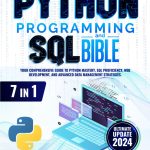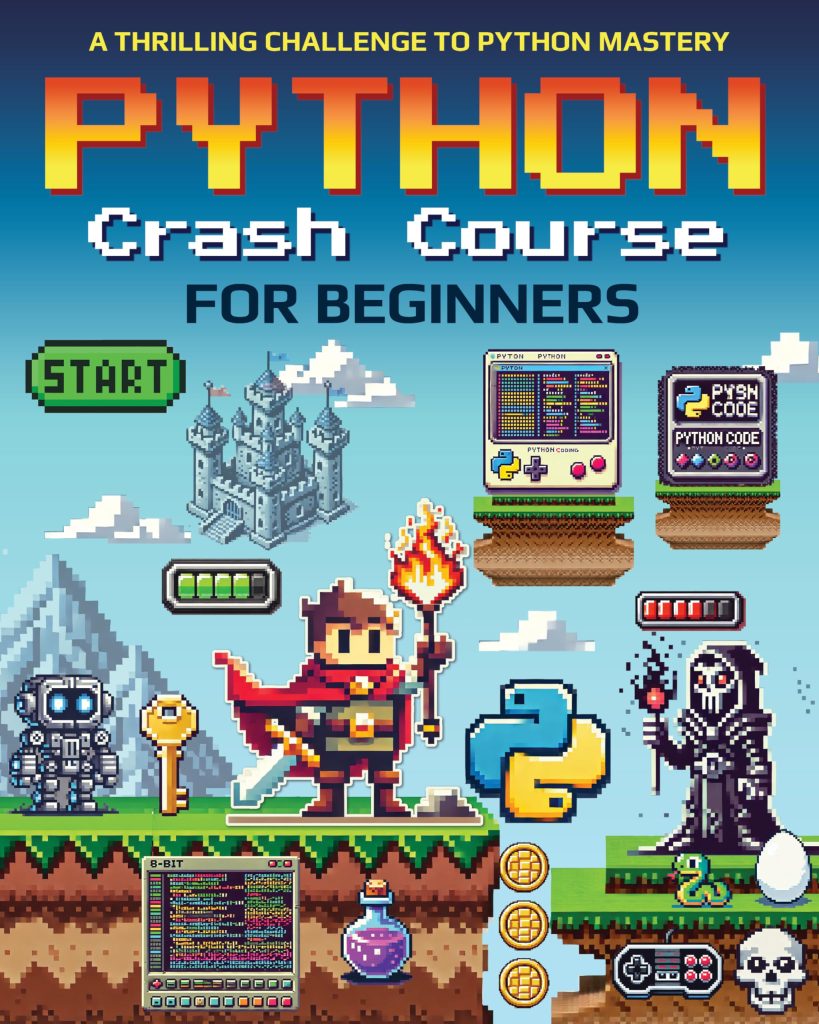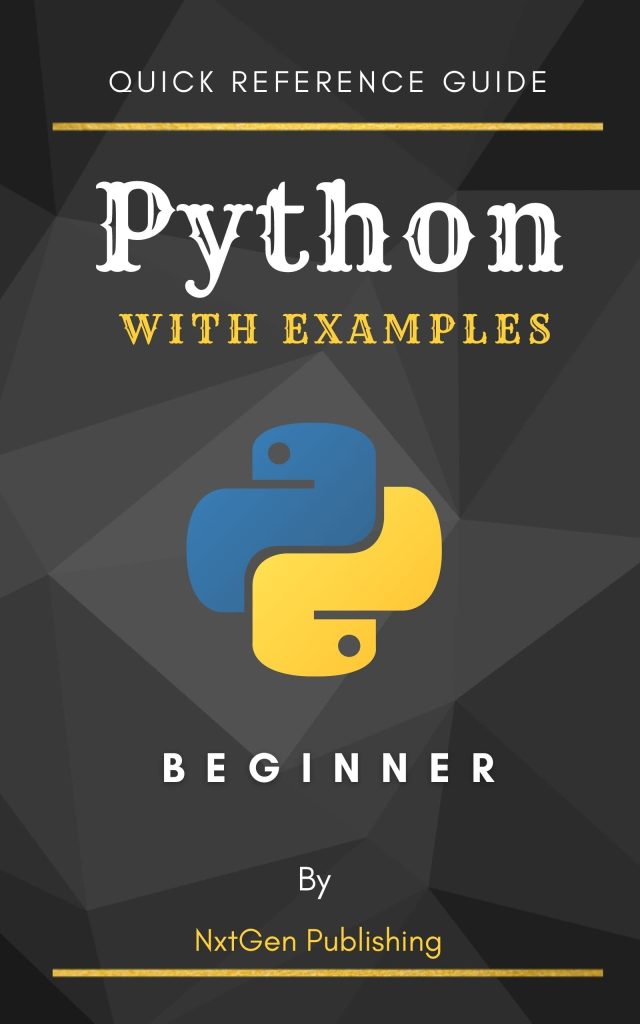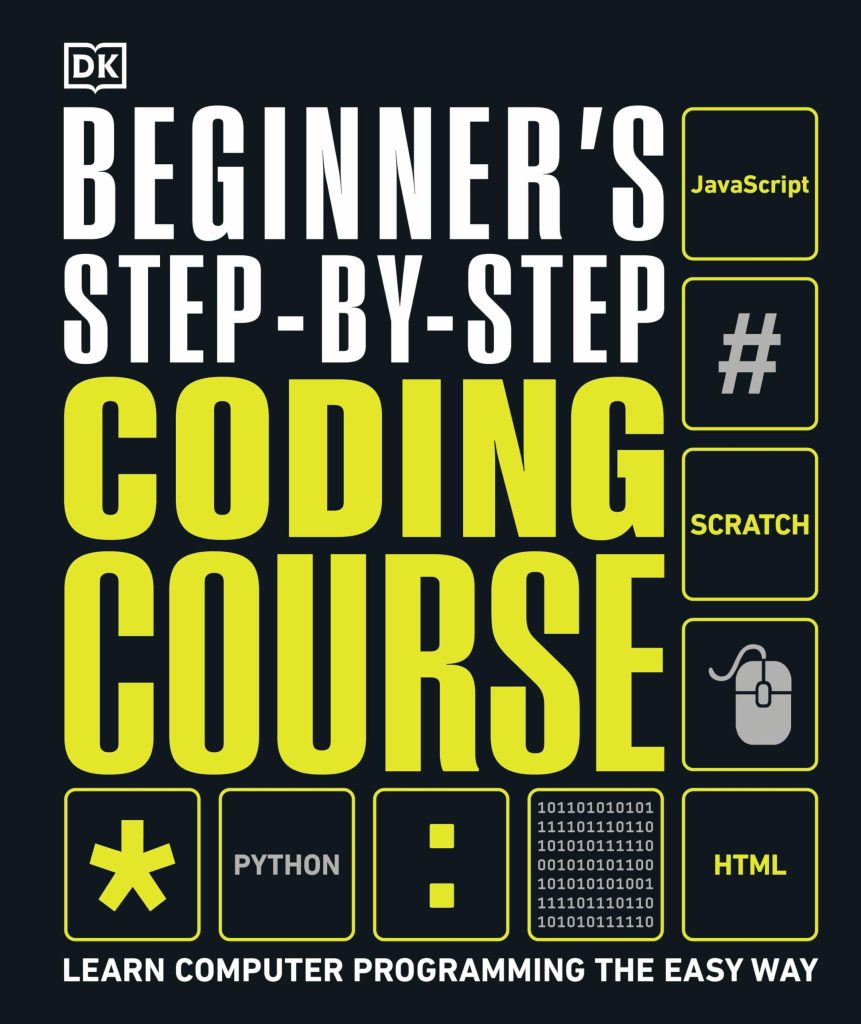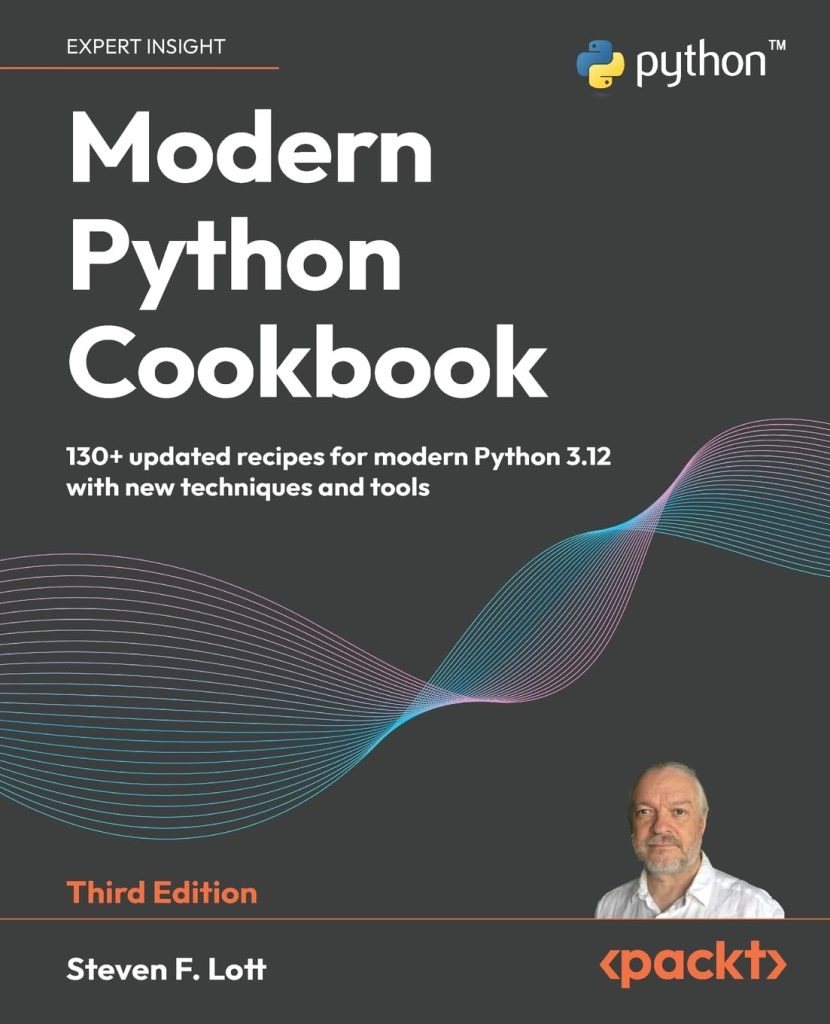CSV (Comma-Separated Values) files are a simple and widely used format for storing tabular data. Each line in a CSV file represents a row of data, with individual values separated by commas. This format is popular due to its simplicity and compatibility with various software applications, including spreadsheets and databases.
A typical CSV file might look like this:
Name,Age,City Nick Johnson,30,New York Jane Smith,25,Los Angeles Bob Johnson,45,Chicago
CSV files offer several advantages:
- The content is easily understandable without special software.
- CSV files are typically smaller than other formats like Excel spreadsheets.
- Most data processing tools and programming languages support CSV.
- Creating and reading CSV files is simpler in most programming languages.
While commas are the most common delimiter, other characters like tabs, semicolons, or pipes can also be used. These variations are sometimes referred to as TSV (Tab-Separated Values) or DSV (Delimiter-Separated Values) files.
When working with CSV files in Python, it’s important to think potential issues such as:
- Handling commas within field values (often enclosed in quotes)
- Dealing with different character encodings (e.g., UTF-8, ASCII)
- Managing inconsistent formatting or missing values
Python provides built-in tools and third-party libraries to efficiently handle these challenges when parsing CSV files. The csv module in Python’s standard library offers robust functionality for reading and writing CSV files, while libraries like pandas provide more advanced features for data manipulation and analysis.
Here’s a simple example of how to read a CSV file using Python’s built-in csv module:
import csv
with open('data.csv', 'r') as file:
csv_reader = csv.reader(file)
for row in csv_reader:
print(row)
This code opens a CSV file named ‘data.csv’, reads its contents, and prints each row as a list of values. As we delve deeper into working with CSV files in Python, we’ll explore more advanced techniques for parsing, manipulating, and writing CSV data efficiently.
Reading CSV Files in Python
Reading CSV files in Python is a simpler process, thanks to the built-in csv module. This module provides efficient tools for parsing CSV data, handling various delimiters, and dealing with common CSV formatting issues.
To read a CSV file, you typically follow these steps:
- Import the
csvmodule - Open the CSV file using the
open()function - Create a CSV reader object
- Iterate through the rows of the CSV file
Here’s a basic example of reading a CSV file:
import csv
with open('data.csv', 'r') as file:
csv_reader = csv.reader(file)
for row in csv_reader:
print(row)
This code opens the ‘data.csv’ file in read mode, creates a CSV reader object, and then iterates through each row, printing it as a list of values.
If your CSV file uses a different delimiter, you can specify it when creating the reader:
csv_reader = csv.reader(file, delimiter=';')
To read the CSV file into a list of dictionaries, where the keys are the column names from the header row, you can use the csv.DictReader class:
import csv
with open('data.csv', 'r') as file:
csv_reader = csv.DictReader(file)
for row in csv_reader:
print(row)
This approach is particularly useful when working with CSV files that have headers, as it allows you to access values by column name rather than index.
For larger CSV files, you might want to use the pandas library, which offers more advanced features and better performance:
import pandas as pd
df = pd.read_csv('data.csv')
print(df)
This code reads the entire CSV file into a pandas DataFrame, which provides powerful data manipulation and analysis capabilities.
When reading CSV files, it’s important to consider potential encoding issues. If you encounter errors related to character encoding, you can specify the encoding when opening the file:
with open('data.csv', 'r', encoding='utf-8') as file:
csv_reader = csv.reader(file)
# Rest of the code...
Another useful feature when reading CSV files is the ability to skip rows. This can be helpful if your file contains metadata or comments at the beginning:
import csv
with open('data.csv', 'r') as file:
csv_reader = csv.reader(file)
next(csv_reader) # Skip the header row
for row in csv_reader:
print(row)
By using these techniques, you can efficiently read and process CSV files in Python, handling various formats and addressing common challenges such as different delimiters and character encodings.
Parsing CSV Data
Once you’ve successfully read a CSV file, the next step is to parse and extract meaningful information from the data. Python offers several methods to accomplish this task efficiently.
Let’s start with a basic example of parsing CSV data using the csv module:
import csv
with open('employees.csv', 'r') as file:
csv_reader = csv.reader(file)
header = next(csv_reader) # Read the header row
for row in csv_reader:
employee_id = row[0]
name = row[1]
department = row[2]
salary = float(row[3])
print(f"Employee {name} (ID: {employee_id}) works in {department} and earns ${salary:.2f}")
This script reads an ’employees.csv’ file, skips the header row, and then processes each subsequent row, extracting specific data points and formatting them into a meaningful output.
For more complex parsing tasks, you might want to use the csv.DictReader class, which allows you to access fields by their column names:
import csv
with open('employees.csv', 'r') as file:
csv_reader = csv.DictReader(file)
for row in csv_reader:
print(f"Employee {row['name']} (ID: {row['employee_id']}) works in {row['department']} and earns ${float(row['salary']):.2f}")
When parsing CSV data, you may encounter various challenges. Here are some common issues and how to address them:
- CSV files often contain empty fields. You can use the get() method with a default value to handle these cases:
department = row.get('department', 'Unknown')
- CSV files store all data as strings. You’ll often need to convert values to the appropriate data type:
salary = float(row['salary']) hire_date = datetime.strptime(row['hire_date'], '%Y-%m-%d')
- If your CSV file contains fields with commas or quotes, you may need to specify the quoting behavior:
csv_reader = csv.reader(file, quoting=csv.QUOTE_NONNUMERIC)
For more advanced parsing and data manipulation, the pandas library offers powerful tools:
import pandas as pd
df = pd.read_csv('employees.csv')
high_earners = df[df['salary'] > 50000]
department_avg = df.groupby('department')['salary'].mean()
print(high_earners)
print(department_avg)
This pandas example demonstrates how to read a CSV file, filter rows based on a condition, and calculate average salaries by department.
When parsing large CSV files, ponder using iterative approaches to conserve memory:
import csv
def process_large_csv(filename):
with open(filename, 'r') as file:
csv_reader = csv.DictReader(file)
for row in csv_reader:
# Process each row individually
yield row
for employee in process_large_csv('large_employee_data.csv'):
# Perform operations on each employee record
print(employee['name'])
This generator function allows you to process large CSV files one row at a time, avoiding the need to load the entire file into memory.
By using these techniques and tools, you can effectively parse CSV data in Python, handling various scenarios and extracting valuable insights from your datasets.
Manipulating and Modifying CSV Data
Once you’ve read and parsed CSV data, you may need to manipulate or modify it. Python offers several ways to accomplish this task efficiently. Let’s explore some common techniques for manipulating CSV data.
1. Modifying existing data:
To modify data in a CSV file, you typically read the file, make changes in memory, and then write the modified data back to a new file. Here’s an example that increases all employees’ salaries by 5%:
import csv
input_file = 'employees.csv'
output_file = 'employees_updated.csv'
with open(input_file, 'r') as infile, open(output_file, 'w', newline='') as outfile:
reader = csv.DictReader(infile)
fieldnames = reader.fieldnames
writer = csv.DictWriter(outfile, fieldnames=fieldnames)
writer.writeheader()
for row in reader:
row['salary'] = float(row['salary']) * 1.05
writer.writerow(row)
print(f"Updated salaries written to {output_file}")
2. Filtering data:
You can filter CSV data based on specific conditions. Here’s an example that keeps only employees from the “Sales” department:
import csv
input_file = 'employees.csv'
output_file = 'sales_employees.csv'
with open(input_file, 'r') as infile, open(output_file, 'w', newline='') as outfile:
reader = csv.DictReader(infile)
fieldnames = reader.fieldnames
writer = csv.DictWriter(outfile, fieldnames=fieldnames)
writer.writeheader()
for row in reader:
if row['department'] == 'Sales':
writer.writerow(row)
print(f"Sales employees written to {output_file}")
3. Adding new columns:
You can add new columns to your CSV data based on existing information or external data. Here’s an example that adds a “bonus” column based on the employee’s salary:
import csv
input_file = 'employees.csv'
output_file = 'employees_with_bonus.csv'
with open(input_file, 'r') as infile, open(output_file, 'w', newline='') as outfile:
reader = csv.DictReader(infile)
fieldnames = reader.fieldnames + ['bonus']
writer = csv.DictWriter(outfile, fieldnames=fieldnames)
writer.writeheader()
for row in reader:
salary = float(row['salary'])
row['bonus'] = salary * 0.1 if salary < 50000 else salary * 0.05
writer.writerow(row)
print(f"Employees data with bonus written to {output_file}")
4. Sorting data:
To sort CSV data, you can use Python’s built-in sorting capabilities. Here’s an example that sorts employees by salary in descending order:
import csv
input_file = 'employees.csv'
output_file = 'employees_sorted.csv'
with open(input_file, 'r') as infile:
reader = csv.DictReader(infile)
data = list(reader)
sorted_data = sorted(data, key=lambda x: float(x['salary']), reverse=True)
with open(output_file, 'w', newline='') as outfile:
writer = csv.DictWriter(outfile, fieldnames=reader.fieldnames)
writer.writeheader()
writer.writerows(sorted_data)
print(f"Sorted employee data written to {output_file}")
5. Using pandas for advanced manipulation:
For more complex data manipulation tasks, the pandas library offers powerful and efficient tools:
import pandas as pd
# Read the CSV file
df = pd.read_csv('employees.csv')
# Perform various manipulations
df['salary'] = df['salary'] * 1.05 # Increase salaries by 5%
df['bonus'] = df['salary'].apply(lambda x: x * 0.1 if x < 50000 else x * 0.05)
df_sales = df[df['department'] == 'Sales'] # Filter Sales department
df_sorted = df.sort_values('salary', ascending=False) # Sort by salary
# Write manipulated data back to CSV files
df.to_csv('employees_updated.csv', index=False)
df_sales.to_csv('sales_employees.csv', index=False)
df_sorted.to_csv('employees_sorted.csv', index=False)
print("CSV files have been updated with manipulated data.")
These examples demonstrate various techniques for manipulating and modifying CSV data in Python. Whether you’re using the built-in csv module or the more advanced pandas library, you can efficiently process, filter, sort, and transform your CSV data to meet your specific requirements.
Writing CSV Files in Python
Writing CSV files in Python is just as simpler as reading them. The csv module provides convenient methods for creating and writing data to CSV files. Let’s explore different techniques for writing CSV files.
1. Writing a simple CSV file:
import csv
data = [
['Name', 'Age', 'City'],
['Frank McKinnon', 30, 'New York'],
['Jane Smith', 25, 'Los Angeles'],
['Bob Johnson', 45, 'Chicago']
]
with open('output.csv', 'w', newline='') as file:
writer = csv.writer(file)
writer.writerows(data)
print("CSV file has been created successfully.")
This code creates a new CSV file named ‘output.csv’ and writes the data from the list of lists. The newline='' argument is used to ensure consistent line endings across different platforms.
2. Writing dictionaries to a CSV file:
import csv
data = [
{'Name': 'Neil Hamilton', 'Age': 30, 'City': 'New York'},
{'Name': 'Jane Smith', 'Age': 25, 'City': 'Los Angeles'},
{'Name': 'Bob Johnson', 'Age': 45, 'City': 'Chicago'}
]
with open('output_dict.csv', 'w', newline='') as file:
fieldnames = ['Name', 'Age', 'City']
writer = csv.DictWriter(file, fieldnames=fieldnames)
writer.writeheader()
writer.writerows(data)
print("CSV file with dictionaries has been created successfully.")
This example demonstrates how to write a list of dictionaries to a CSV file. The DictWriter class is used, which allows you to specify the field names and write the header row.
3. Appending data to an existing CSV file:
import csv
new_data = ['Alice Williams', 35, 'Houston']
with open('output.csv', 'a', newline='') as file:
writer = csv.writer(file)
writer.writerow(new_data)
print("Data has been appended to the CSV file.")
To add new data to an existing CSV file, open the file in append mode (‘a’) instead of write mode (‘w’).
4. Handling special characters and dialects:
import csv
data = [
['Name', 'Description'],
['Product A', 'This is a "quoted" description'],
['Product B', 'This description contains a, comma']
]
with open('output_special.csv', 'w', newline='') as file:
writer = csv.writer(file, quoting=csv.QUOTE_NONNUMERIC, escapechar='\')
writer.writerows(data)
print("CSV file with special characters has been created.")
This example shows how to handle special characters like quotes and commas within the data. The quoting and escapechar parameters are used to properly format the output.
5. Using pandas to write CSV files:
import pandas as pd
data = {
'Name': ['Vatslav Kowalsky', 'Jane Smith', 'Bob Johnson'],
'Age': [30, 25, 45],
'City': ['New York', 'Los Angeles', 'Chicago']
}
df = pd.DataFrame(data)
df.to_csv('output_pandas.csv', index=False)
print("CSV file has been created using pandas.")
For more complex data structures or when working with large datasets, using pandas can be more efficient. The to_csv() method of a DataFrame provides many options for customizing the output.
When writing CSV files, ponder the following best practices:
- Always use the
newline=''argument when opening files to ensure consistent line endings. - Use appropriate quoting and escaping options when dealing with data that may contain delimiters or quotes.
- Consider using
DictWriterfor better readability and maintainability when working with columnar data. - For large datasets, consider writing in chunks to manage memory usage.
- Always close your files after writing, or use the
withstatement to ensure proper file handling.
By following these techniques and best practices, you can efficiently write CSV files in Python, handling various data structures and formatting requirements.
Best Practices for Working with CSV Files in Python
1. Use the csv module: The built-in csv module provides robust functionality for reading and writing CSV files. It handles common issues like quoting and escaping special characters.
import csv
with open('data.csv', 'r') as file:
reader = csv.reader(file)
for row in reader:
# Process each row
2. Use context managers: Always use the ‘with’ statement when opening files. This ensures that files are properly closed after use, even if an exception occurs.
3. Specify the newline parameter: When opening files for writing, use newline=” to ensure consistent line endings across different platforms.
with open('output.csv', 'w', newline='') as file:
writer = csv.writer(file)
writer.writerows(data)
4. Handle different dialects: Be aware of different CSV dialects and use the appropriate settings when necessary.
csv.register_dialect('custom', delimiter='|', quoting=csv.QUOTE_MINIMAL)
with open('data.csv', 'r') as file:
reader = csv.reader(file, dialect='custom')
5. Use DictReader and DictWriter: These classes allow you to work with CSV data using dictionaries, which can be more intuitive and less error-prone.
with open('data.csv', 'r') as file:
reader = csv.DictReader(file)
for row in reader:
print(row['column_name'])
6. Handle encoding issues: Specify the correct encoding when opening files to avoid character encoding problems.
with open('data.csv', 'r', encoding='utf-8') as file:
reader = csv.reader(file)
7. Validate data: Always validate and sanitize input data before writing it to a CSV file to prevent injection attacks or data corruption.
8. Use pandas for complex operations: For more advanced data manipulation and analysis, consider using the pandas library.
import pandas as pd
df = pd.read_csv('data.csv')
# Perform operations on the DataFrame
df.to_csv('output.csv', index=False)
9. Handle large files efficiently: For very large CSV files, consider using iterative approaches or chunking to avoid loading the entire file into memory.
def process_large_csv(filename):
with open(filename, 'r') as file:
reader = csv.reader(file)
for row in reader:
yield row
for row in process_large_csv('large_file.csv'):
# Process each row
10. Use type hints: Improve code readability and catch potential errors by using type hints in your CSV processing functions.
from typing import List, Dict
def process_csv_row(row: List[str]) -> Dict[str, str]:
# Process and return row as a dictionary
11. Error handling: Implement proper error handling to gracefully manage issues like missing files, incorrect data formats, or network problems when working with remote CSV files.
12. Testing: Write unit tests for your CSV processing functions to ensure they handle various edge cases and maintain correctness as your code evolves.
By following these best practices, you can write more robust, efficient, and maintainable code when working with CSV files in Python.