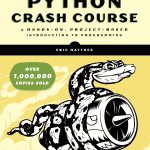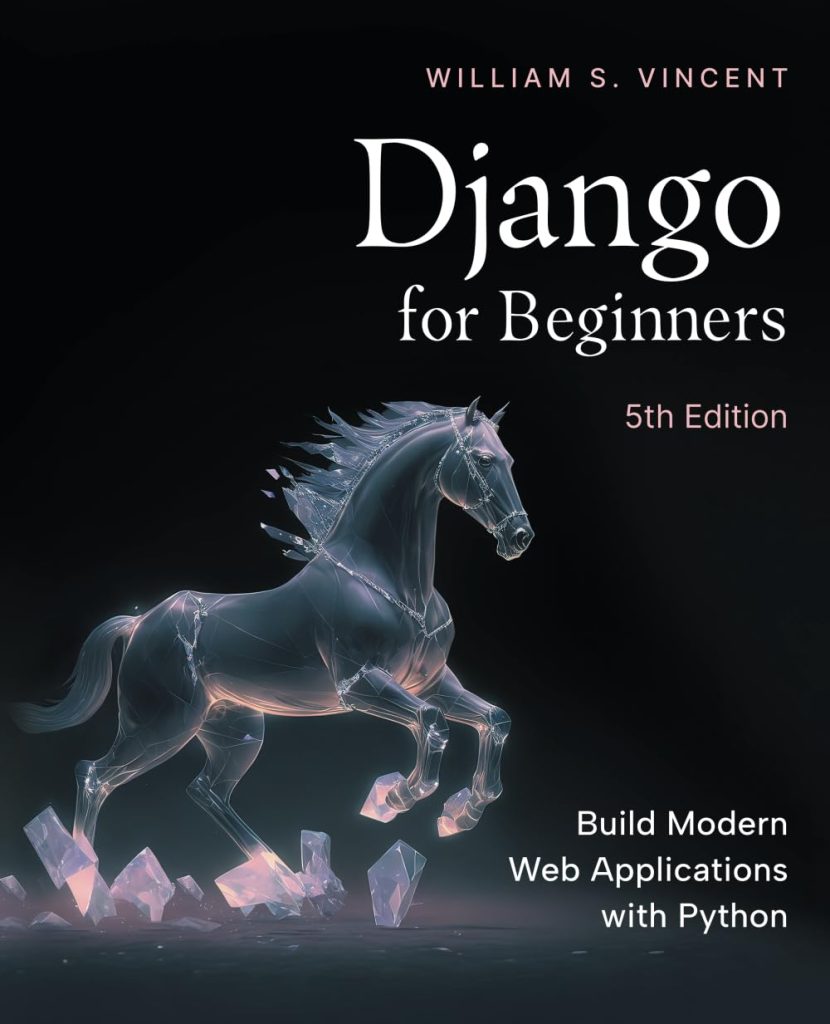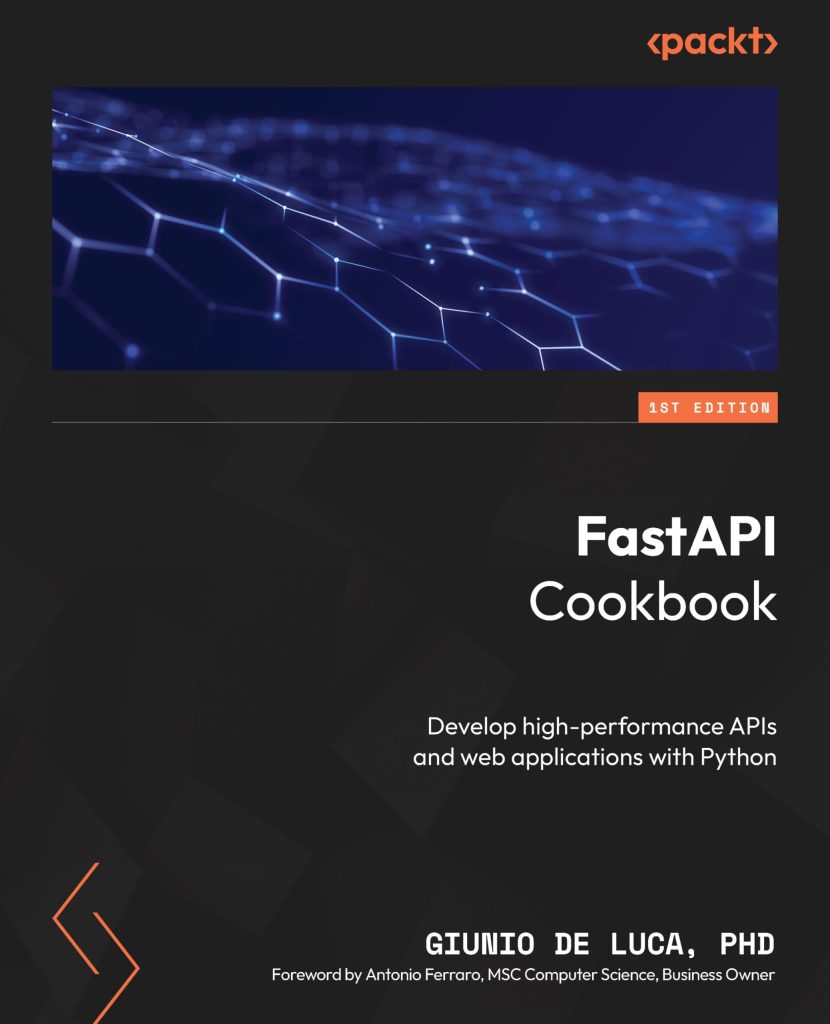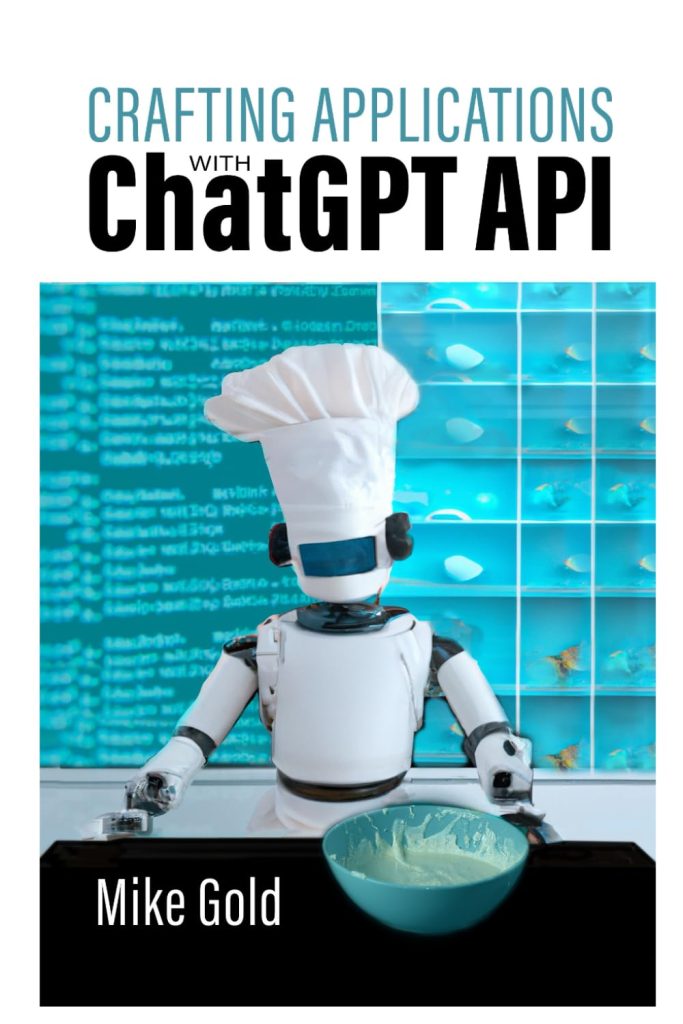In the realm of digital image processing, enhancing images is an important step that aims to improve their visual quality and highlight specific features or details. Image enhancement techniques are widely used in various fields, including photography, medical imaging, computer vision, and scientific research. These techniques can be applied to imropve contrast, sharpen edges, reduce noise, or adjust color balance, among other objectives.
Python, with its powerful libraries such as OpenCV, Pillow, and scikit-image, provides a robust and flexible environment for implementing image enhancement algorithms. These libraries offer a wide range of functions and tools that simplify the process of manipulating and enhancing digital images.
Before diving into specific enhancement techniques, it is essential to understand the fundamental concepts of digital image representation. Images are typically stored as arrays of pixels, where each pixel represents a specific color value or intensity level. These pixel values can be manipulated using mathematical operations and algorithms to achieve the desired enhancement effects.
import cv2
import numpy as np
# Load an image
image = cv2.imread('image.jpg')
# Display the original image
cv2.imshow('Original Image', image)
cv2.waitKey(0)
cv2.destroyAllWindows()
In the example above, we use the OpenCV library to load an image and display it on the screen. The cv2.imread() function reads the image file, and the cv2.imshow() function displays the image in a window. The cv2.waitKey(0) function waits for a key press, and cv2.destroyAllWindows() closes the window when finished.
Image enhancement techniques can be broadly categorized into three main areas: sharpening, smoothing, and enhancing image quality. Each category encompasses various algorithms and methods tailored to specific enhancement goals and image characteristics.
Sharpening Techniques
Sharpening techniques are used to enhance the clarity and definition of edges and fine details in an image. These techniques are particularly useful when dealing with blurred or out-of-focus images, as they can help recover lost details and improve overall image sharpness. Here are some common sharpening techniques in Python:
- Unsharp Masking: This technique involves creating a blurred version of the original image (the “unsharp mask”) and subtracting it from the original image. This process enhances the edges and details while preserving the overall image structure.
import cv2 import numpy as np # Load the image image = cv2.imread('image.jpg') # Create the unsharp mask gaussian_blur = cv2.GaussianBlur(image, (0, 0), 3) unsharp_mask = cv2.addWeighted(image, 1.5, gaussian_blur, -0.5, 0) # Apply the unsharp mask sharpened = cv2.addWeighted(image, 1.5, unsharp_mask, -0.5, 0) # Display the sharpened image cv2.imshow('Sharpened Image', sharpened) cv2.waitKey(0) cv2.destroyAllWindows() - Laplacian Sharpening: This method uses the Laplacian operator, which is a second-order derivative operator, to detect and enhance edges in an image. The Laplacian operator is applied to the image, and the resulting edge map is added back to the original image, amplifying the edges.
import cv2 import numpy as np # Load the image image = cv2.imread('image.jpg') # Apply the Laplacian operator laplacian = cv2.Laplacian(image, cv2.CV_64F) # Scale the Laplacian output for visualization laplacian = np.uint8(np.absolute(laplacian)) # Add the Laplacian output to the original image sharpened = cv2.addWeighted(image, 1, laplacian, 1, 0) # Display the sharpened image cv2.imshow('Sharpened Image', sharpened) cv2.waitKey(0) cv2.destroyAllWindows() - Kernel Sharpening: This technique involves convolving the image with a sharpening kernel, which is a small matrix that emphasizes edges and details. The kernel is applied to each pixel and its neighbors, and the resulting value is used to construct the sharpened image.
import cv2 import numpy as np # Load the image image = cv2.imread('image.jpg') # Define the sharpening kernel kernel = np.array([[0, -1, 0], [-1, 5, -1], [0, -1, 0]]) # Apply the sharpening kernel sharpened = cv2.filter2D(image, -1, kernel) # Display the sharpened image cv2.imshow('Sharpened Image', sharpened) cv2.waitKey(0) cv2.destroyAllWindows()
These sharpening techniques can be combined or adjusted to achieve the desired level of sharpness and detail enhancement. However, it’s important to note that excessive sharpening can introduce artifacts and noise, so finding the right balance very important for optimal results.
Smoothing Filters
In contrast to sharpening techniques, smoothing filters are used to reduce noise, blur unwanted details, or create a more uniform appearance in an image. These filters are particularly useful when dealing with noisy or grainy images, or when you want to create a softer, more artistic effect. Here are some common smoothing filters in Python:
Gaussian Blur
The Gaussian blur is a widely used smoothing filter that applies a Gaussian function to each pixel and its neighbors. This filter is effective in reducing noise and creating a smooth, blurred effect while preserving edges and boundaries.
import cv2
import numpy as np
# Load the image
image = cv2.imread('image.jpg')
# Apply Gaussian blur
blurred = cv2.GaussianBlur(image, (5, 5), 0)
# Display the blurred image
cv2.imshow('Blurred Image', blurred)
cv2.waitKey(0)
cv2.destroyAllWindows()
In the example above, the cv2.GaussianBlur() function applies a Gaussian blur to the image. The kernel size (5, 5) determines the degree of blurring, and the sigma value (0) is calculated automatically based on the kernel size.
Median Filter
The median filter is a non-linear smoothing filter that replaces each pixel value with the median value of its neighboring pixels. This filter is particularly effective in reducing salt-and-pepper noise while preserving edges.
import cv2
import numpy as np
# Load the image
image = cv2.imread('image.jpg')
# Apply median filter
median = cv2.medianBlur(image, 5)
# Display the filtered image
cv2.imshow('Median Filtered Image', median)
cv2.waitKey(0)
cv2.destroyAllWindows()
In the example above, the cv2.medianBlur() function applies a median filter to the image. The kernel size (5) determines the size of the neighborhood used for calculating the median value.
Bilateral Filter
The bilateral filter is an advanced smoothing filter that combines a Gaussian blur with edge preservation. It smooths the image while preserving sharp edges, making it useful for noise reduction while retaining important details and textures.
import cv2
import numpy as np
# Load the image
image = cv2.imread('image.jpg')
# Apply bilateral filter
bilateral = cv2.bilateralFilter(image, 9, 75, 75)
# Display the filtered image
cv2.imshow('Bilateral Filtered Image', bilateral)
cv2.waitKey(0)
cv2.destroyAllWindows()
In the example above, the cv2.bilateralFilter() function applies a bilateral filter to the image. The diameter (9) determines the size of the neighborhood, and the color and space sigma values (75, 75) control the strength of smoothing and edge preservation.
These smoothing filters can be combined or adjusted to achieve the desired level of smoothing and noise reduction. It’s important to strike a balance between noise reduction and detail preservation, as excessive smoothing can lead to loss of important image features.
Enhancing Image Quality
Enhancing image quality is an important aspect of digital image processing, as it can significantly improve the visual appearance and clarity of images. Image enhancement techniques aim to imropve specific characteristics or features of an image, such as contrast, brightness, color balance, and sharpness. In Python, several libraries, including OpenCV, Pillow, and scikit-image, provide powerful tools and functions for implementing various image enhancement algorithms.
Contrast Enhancement
Contrast enhancement techniques are used to improve the visibility of details in an image by increasing the difference between the darkest and lightest regions. One common method is histogram equalization, which redistributes the pixel intensities to cover a wider range of values, resulting in an image with improved contrast.
import cv2
import numpy as np
# Load the image
image = cv2.imread('image.jpg', 0) # Load as grayscale
# Apply histogram equalization
equalized = cv2.equalizeHist(image)
# Display the enhanced image
cv2.imshow('Contrast Enhanced Image', equalized)
cv2.waitKey(0)
cv2.destroyAllWindows()
Brightness and Contrast Adjustment
Adjusting the brightness and contrast of an image can also enhance its visual quality. Brightness adjustment involves adding or subtracting a constant value from all pixel intensities, while contrast adjustment scales the pixel intensities to a wider or narrower range.
import cv2
import numpy as np
# Load the image
image = cv2.imread('image.jpg')
# Adjust brightness and contrast
brightness = 60 # Increase brightness by 60
contrast = 1.2 # Increase contrast by 20%
adjusted = cv2.addWeighted(image, contrast, np.zeros(image.shape, image.dtype), 0, brightness)
# Display the adjusted image
cv2.imshow('Brightness and Contrast Adjusted Image', adjusted)
cv2.waitKey(0)
cv2.destroyAllWindows()
Color Balance and Saturation Adjustment
Color balance and saturation adjustments can enhance the color quality of an image. Color balance adjustments can correct color casts or shifts, while saturation adjustments can increase or decrease the intensity of colors.
from PIL import Image, ImageEnhance
# Load the image
image = Image.open('image.jpg')
# Adjust color balance
enhancer = ImageEnhance.Color(image)
balanced = enhancer.enhance(1.2) # Increase color saturation by 20%
# Adjust saturation
enhancer = ImageEnhance.Color(balanced)
saturated = enhancer.enhance(0.8) # Decrease saturation by 20%
# Display the adjusted image
saturated.show()
These are just a few examples of image enhancement techniques available in Python. Other techniques include denoising, edge enhancement, and image restoration algorithms. It’s important to carefully select and apply the appropriate enhancement techniques based on the specific requirements and characteristics of the input image to achieve optimal results.
Practical Applications of Image Enhancements
Image enhancement techniques have numerous practical applications across various domains, making them invaluable tools in the field of digital image processing. Here are some common applications of image enhancements:
- Photographers and graphic designers often use image enhancement techniques to improve the visual appeal and quality of their images. Sharpening filters can be applied to increase the crispness and clarity of images, while contrast and color adjustments can enhance the overall aesthetic allure.
- In the medical field, image enhancement techniques are crucial for improving the visibility and interpretation of medical images, such as X-rays, MRI scans, and CT scans. Noise reduction, edge enhancement, and contrast adjustment can help doctors and radiologists better diagnose and analyze medical conditions.
- In forensic investigations, image enhancement techniques are used to recover and analyze crucial details from surveillance footage, crime scene photographs, or other types of visual evidence. Techniques like deblurring, sharpening, and contrast enhancement can reveal important information that may have been obscured or difficult to discern in the original image.
- Image enhancement techniques are widely used in remote sensing and satellite imagery applications to improve the quality and interpretability of aerial and satellite images. These techniques can help in tasks such as land cover classification, environmental monitoring, and urban planning.
- In computer vision and object recognition systems, image enhancement techniques are often employed as a preprocessing step to improve the quality and accuracy of subsequent algorithms. Techniques like edge detection, contrast enhancement, and noise reduction can help these systems better identify and classify objects or patterns in images.
- Image enhancement techniques play an important role in the preservation and restoration of historical artifacts, artworks, and cultural heritage materials. By enhancing faded or damaged images, details and information that may have been lost can be recovered, aiding in the preservation of cultural heritage.
To illustrate the practical applications of image enhancements, let’s ponder an example of enhancing a medical image using Python and the OpenCV library:
import cv2
import numpy as np
# Load the medical image
image = cv2.imread('medical_image.jpg', 0) # Load as grayscale
# Apply contrast enhancement using histogram equalization
equalized = cv2.equalizeHist(image)
# Apply sharpening using unsharp masking
gaussian_blur = cv2.GaussianBlur(equalized, (0, 0), 3)
unsharp_mask = cv2.addWeighted(equalized, 1.5, gaussian_blur, -0.5, 0)
sharpened = cv2.addWeighted(equalized, 1.5, unsharp_mask, -0.5, 0)
# Display the enhanced image
cv2.imshow('Enhanced Medical Image', sharpened)
cv2.waitKey(0)
cv2.destroyAllWindows()
In this example, we first load a grayscale medical image using OpenCV. We then apply histogram equalization to enhance the contrast, followed by unsharp masking to sharpen the image and improve the visibility of details. The resulting enhanced image can be more easily interpreted by medical professionals, aiding in diagnosis and analysis.
It is important to note that the choice and application of image enhancement techniques depend on the specific requirements and characteristics of the input image and the desired output. Careful consideration and experimentation may be necessary to achieve optimal results.