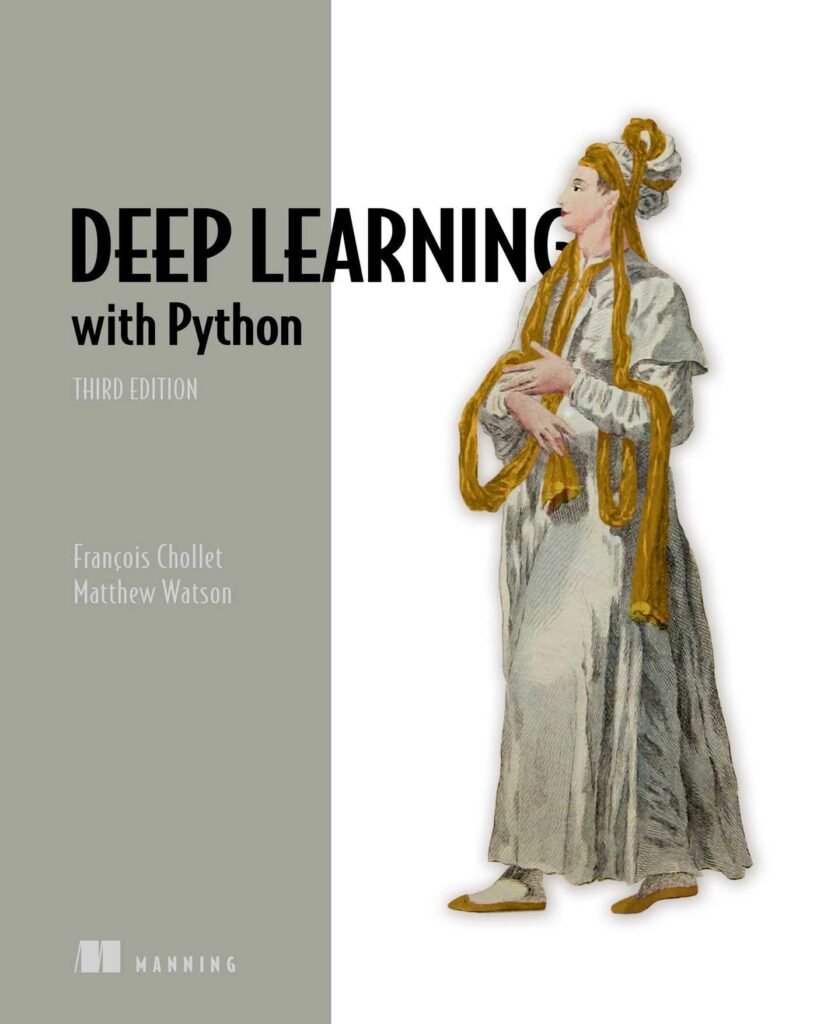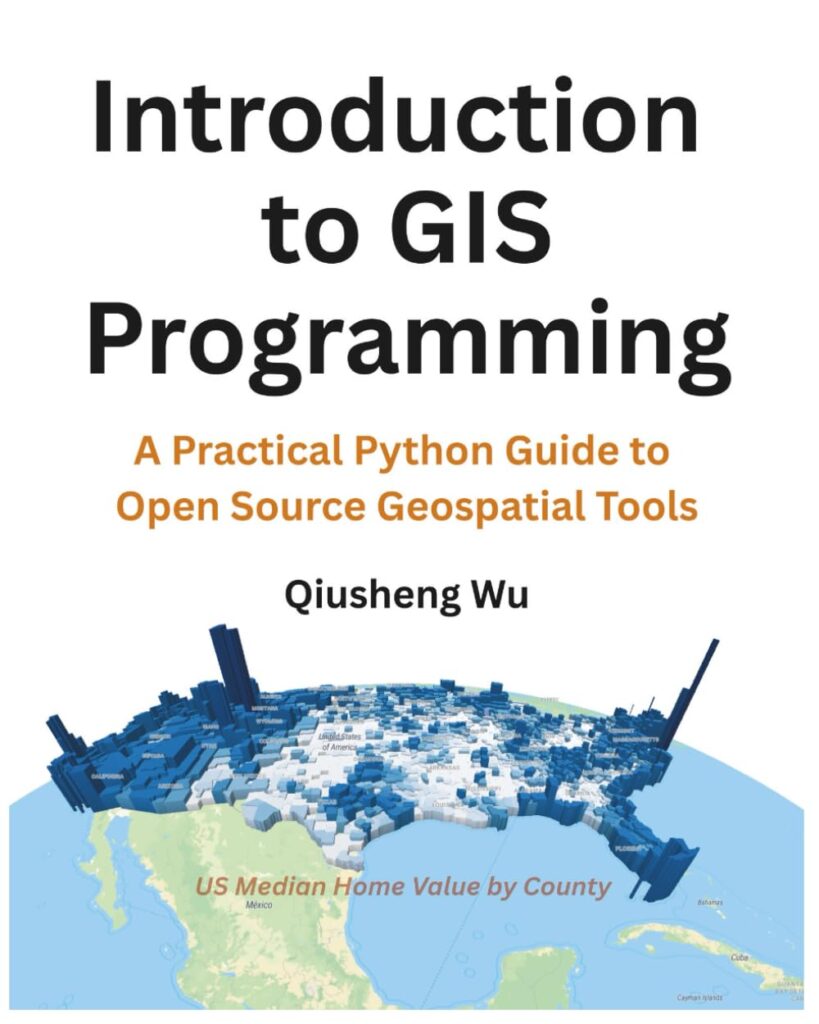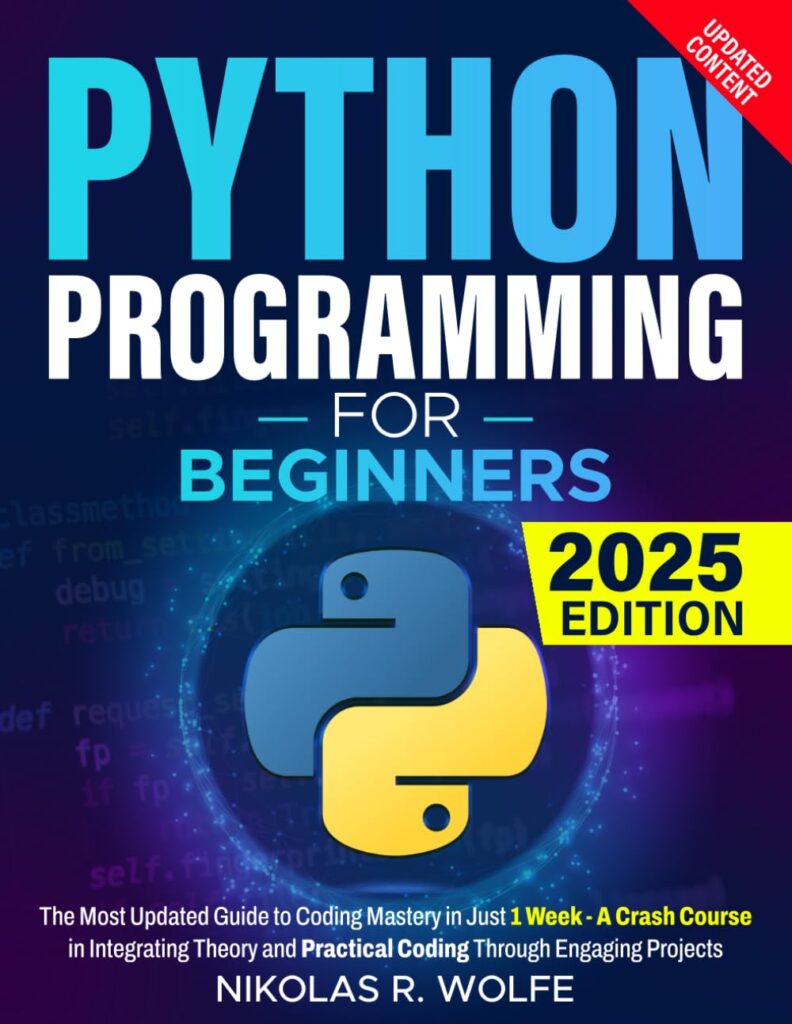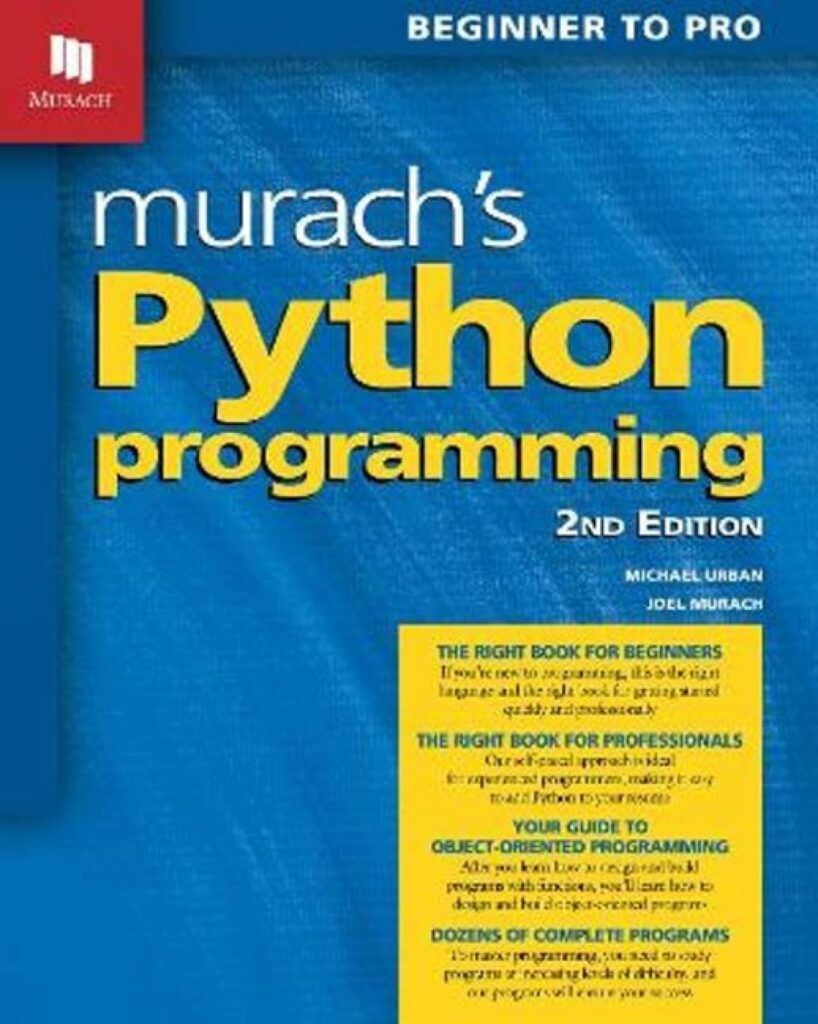Behind every slick, interactive website lies a bit of plumbing that’s easy to overlook but absolutely crucial: the dynamic part that connects user actions to server responses without reloading the entire page. You’ve seen it everywhere—the moment you click a button or type in a field, something updates instantly, like magic. That magic is powered by asynchronous communication between the browser and the server.
Traditionally, a webpage request meant the server sent a full new HTML page back. That’s like ordering a whole new book every time you want to read the next paragraph. Instead, modern web apps fetch just the data needed, often using JavaScript’s XMLHttpRequest or the newer fetch() API. This lets your page update parts of itself on the fly, making the experience feel fast and fluid.
Here’s a quick example of using fetch() to grab some JSON from a server:
fetch('/api/data')
.then(response => {
if (!response.ok) {
throw new Error('Network response was not ok');
}
return response.json();
})
.then(data => {
console.log('Got data:', data);
// Update the UI dynamically here
})
.catch(error => {
console.error('Fetch error:', error);
});
Notice the promise chain: first, we check if the response was okay, then parse the JSON, and finally do something with the data. This pattern is the backbone of dynamic web apps.
But wait, what about sending data back to the server? You don’t just want to fetch things; you want to post user input, update settings, or save changes without a page reload. Here’s how you might send JSON data via fetch():
const payload = { username: 'joel', score: 42 };
fetch('/api/update-score', {
method: 'POST',
headers: {
'Content-Type': 'application/json'
},
body: JSON.stringify(payload)
})
.then(response => response.json())
.then(result => {
console.log('Server responded with:', result);
})
.catch(error => {
console.error('Error posting data:', error);
});
One subtlety here: setting the correct Content-Type header is essential for the server to parse your payload properly. And don’t forget to stringify your JavaScript object before sending.
On the server side, this is where you parse the incoming JSON, do your business logic, and respond with JSON too. Whether you use Node.js, Python, Ruby, or anything else, the principle stays the same: the server acts like a smart API endpoint, not a page renderer.
Building this asynchronous back-and-forth is the foundation of Single Page Applications (SPAs) and modern web frameworks. It’s that “little bit of plumbing” that turns static pages into living, breathing apps. Without it, you’d be stuck refreshing pages every time you want to see new data, and nobody wants that.
It’s also worth mentioning that error handling is more than just catching exceptions. What if the server returns a 500 error? Or the client loses network connectivity? Handling these edge cases gracefully can make the difference between a robust app and a frustrating user experience.
Here’s an enhanced example that handles HTTP errors more explicitly:
async function getData() {
try {
const response = await fetch('/api/data');
if (!response.ok) {
const errorText = await response.text();
throw new Error(Server error: ${response.status} - ${errorText});
}
const data = await response.json();
console.log('Data received:', data);
} catch (error) {
console.error('Fetch failed:', error);
// Possibly update UI to show error message
}
}
So, this is the plumbing—fetching, posting, error handling, parsing JSON—that gets your web app off the ground. Once you have this in place, you can start layering on UI frameworks, state management, and all the fancy stuff that makes apps feel modern.
Okay let’s actually build this thing
Alright, enough with the abstract examples. Let’s actually build something. A simple to-do list, the “Hello, World!” of dynamic web apps. We’ll need a server to remember the list and a client to show it and let us add to it. For the server, we’ll use Python and Flask because it’s simple and doesn’t get in your way with a lot of ceremony.
from flask import Flask, request, jsonify, send_from_directory
app = Flask(__name__)
# Our incredibly advanced, highly-scalable in-memory database.
# Don't use this in production unless you enjoy losing data.
items_db = ['Build the front-end', 'Connect to the back-end']
@app.route('/')
def index():
# This serves the main HTML file.
return send_from_directory('.', 'index.html')
@app.route('/api/items', methods=['GET'])
def get_items():
# This is our GET endpoint. It just returns the list as JSON.
return jsonify(items_db)
@app.route('/api/items', methods=['POST'])
def add_item():
# This is our POST endpoint. It adds a new item.
if not request.json or 'item' not in request.json:
return jsonify({'error': 'Missing item data in request'}), 400
new_item = request.json['item']
items_db.append(new_item)
print(f"Database now contains: {items_db}") # For debugging on the server
return jsonify({'status': 'success', 'item': new_item}), 201
if __name__ == '__main__':
app.run(debug=True, port=5001)
There’s not much to it. The root URL / serves our static index.html. The interesting parts are the API endpoints. A GET request to /api/items returns our list. A POST request to the same URL expects a JSON payload like {"item": "My new task"}, adds it to our list (which is just a global variable, mind you), and returns a success response. Notice we’re using proper HTTP status codes: 201 for “Created” when an item is added, and 400 for a “Bad Request” if the JSON is malformed. These little details matter.
Now for the front-end. We need an index.html file. It’s just a skeleton; all the heavy lifting will be done in JavaScript. It needs a place to display the list and a form to add new items.
<!DOCTYPE html>
<html lang="en">
<head>
<meta charset="UTF-8">
<title>Dynamic To-Do List</title>
</head>
<body>
<h1>My To-Do List</h1>
<ul id="item-list">
<!-- Items will be dynamically inserted here -->
</ul>
<h2>Add a New Item</h2>
<form id="add-item-form">
<input type="text" id="item-input" placeholder="What needs to be done?" required>
<button type="submit">Add Item</button>
</form>
<script src="app.js"></script>
</body>
</html>
The important bits here are the IDs: item-list for the unordered list and add-item-form for the form. We’ll use these to hook into the DOM with JavaScript. The real work happens in app.js.
document.addEventListener('DOMContentLoaded', () => {
const itemListEl = document.getElementById('item-list');
const addItemForm = document.getElementById('add-item-form');
const itemInput = document.getElementById('item-input');
async function fetchAndDisplayItems() {
try {
const response = await fetch('/api/items');
if (!response.ok) {
throw new Error(HTTP error! Status: ${response.status});
}
const items = await response.json();
itemListEl.innerHTML = ''; // Clear existing list
items.forEach(itemText => {
const li = document.createElement('li');
li.textContent = itemText;
itemListEl.appendChild(li);
});
} catch (error) {
console.error('Failed to fetch items:', error);
itemListEl.innerHTML = '<li>Could not load items.</li>';
}
}
addItemForm.addEventListener('submit', async (event) => {
event.preventDefault(); // This is the most important line!
const newItem = itemInput.value.trim();
if (newItem === '') return;
try {
const response = await fetch('/api/items', {
method: 'POST',
headers: {
'Content-Type': 'application/json',
},
body: JSON.stringify({ item: newItem }),
});
if (!response.ok) {
throw new Error('Server rejected the new item.');
}
// Optimistic update: add to UI without re-fetching
const li = document.createElement('li');
li.textContent = newItem;
itemListEl.appendChild(li);
itemInput.value = ''; // Clear the input for the next item
itemInput.focus();
} catch (error) {
console.error('Failed to add item:', error);
alert('Error: Could not add item.');
}
});
// Load initial data when the page is ready
fetchAndDisplayItems();
});
Let’s break down this JavaScript. When the DOM is ready, we kick things off by calling fetchAndDisplayItems(), which populates our list from the server. Then we set up an event listener on the form’s submit event. The first thing it does is event.preventDefault(). Without this, the form would submit in the old-fashioned way, causing a full page reload and destroying the whole point of our slick, dynamic app. We then grab the input value, send it to our server’s POST endpoint, and if it succeeds, we add the new item directly to the list in the browser. This is an “optimistic update”—we assume the server call worked and update the UI immediately to make the app feel fast. The user gets instant feedback, which is what this is all about.