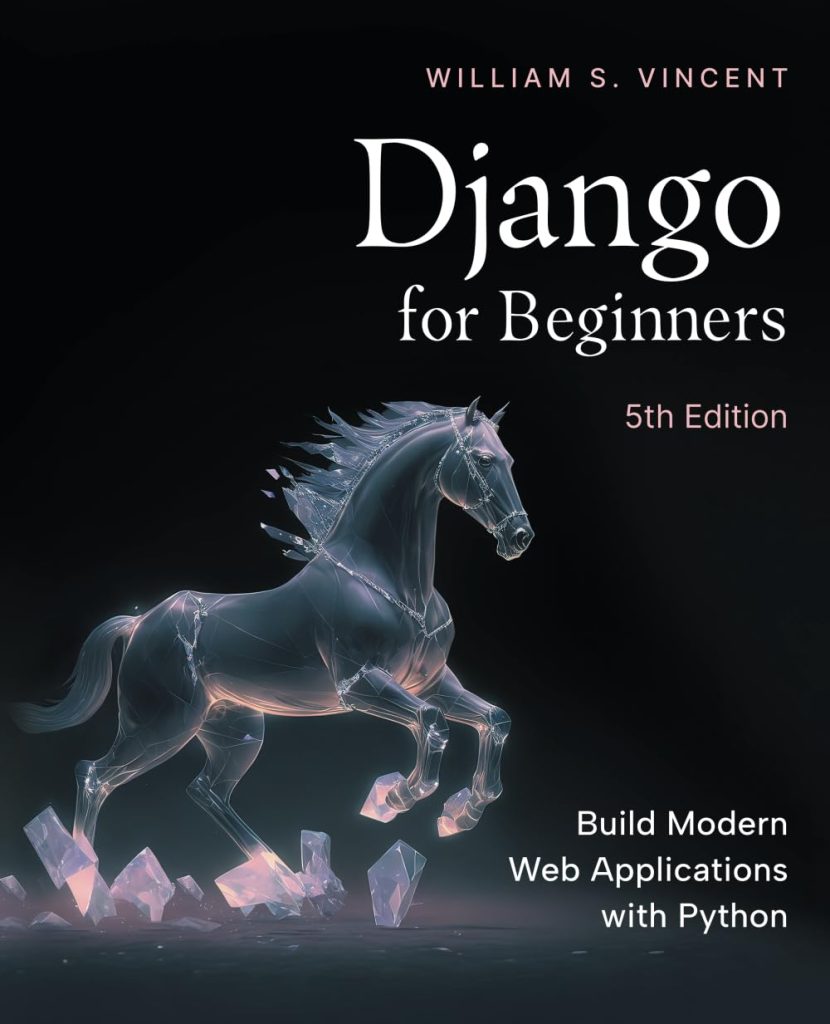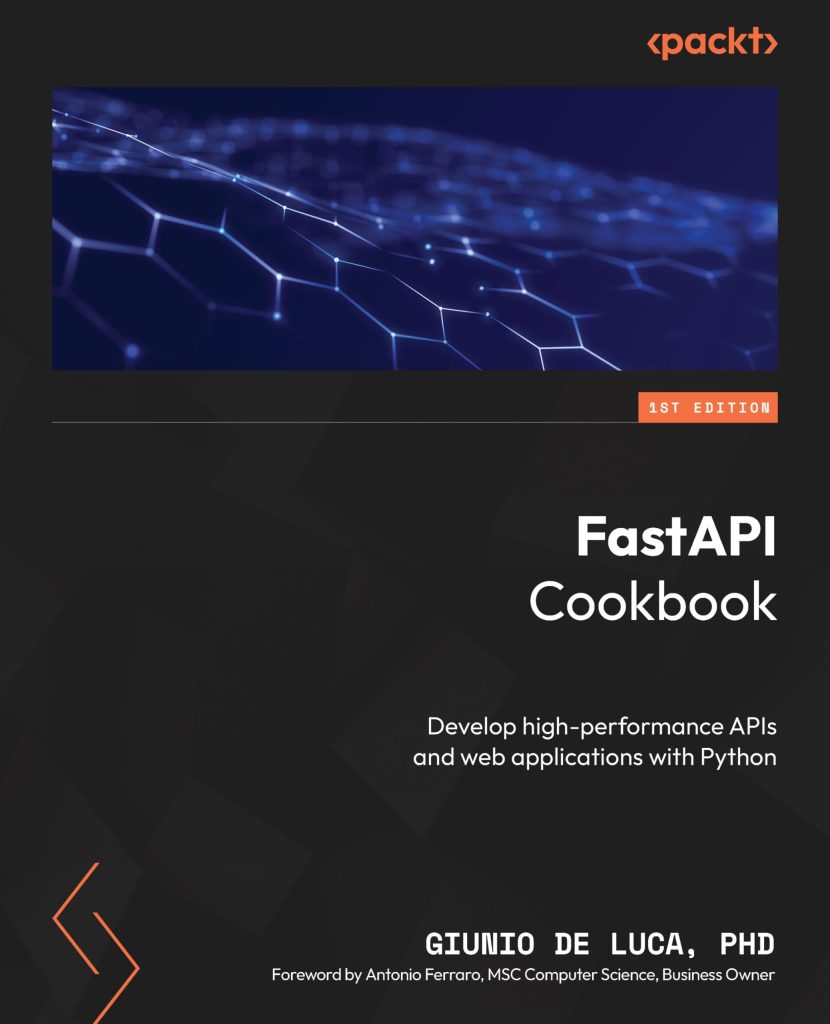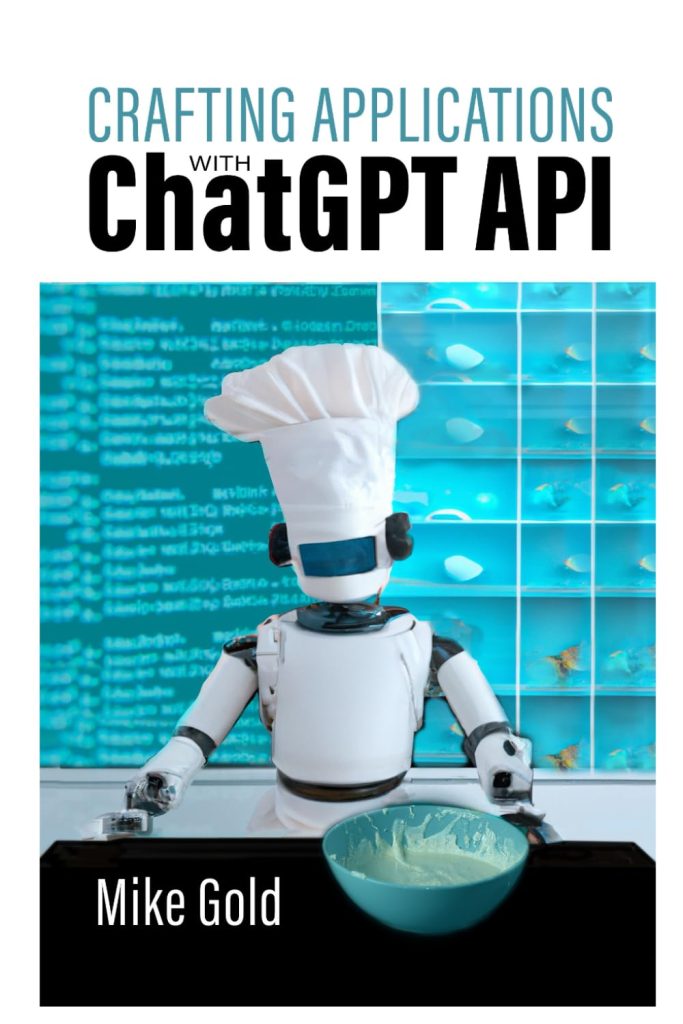In Python, the os.path module provides a variety of utility functions for manipulating file paths. One of the functions available in this module is os.path.abspath(), which is used to convert a relative file path into an absolute path. An absolute path is a complete path from the root directory to the specified file or directory, whereas a relative path is a path that is relative to the current working directory.
The os.path.abspath() function is particularly useful when you need to ensure that a file path is fully specified, regardless of the current working directory of the Python script. This can be essential in scenarios where your script may be executed from different directories, or when working with modules and packages that expect file paths to be absolute.
Here’s a simple example of how os.path.abspath() can be used:
import os # Assume the current working directory is /home/user/projects relative_path = 'myproject/myfile.txt' # Convert the relative path to an absolute path absolute_path = os.path.abspath(relative_path) print(absolute_path) # Output: /home/user/projects/myproject/myfile.txt
In this example, we have a relative path to a file named myfile.txt located inside the myproject directory. Using os.path.abspath, we can easily convert this relative path to an absolute path, which is then printed out.
It is important to note that os.path.abspath() does not check if the path actually exists on the file system; it merely performs the conversion based on the current working directory. If the path does not exist, the function will still return an absolute path, but any subsequent operations on that path, such as opening or reading the file, may fail.
In the following sections, we’ll delve deeper into the concepts of relative and absolute paths, how to use os.path.abspath() effectively, handle edge cases and exceptions, and discuss best practices for working with absolute paths in Python.
Understanding Relative and Absolute Paths
Before we dive into the specifics of using os.path.abspath(), it is crucial to have a firm understanding of the difference between relative and absolute paths. As mentioned earlier, a relative path is one this is defined with respect to the current working directory. This means that the path changes based on where the script is executed from. On the other hand, an absolute path is fixed and points to the same location in the file system, irrespective of the current working directory.
For instance, let’s ponder the following scenario:
# Assume the current working directory is /home/user
relative_path = 'documents/report.txt'
# Let's change the current working directory
os.chdir('/home/user/projects')
# Now, the relative path points to a different location
relative_path = 'documents/report.txt'
In this scenario, the relative path 'documents/report.txt' points to /home/user/documents/report.txt before the working directory is changed. After changing the current working directory to /home/user/projects, the same relative path now points to /home/user/projects/documents/report.txt. This can lead to confusion and potential errors when trying to access files.
On the contrary, an absolute path remains consistent:
absolute_path = '/home/user/documents/report.txt'
No matter what the current working directory is, absolute_path always refers to the same file. This property of absolute paths makes them very reliable when writing scripts that may be executed from different locations or when the working directory is subject to change.
Now that we understand the distinction between relative and absolute paths, we can appreciate the value of converting paths to absolute. By using os.path.abspath(), we can avoid issues that arise from changing working directories and ensure our scripts access the correct files. In the next section, we’ll explore how to use os.path.abspath() to convert paths and some of the intricacies involved in doing so.
Using os.path.abspath to Convert Paths
To use os.path.abspath() in your Python script, you first need to import the os module. Once imported, you can pass a relative path as an argument to the os.path.abspath() function, and it will return the corresponding absolute path.
Here is an example demonstrating the conversion:
import os
# A sample relative path
relative_path = 'data/config.json'
# Use os.path.abspath to convert to an absolute path
absolute_path = os.path.abspath(relative_path)
print(f'The absolute path is: {absolute_path}')
The output will be the absolute path which would look something like /home/user/projects/data/config.json assuming that the current working directory is /home/user/projects.
It is also possible to convert paths that are not just one level deep. For example:
import os
# A deeper relative path
relative_path = '../../otherproject/utils/helpers.py'
# Convert it to an absolute path
absolute_path = os.path.abspath(relative_path)
print(f'The absolute path is: {absolute_path}')
In this case, the relative path goes up two levels in the directory hierarchy before moving into the otherproject directory. The os.path.abspath() function correctly resolves this to the absolute path.
However, keep in mind that os.path.abspath() is not a path validation tool. It purely converts relative paths to absolute paths based on the current working directory. For instance, if a file or directory does not exist, os.path.abspath() will still return a path:
import os
# Non-existent file
relative_path = 'nonexistentfolder/subfolder/file.txt'
# Convert it to an absolute path
absolute_path = os.path.abspath(relative_path)
print(f'The absolute path is: {absolute_path}')
This will output an absolute path even though the file or the folders do not exist. It’s the responsibility of the developer to handle such cases, which we will discuss in a later section.
By converting paths to absolute paths using os.path.abspath(), you can prevent many common errors related to file path handling in your Python scripts. In the next section, we will look at handling edge cases and exceptions when dealing with absolute paths.
Handling Edge Cases and Exceptions
When working with file paths in Python, it is important to think and handle potential edge cases and exceptions to prevent runtime errors. One such edge case occurs when dealing with empty strings as file paths. If you pass an empty string to os.path.abspath(), it will return the current working directory:
import os
# Empty string as a path
relative_path = ''
# Convert it to an absolute path
absolute_path = os.path.abspath(relative_path)
print(f'The absolute path is: {absolute_path}')
This behavior might not be what you expect, especially if you’re iterating through a list of file paths where some may be empty. Therefore, it’s important to check for empty strings before converting paths:
import os
paths = ['file1.txt', '', 'file2.txt']
for path in paths:
if path:
absolute_path = os.path.abspath(path)
print(f'The absolute path for {path} is: {absolute_path}')
else:
print('Empty path encountered, skipping conversion.')
Another exception to handle is when the argument to os.path.abspath() is not a string. This can happen if a different data type, such as an integer or a list, is inadvertently passed as a path. This will raise a TypeError. To avoid this, you can use type checking:
import os
# Invalid path type (integer)
relative_path = 12345
# Check if the path is a string before converting
if isinstance(relative_path, str):
absolute_path = os.path.abspath(relative_path)
print(f'The absolute path is: {absolute_path}')
else:
print('Invalid path type, must be a string.')
Moreover, while os.path.abspath() does not validate the existence of the path, you may want to check if the path actually exists after conversion, especially if you are going to perform file operations. You can do this using os.path.exists():
import os
# Convert the relative path to an absolute path
relative_path = 'somefolder/somefile.txt'
absolute_path = os.path.abspath(relative_path)
# Check if the path exists
if os.path.exists(absolute_path):
print(f'File exists at: {absolute_path}')
else:
print(f'The path does not exist: {absolute_path}')
By considering these edge cases and exceptions, you can make your file path handling in Python more robust and avoid unexpected issues. In the next section, we’ll discuss some best practices to keep in mind when working with absolute paths.
Best Practices for Working with Absolute Paths
When working with absolute paths in Python, it’s important to adopt certain best practices to ensure your code is efficient, reliable, and easy to maintain. Here are some tips to consider:
- When opening files using absolute paths, it is a good practice to use the
withstatement to ensure that the file is properly closed after its operations are completed. This helps prevent resource leaks and other related issues.
with open(absolute_path, 'r') as file:
contents = file.read()
# Perform file operations
- Although
os.path.abspath()does not check the existence of a path, it is crucial to validate the path before performing any file operations. Use functions likeos.path.exists()oros.path.isfile()to confirm that the path is valid.
if os.path.isfile(absolute_path):
# Perform file operations
else:
print(f'The file does not exist: {absolute_path}')
- Different platforms may have different path separators and conventions. Use
os.path.normpath()to normalize the path and ensure it’s in the correct format for the current platform.
normalized_path = os.path.normpath(absolute_path) # Now you can use normalized_path for further operations
- Hardcoded paths can make your code less portable and harder to maintain. Instead, use configuration files, environment variables, or user inputs to specify paths.
import os
config_path = os.getenv('CONFIG_PATH') or 'default/config.json'
absolute_config_path = os.path.abspath(config_path)
# Use absolute_config_path for accessing the config file
- Python 3 introduced the
pathlibmodule, which provides an object-oriented approach to handling filesystem paths. It can be a more intuitive alternative toos.pathfunctions.
from pathlib import Path
# Convert a relative path to an absolute path using pathlib
relative_path = Path('somefolder/somefile.txt')
absolute_path = relative_path.resolve()
print(f'The absolute path is: {absolute_path}')
By following these best practices, you can improve the robustness and portability of your code when working with absolute paths in Python. Remember to always ponder the context in which your code will run and anticipate potential issues that may arise from path handling.