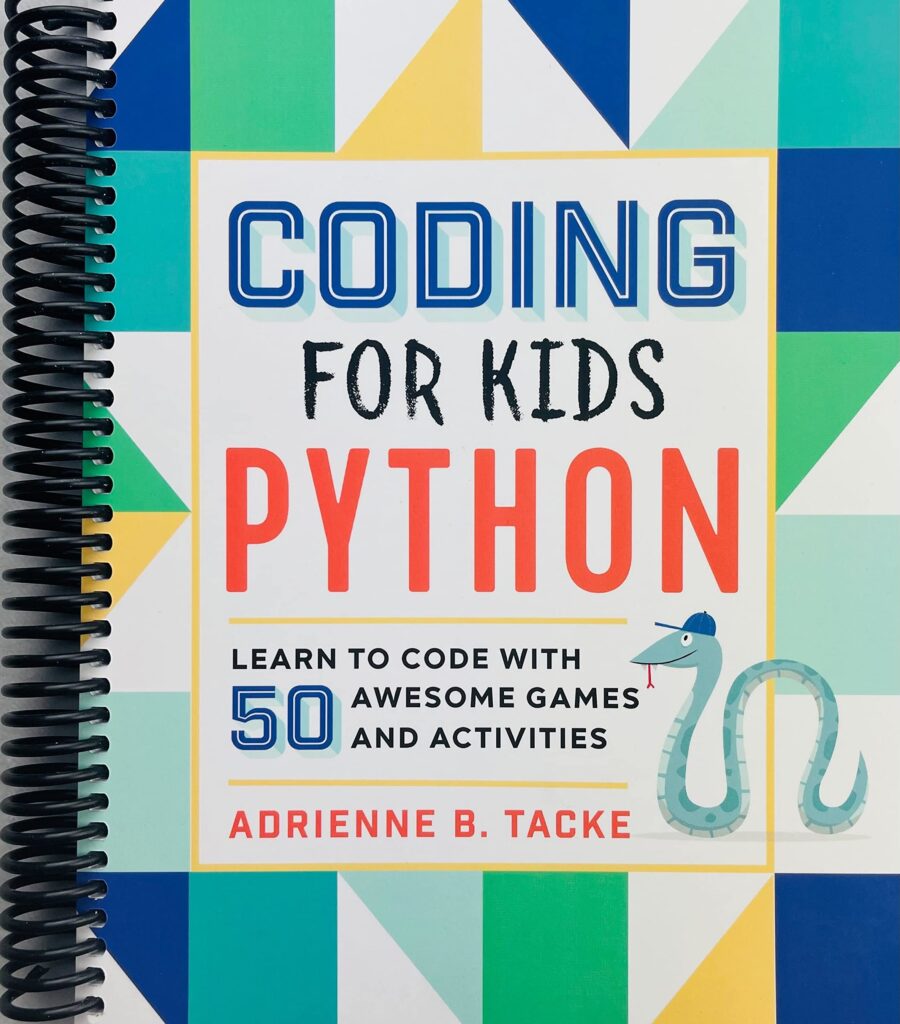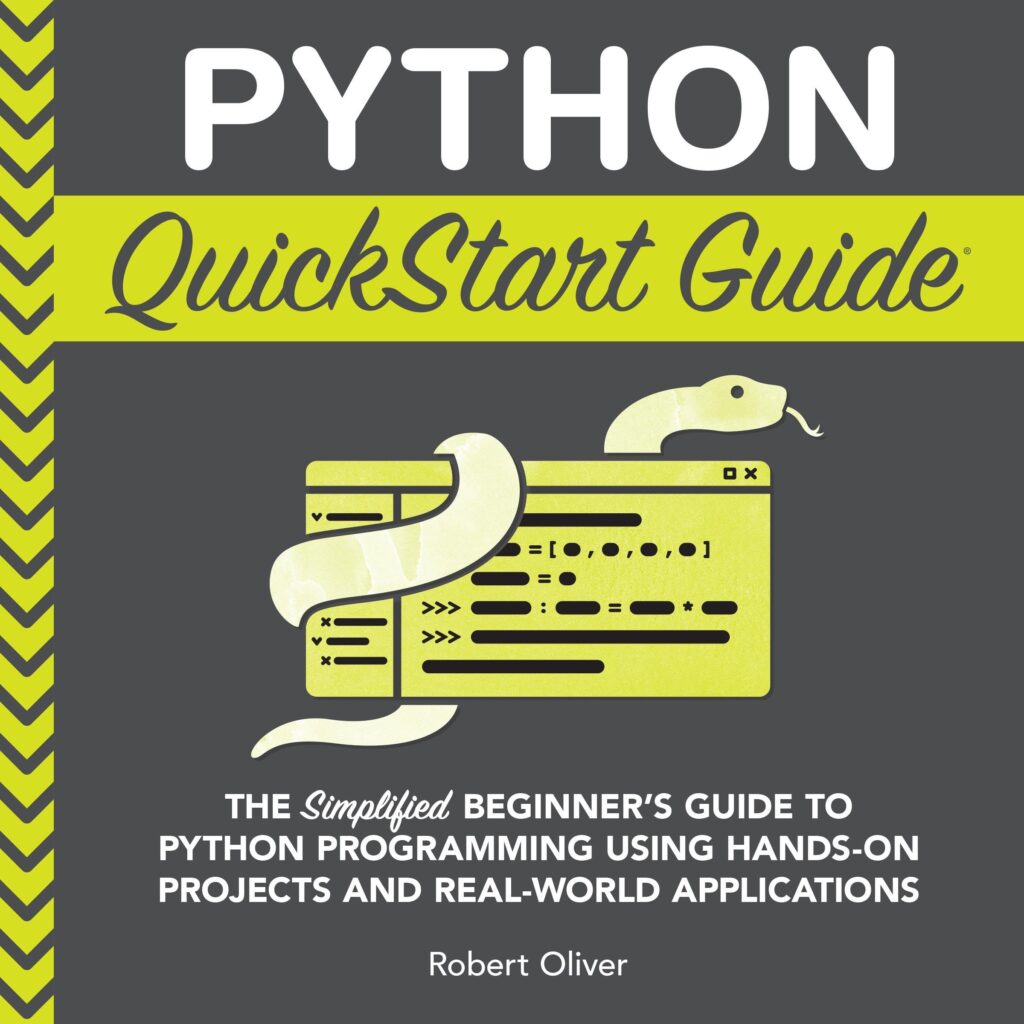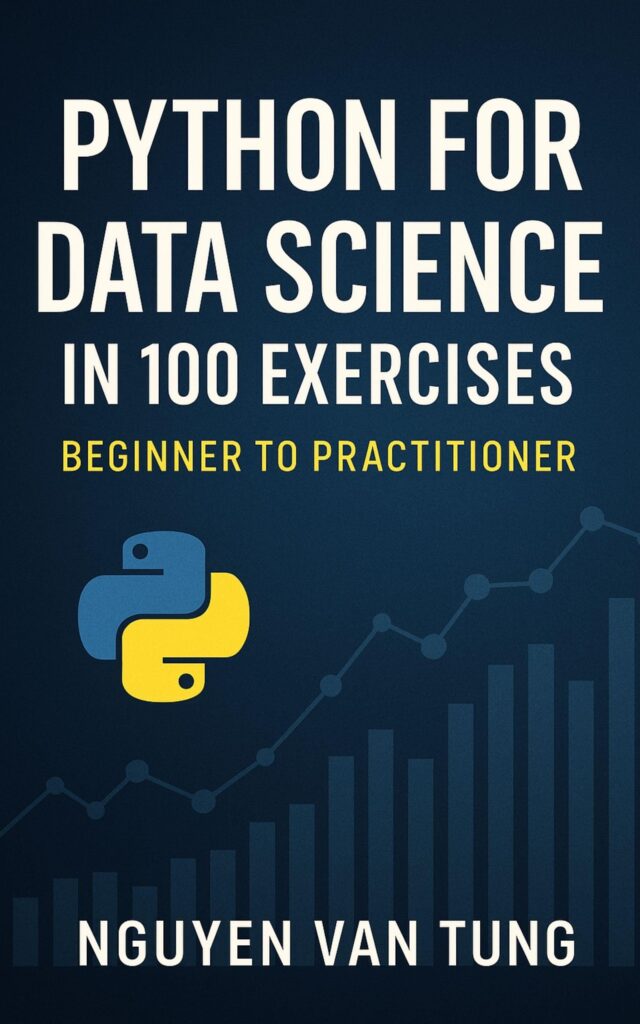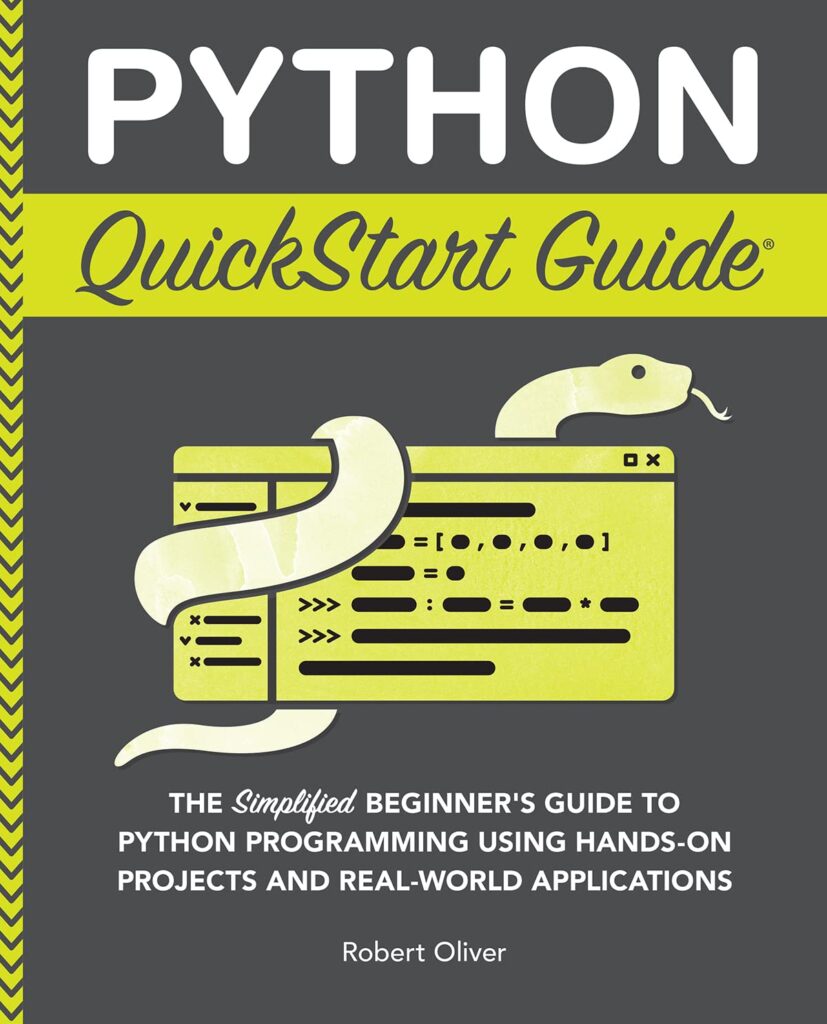HP 15.6 inch Laptop, HD Touchscreen Display, AMD Ryzen 3 7320U, 8 GB RAM, 128 GB SSD, AMD Radeon Graphics, Windows 11 Home in S Mode, Natural Silver, 15- fc0099nr
7% OffIntroduction to Pillow Library
The Pillow library is a fork of the Python Imaging Library (PIL) that adds some user-friendly features and is more actively maintained. It is an open-source library that allows for opening, manipulating, and saving many different image file formats. With Pillow, you can perform a wide range of tasks like resizing, cropping, rotating, and even applying filters to images.
Pillow supports a variety of image file formats such as PNG, JPEG, GIF, TIFF, and BMP. It is easy to install using pip with the following command:
pip install Pillow
After installation, you can import the Image module from Pillow to start working with images:
from PIL import Image
To open an image, you just need to call the open() function:
image = Image.open('example.jpg')
Once an image is opened, you can manipulate its pixels, apply various filters, transform its geometry, color palette and more. The library also provides a set of drawing tools allowing for more complex graphic operations.
Image Filtering and Enhancement Techniques
One of the strengths of the Pillow library is its ability to apply sophisticated filtering and enhancement techniques to images with ease. Whether you want to sharpen an image, add a blur effect, or adjust the contrast, Pillow has you covered.
Let’s start with some basic filters. For instance, if you want to convert your image to grayscale, you simply use the convert() method:
image = Image.open('example.jpg')
grayscale_image = image.convert('L')
grayscale_image.save('grayscale_example.jpg')
To apply a Gaussian Blur, you’ll use the filter() method along with the ImageFilter module.
from PIL import ImageFilter
blurred_image = image.filter(ImageFilter.GaussianBlur(radius=2))
blurred_image.save('blurred_example.jpg')
Enhancing contrast is as straightforward. The ImageEnhance module provides a Contrast class for this purpose:
from PIL import ImageEnhance
enhancer = ImageEnhance.Contrast(image)
contrast_image = enhancer.enhance(2) # 2 is the factor by which contrast will increase
contrast_image.save('contrast_example.jpg')
Besides these, there are other filters and enhancement classes available such as Sharpness, Brightness, and Color. For example:
sharp_enhancer = ImageEnhance.Sharpness(image)
sharp_image = sharp_enhancer.enhance(2)
sharp_image.save('sharp_example.jpg')
bright_enhancer = ImageEnhance.Brightness(image)
bright_image = bright_enhancer.enhance(1.5)
bright_image.save('bright_example.jpg')
You can combine multiple enhancements one after the other to get the desired outcome. Using the right combination of filters and enhancements allows for significantly improved image quality or the addition of creative effects to your images.
Pillow also supports more complex operations such as implementing custom filters. You can define a custom filter by creating a subclass of the ImageFilter.Filter class and overriding its filter() method. This method takes an image as an argument and must return a new image object. Here’s an example:
class CustomFilter(ImageFilter.Filter):
def filter(self, image):
# Custom filter logic here
custom_filter = CustomFilter()
custom_filtered_image = image.filter(custom_filter)
Advanced Pixel Manipulation Methods
Delving deeper into Pillow’s functionality, we find powerful methods for pixel-level manipulations. Directly interfacing with an image’s pixels can be critical for tasks that require precise control over the image data.
Let’s look at how we can access and modify pixel data:
image = Image.open('example.jpg')
pixels = image.load()
pixels[0, 0] = (255, 0, 0) # Set the color of the pixel at position (0, 0) to red
image.save('modified_example.jpg')
This code changes the color of the top-left pixel to red. The load() method creates a pixel access object which lets you read and modify pixels.
For more complex manipulations, we might use a technique called pixel iteration. Here’s an example where we invert the colors of an entire image:
for i in range(image.size[0]): # for every pixel:
for j in range(image.size[1]):
pixel = pixels[i,j]
pixels[i,j] = (255-pixel[0], 255-pixel[1], 255-pixel[2])
By iterating over each pixel, we can apply the inversion formula to each color channel.
We can also extract regional information and perform operations on specific areas of an image:
box = (100, 100, 400, 400) region = image.crop(box) region = region.transpose(Image.ROTATE_180) image.paste(region, box)
This code snippet takes a 300×300 square of pixels starting at position (100, 100), rotates it 180 degrees, and pastes it back onto the image.
Another way to manipulate pixels is by using Python’s built-in map() and lambda functions:
image = Image.open('example.jpg')
pixels = list(image.getdata())
modified_pixels = list(map(lambda pixel: (pixel[0] // 2, pixel[1] // 2, pixel[2] // 2), pixels)) # Reducing brightness
image.putdata(modified_pixels)
image.save('darker_example.jpg')
In this example, we’re reducing the brightness by halving the value of each color channel for every pixel in the image.
Image Analysis and Feature Extraction
In addition to pixel manipulation, the Pillow library also provides tools for image analysis and feature extraction. This aspect of the library is critical for applications such as facial recognition, object detection, and other advanced computer vision tasks.
One simple form of image analysis is color histogram generation. With Pillow, we can create a histogram for our image which gives us a distribution of the frequency of each color in the image. Here’s how we can do this:
image = Image.open('example.jpg')
histogram = image.histogram()
This produces a list of pixel counts for each band in the image. If the image is an RGB image, then the histogram will contain 768 values (256 values for red, 256 for green, and 256 for blue).
Another useful feature is the point() method, which can be used to translate the pixel values of an image according to a given function. This can be used to adjust brightness, contrast, or perform any number of image transformations. Here’s an example that increases the brightness:
brightness = 1.5
brightened_image = image.point(lambda p: p * brightness)
brightened_image.save('brightened_example.jpg')
Edge detection is another common requirement in image analysis. Pillow offers an easy way to detect edges using the built-in filter method with the FIND_EDGES filter:
from PIL import ImageFilter
edge_image = image.filter(ImageFilter.FIND_EDGES)
edge_image.save('edges_example.jpg')
If you are looking to execute more complex feature detection such as identifying corners or other interest points within an image, integration with other libraries like OpenCV may be necessary. Yet, Pillow can still serve an important role in pre-processing or post-processing steps.
For tasks that require spatial analysis, Pillow allows for easy access to individual bands of multi-band images, such as splitting an RGB image into individual R, G, and B images:
r, g, b = image.split()
r.save('red_band.jpg')
g.save('green_band.jpg')
b.save('blue_band.jpg')
Extracting these bands allows us to analyze each color channel separately for spatial information or combined color spatial features.
Lastly, the getbbox() function can be helpful in determining the extents of content within an image. This function calculates the bounding box of the non-zero regions in the image:
bbox = image.getbbox()
This returns a tuple of coordinates like (left, upper, right, lower) which represents the minimal rectangular region containing all non-zero pixel values.
Case Studies and Practical Examples
Now let’s put Pillow into practice with some case studies and practical examples of the advanced techniques we’ve covered so far.
Case Study 1: Automating Image Editing
Imagine you have an e-commerce platform and need to standardize thousands of product images. With Pillow, you can create a script that automates cropping, resizing, and adjusting the lighting of each image to maintain a consistent look.
from PIL import Image, ImageEnhance
def automate_image_editing(image_path):
with Image.open(image_path) as img:
# Crop to the desired aspect ratio
img = img.crop((100, 100, 800, 800))
# Resize the image
img = img.resize((500, 500))
# Increase brightness
enhancer = ImageEnhance.Brightness(img)
img = enhancer.enhance(1.2)
# Save edited image
img.save('edited_' + image_path)
automate_image_editing('product_photo.jpg')
This script offers a basic pipeline for processing images in bulk, saving valuable time and ensuring consistency across product listings.
Case Study 2: Extracting Color Palette from Images
For designers and artists, extracting the dominant color palette from an image can provide inspiration and insight into color trends. With Pillow’s pixel analysis techniques, we can sample the image and extract the most common colors.
from PIL import Image
from collections import Counter
def extract_color_palette(image_path, num_colors):
with Image.open(image_path) as img:
# Convert the image to RGB if it's not
if img.mode != 'RGB':
img = img.convert('RGB')
# Resize for faster processing
img = img.resize((100, 100))
# Get pixels and find most common colors
all_pixels = list(img.getdata())
common_colors = Counter(all_pixels).most_common(num_colors)
return common_colors
palette = extract_color_palette('artwork.jpg', 5)
print(palette)
By examining the output, you would see a list of tuples representing the dominant colors and their frequencies in the artwork.
Case Study 3: Image Feature Extraction for Machine Learning
In machine learning, feature extraction from images is often a preliminary step towards training algorithms for tasks like image recognition. Using Pillow’s tools in combination with other libraries, we can extract features such as edges or key points from an image to input into a machine learning model.
from PIL import Image, ImageFilterdef extract_edges(image_path):
with Image.open(image_path) as img:
# Convert to grayscale for edge detection
img = img.convert('L')