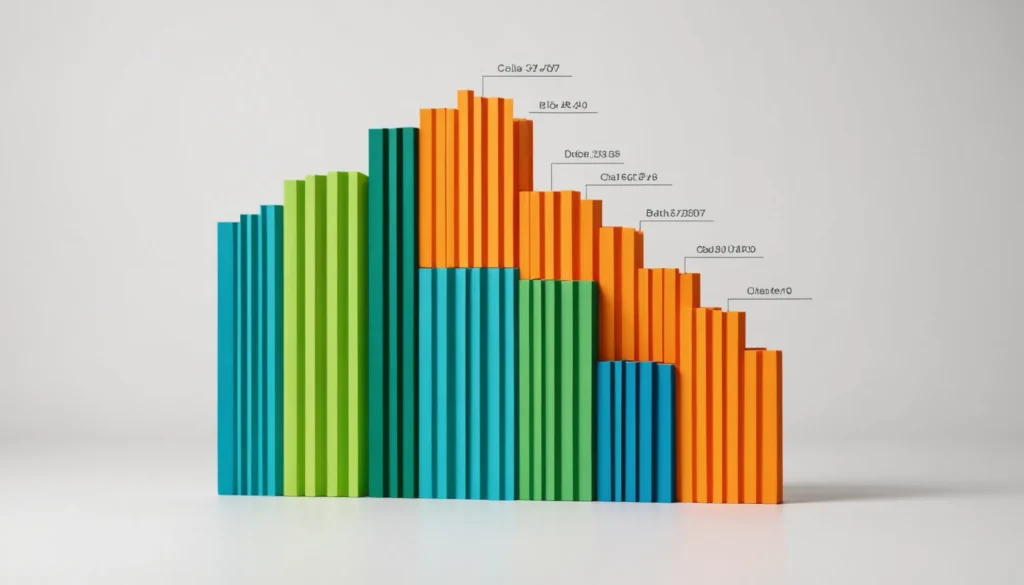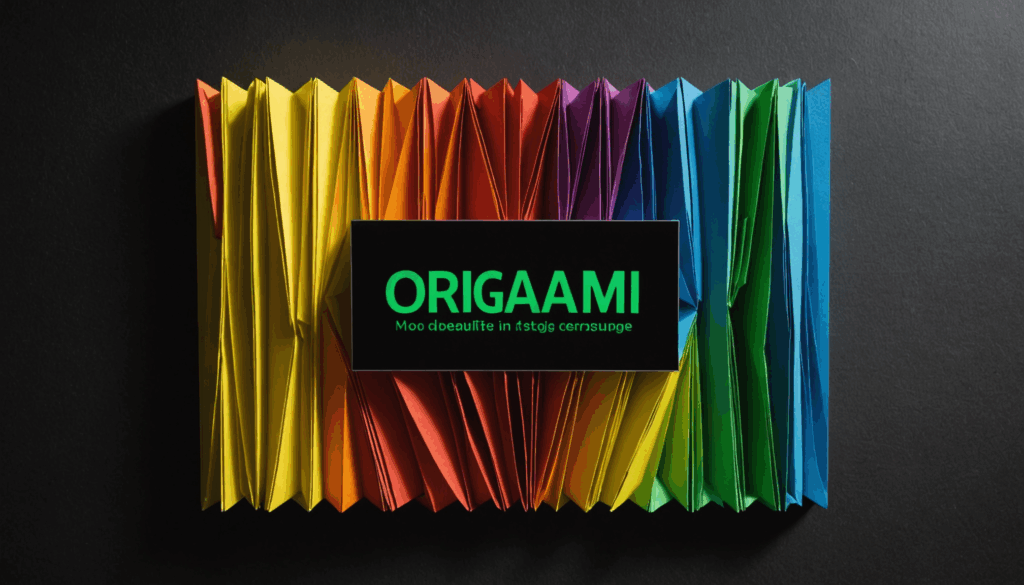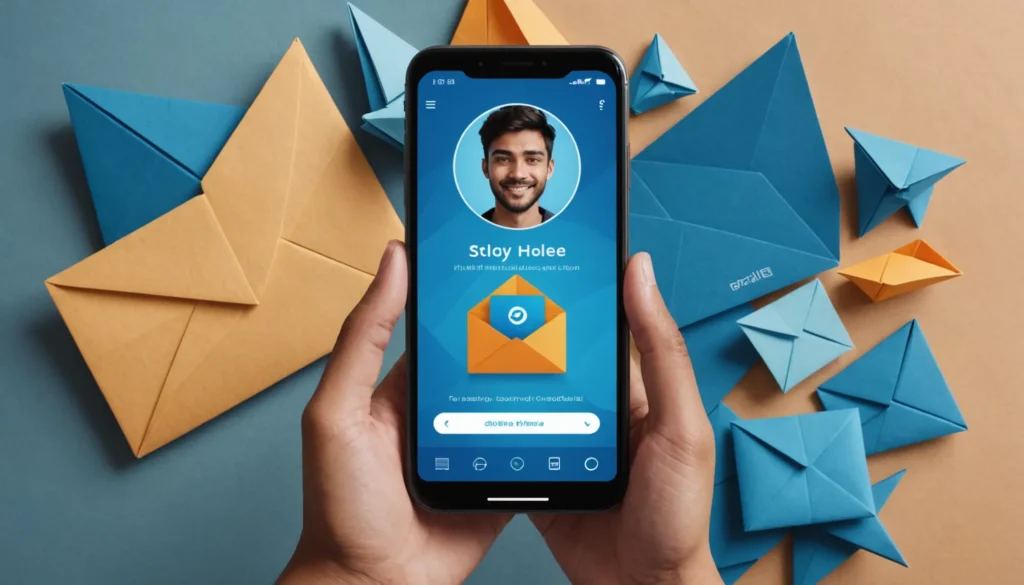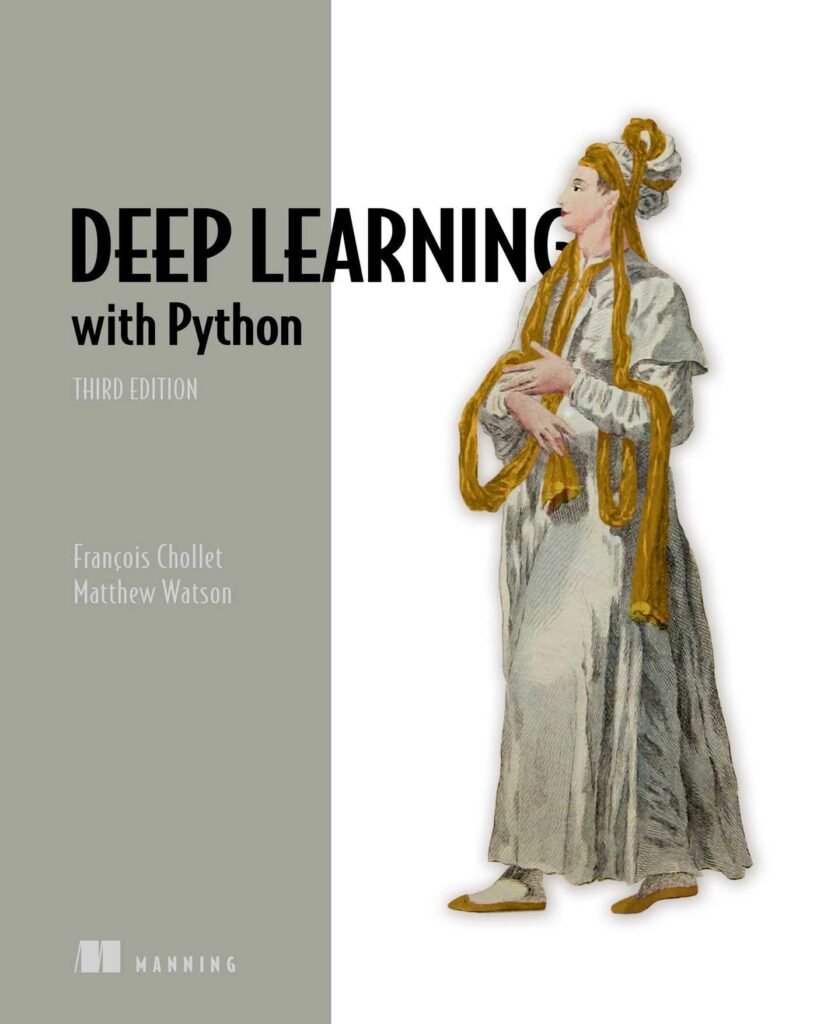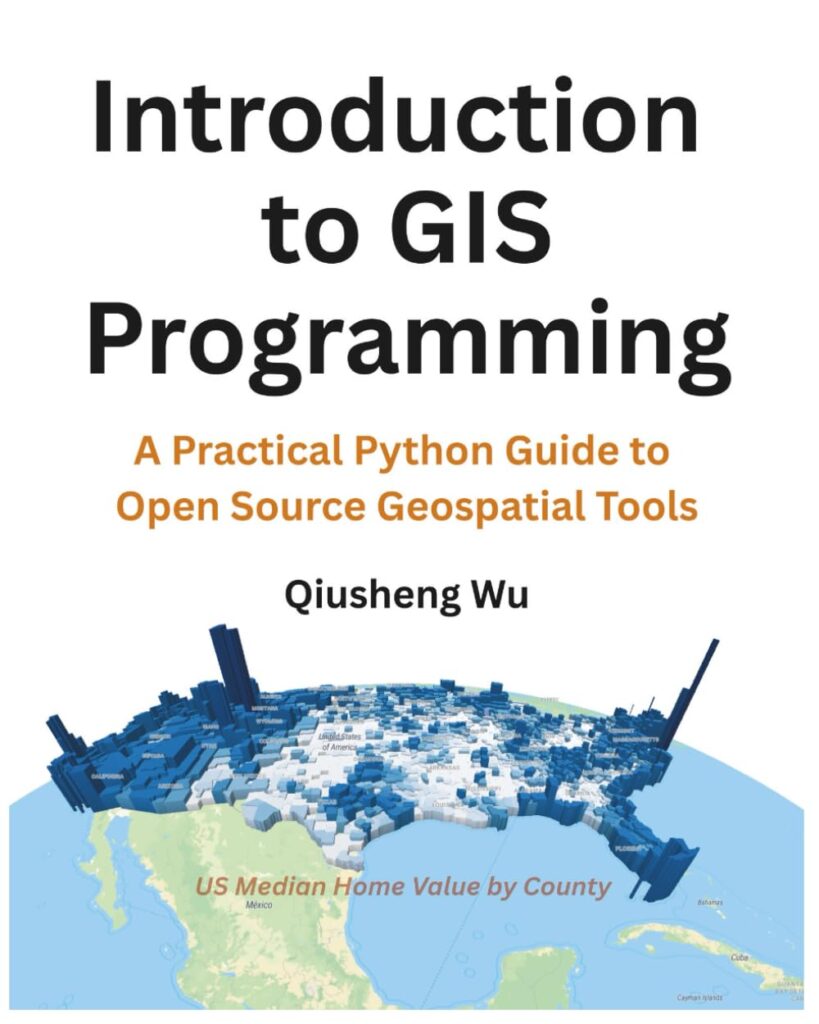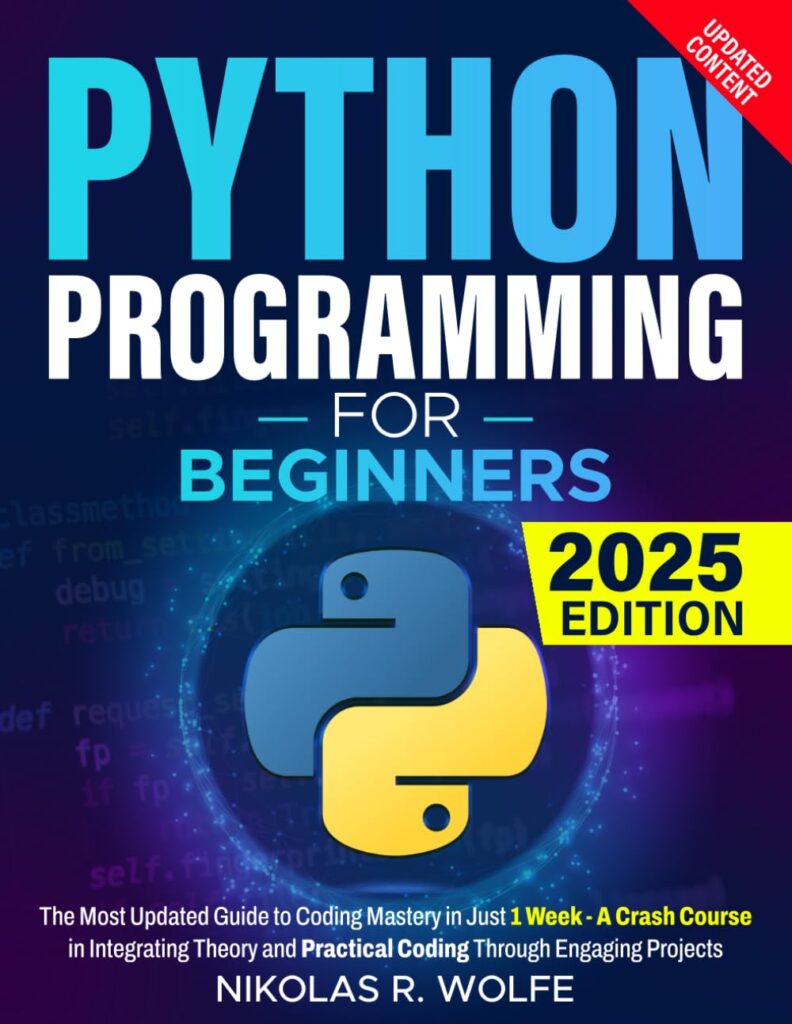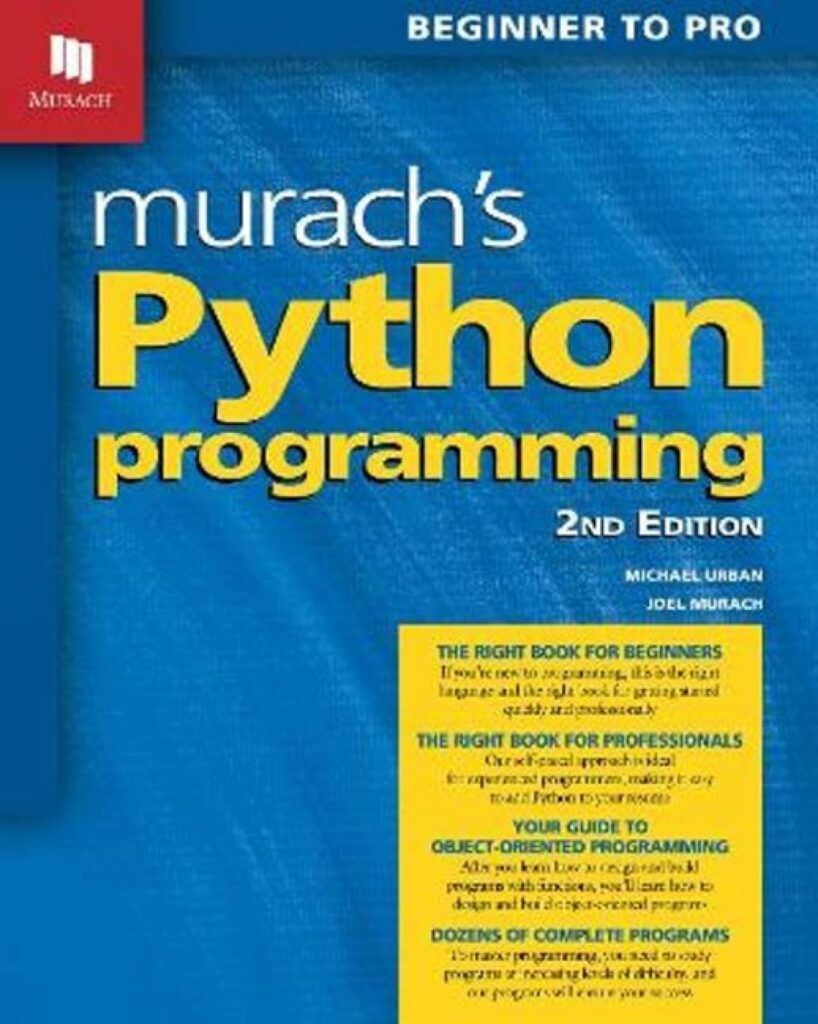Posted inPython modules scikit-learn
Hyperparameter Tuning with GridSearchCV and RandomizedSearchCV
RandomizedSearchCV samples random parameter combinations from specified distributions to reduce computation time during hyperparameter tuning. It supports integration with pipelines and is suitable for large datasets and many hyperparameters, offering a balance between search thoroughness and efficiency compared to GridSearchCV.