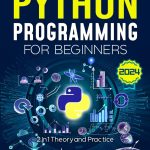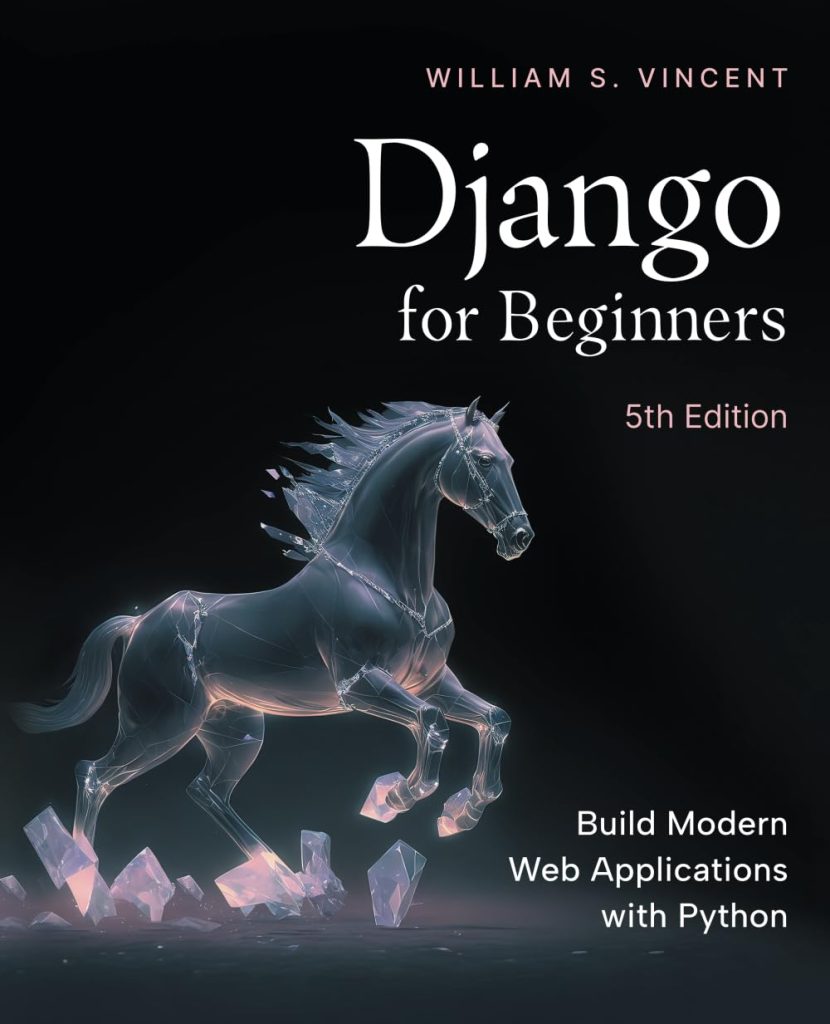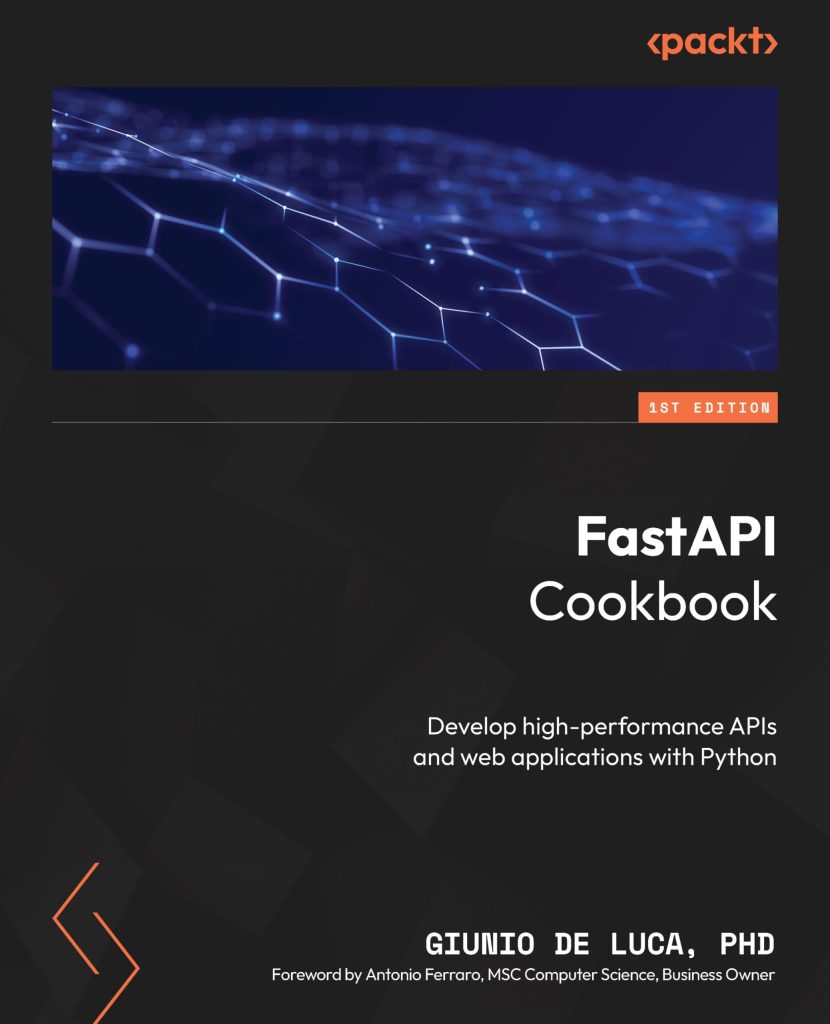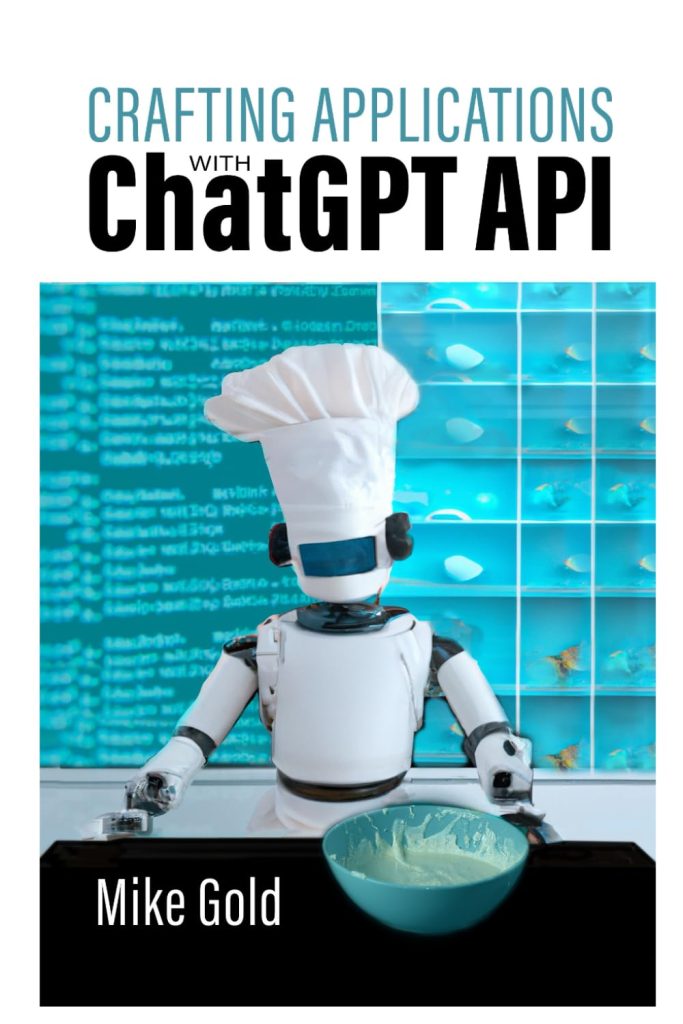When dealing with web forms that allow users to upload files, you’ll often encounter multi-part file uploads. This process involves sending a POST request to a server with the files being uploaded as well as any additional form data. Multi-part file uploads are typically used when the files to be uploaded are too large to be handled by a standard POST request, or when multiple files need to be uploaded concurrently.
In a multi-part request, each file is sent as a separate ‘part,’ which is why it’s called ‘multi-part’. Each part is separated by a unique boundary string and contains the file’s content along with headers describing the file’s name, type, and other metadata. This allows the server to handle each part of the request individually and assemble them together as needed.
Multi-part file uploads are commonly used in web applications for tasks such as batch uploading photos, submitting forms with attachments, or updating a user’s profile picture. Understanding how to implement multi-part file uploads in your applications can greatly enhance the user experience and functionality of your projects.
In Python, one of the simplest ways to perform multi-part file uploads is by using the requests library. This library provides a high-level interface for sending HTTP requests, including support for multi-part file uploads. In the upcoming sections, we’ll cover how to install and import the requests library, how to send a single file upload, and how to send multiple file uploads with requests.
Installing and Importing the Requests Library
To begin working with multi-part file uploads using the requests library, you first need to ensure that the library is installed and available for import in your Python environment. The requests library is not included in the standard Python distribution, so you’ll need to install it separately. Fortunately, installing requests is a straightforward process and can be accomplished using Python’s package manager, pip.
To install the requests library, open your terminal or command prompt and run the following command:
pip install requests
This command will download and install the latest version of the requests library from the Python Package Index (PyPI). Once the installation process is complete, you can verify that requests have been successfully installed by trying to import it in your Python interpreter. Open your Python interpreter and execute the following command:
import requests
If no errors occur, the requests library has been successfully installed and is ready for use in your Python projects.
With the installation out of the way, you can now proceed to import the requests library into your Python script or application where you wish to implement multi-part file uploads. To do this, simply include the import statement at the beginning of your script as shown below:
import requests
This statement makes all of the functions and classes provided by the requests library available in your script, so that you can leverage its powerful features for handling HTTP requests, including multi-part file uploads. In the next section, we will dive into how to send a single file upload using the requests library.
Sending a Single File Upload with Requests
Now that we have the requests library installed and imported, we can proceed to send a single file upload. To do this, we’ll need to use the requests.post() function. This function takes in the URL of the server to which we’re sending the request, and a files parameter that contains the file we want to upload.
Let’s say we have a local file named ‘example.txt’ that we want to upload to a server. Here’s how we would do it using the requests library:
with open('example.txt', 'rb') as f:
files = {'file': ('example.txt', f)}
response = requests.post('http://example.com/upload', files=files)
In the above code, we’re opening our file in binary read mode and then creating a dictionary for the files parameter. The dictionary key ‘file’ is the name of the form field that the server expects for the file upload. We then pass this dictionary to the requests.post() function along with the URL of the server.
Once the request is sent, we receive a response from the server. We can check if the upload was successful by looking at the status code of the response like so:
if response.status_code == 200:
print('Upload successful.')
else:
print('Upload failed.')
We can also access other information such as the response content or headers if needed.
It’s important to note that if your server requires additional form data along with the file, you can include it in the data parameter of the requests.post() request. For example:
with open('example.txt', 'rb') as f:
files = {'file': ('example.txt', f)}
data = {'key': 'value'}
response = requests.post('http://example.com/upload', files=files, data=data)
This additional data will be sent along with the file as part of the multi-part request. That’s particularly useful for forms that require both files and other fields to be submitted simultaneously.
In summary, sending a single file upload in Python using the requests library is quite simple. You just need to open the file, create a dictionary for the files parameter, and pass that along with the URL to requests.post(). Don’t forget to handle any additional form data if necessary. With these steps, you can easily integrate file upload functionality into your Python applications.
Sending Multiple File Uploads with Requests
Now that we’ve discussed how to send a single file upload, let’s move on to sending multiple files at the same time. With the requests library, sending multiple files is just as straightforward as sending a single file, but with a few additional considerations.
To send multiple files, you’ll need to modify the files dictionary to include multiple file tuples. Each tuple should contain the name of the form field, the filename, and the file object. Here’s an example of how to send two files in a single request:
with open('example.txt', 'rb') as f1, open('image.png', 'rb') as f2:
files = {
'file1': ('example.txt', f1),
'file2': ('image.png', f2)
}
response = requests.post('http://example.com/upload', files=files)
As before, we open each file in binary read mode. We then create a dictionary with keys representing the form field names and values as tuples containing the filename and file object. We pass this dictionary to the requests.post() function to send the multi-part request with multiple files.
Just as with single file uploads, you can include additional form data using the data parameter:
with open('example.txt', 'rb') as f1, open('image.png', 'rb') as f2:
files = {
'file1': ('example.txt', f1),
'file2': ('image.png', f2)
}
data = {'key': 'value'}
response = requests.post('http://example.com/upload', files=files, data=data)
It’s also important to handle the server response, checking the status code to determine if the upload was successful or if there were any errors:
if response.status_code == 200:
print('Multiple file upload successful.')
else:
print('Multiple file upload failed.')
If your application requires dynamic file uploads where the number of files is not fixed, you can programmatically build the files dictionary. Here’s an example:
file_paths = ['example.txt', 'image.png'] # List of file paths
files = {}
for path in file_paths:
file_name = os.path.basename(path)
with open(path, 'rb') as file:
files[file_name] = (file_name, file)
response = requests.post('http://example.com/upload', files=files)
In this example, we loop through a list of file paths, open each file, and add it to our files dictionary. This allows us to handle varying numbers of files without hardcoding each file’s details.
To wrap it up, sending multiple file uploads with the requests library is quite similar to sending a single file. The key difference is in constructing the files dictionary to include all necessary files. With these techniques, you can easily enable your Python applications to handle batch file uploads, enhancing their capabilities and user experience.