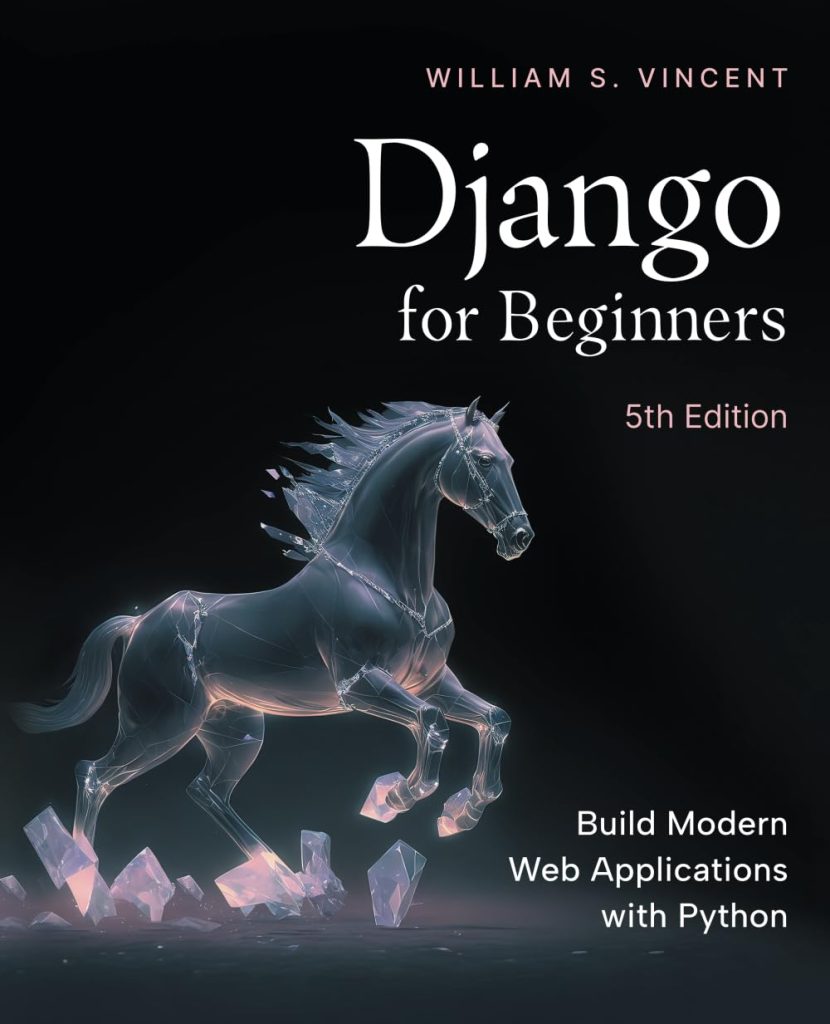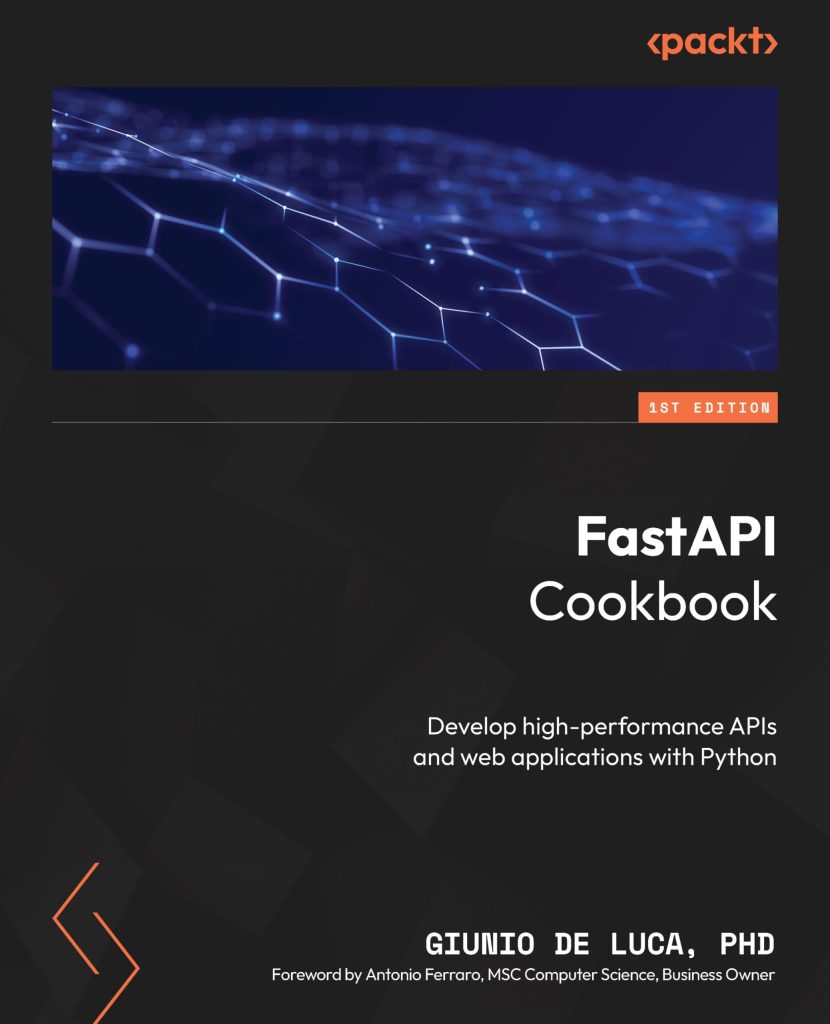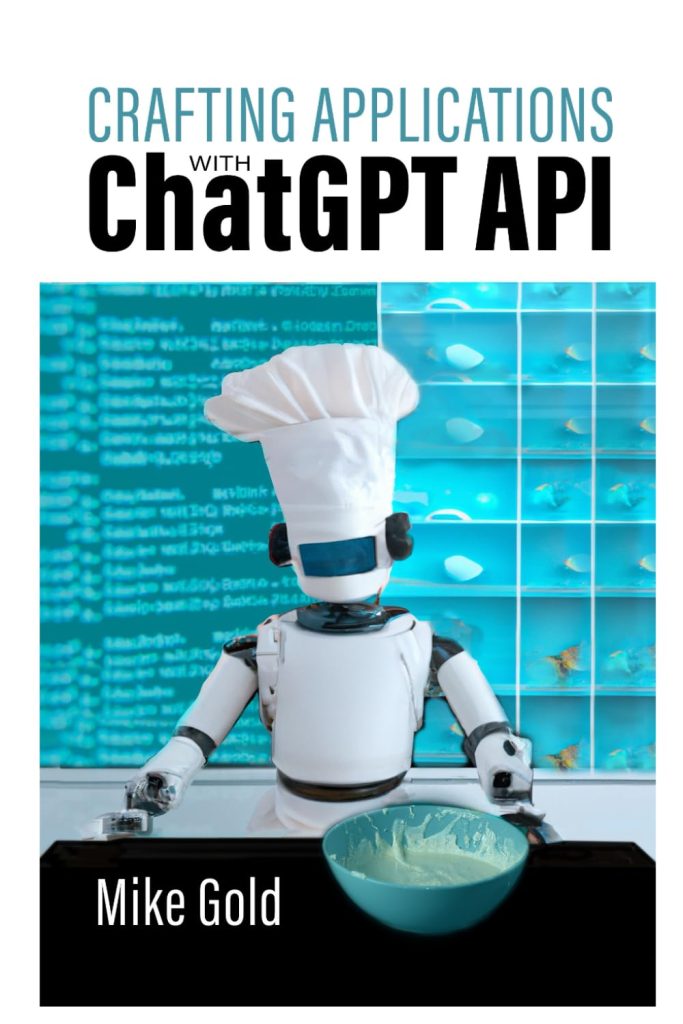Introduction to json.dump
The primary use of json.dump is to write Python data types into a file in JSON format. That’s particularly useful in scenarios where you need to save data that you’ve processed in Python, such as configuration settings, the state of a program, or data retrieved from an API, in a standard format that can be shared across different platforms or languages.
import json
# Data to be written
data = {
'name': 'Jane Doe',
'age': 25,
'city': 'Los Angeles'
}
# Writing JSON data with indentation and sorted keys
with open('data.json', 'w') as outfile:
json.dump(data, outfile, indent=4, sort_keys=True)
In addition to these parameters, you can pass extra keyword arguments (**) that will be passed to the JSONEncoder for further customization.
import json
# List of data to be written
employees = [
{'name': 'Alice', 'age': 28, 'department': 'Sales'},
{'name': 'Bob', 'age': 34, 'department': 'Marketing'},
{'name': 'Charlie', 'age': 29, 'department': 'Engineering'}
]
# Writing JSON data to a file
with open('employees.json', 'w') as outfile:
json.dump(employees, outfile)
It is worth noting that when writing JSON data to a file, you should always ensure that the file is properly closed after writing. Using the with statement (as shown in the examples) is a good practice because it automatically handles closing the file for you.
Syntax and Parameters of json.dump
Now that we have seen some basic examples of using json.dump to write JSON data to a file, let’s explore some more complex scenarios where this function can be highly useful.
These examples show how json.dump can be used in various ways to write JSON data to files, whether you are appending new records, filtering existing data, or handling custom objects. With its flexibility and ease of use, json.dump is an essential tool for any Python developer working with JSON data.
- obj: The Python object to be serialized (e.g., dictionary, list).
- fp: The file-like object where you want to write the JSON data.
- skipkeys: If set to True, it will skip keys that are not of a basic type (str, int, float, bool, None).
- ensure_ascii: If set to True, all non-ASCII characters in the output are escaped with uXXXX sequences. If set to False, non-ASCII characters are allowed in the output.
- check_circular: If set to True, it will check for circular references in the object and throw a TypeError.
- allow_nan: If set to True, it will allow NaN, Infinity, and -Infinity in JSON. Otherwise, it will throw a ValueError.
- cls: An optional custom JSONEncoder subclass can be used to define how objects are encoded.
- indent: If a non-negative integer or string is given, JSON array elements and object members will be pretty-printed with that indent level. An indent level of 0 or negative will only insert newlines.
- separators: A tuple specifying how items are separated. The default is (‘, ‘, ‘: ‘) if indent is None, otherwise (‘,’, ‘: ‘).
- default: A function that gets called for objects that can’t be serialized. It should return a JSON-encodable version of the object or raise a TypeError.
- sort_keys: If set to True, the output will be sorted by key.
You can also use json.dump to write JSON data to a file with custom encoding for non-standard objects. For instance, if you have a custom class and you want to serialize its instances, you can define a custom JSONEncoder subclass and pass it to the cls parameter:
import json
# New data to be appended
new_employee = {'name': 'Eva', 'age': 27, 'department': 'Research'}
# Open the existing JSON file in read/write mode
with open('employees.json', 'r+') as outfile:
# Move the pointer (cursor) to the end of file
outfile.seek(0, 2)
# Move the pointer (cursor) backwards by one position
outfile.seek(outfile.tell() - 1, 0)
# If the file is not empty, separate the new record with a comma
if outfile.tell() > 1:
outfile.write(',')
# Write the new JSON record
json.dump(new_employee, outfile)
# Close the JSON array with a bracket
outfile.write(']')
json.dump is a method available in Python’s json module, which is used to write JSON data to a file. JSON, which stands for JavaScript Object Notation, is a lightweight data interchange format this is easy for humans to read and write, and easy for machines to parse and generate. The json.dump method serializes obj as a JSON formatted stream to fp (a .write()-supporting file-like object).
Writing JSON Data to a File using json.dump
Another example could be filtering or transforming data before writing it to a JSON file. Suppose you have a list of dictionaries representing different products, and you only want to save products that are in stock. You can use json.dump along with a list comprehension to filter and write this data:
import json
# Data to be written
data = {
'name': 'Vatslav Kowalsky',
'age': 30,
'city': 'New York'
}
# Writing JSON data
with open('data.json', 'w') as outfile:
json.dump(data, outfile)
An example of using some of these parameters is shown below:
import json
class Employee:
def __init__(self, name, age, department):
self.name = name
self.age = age
self.department = department
class EmployeeEncoder(json.JSONEncoder):
def default(self, obj):
if isinstance(obj, Employee):
return {'name': obj.name, 'age': obj.age, 'department': obj.department}
return super().default(obj)
The process of converting Python objects into JSON is known as serialization or encoding. When we serialize data, we convert complex data types like lists and dictionaries into a string format that can be written to a file. The json.dump method handles this conversion internally, and writes the resulting JSON data directly to the file you specify.
Now that we understand the syntax and parameters of json.dump, let’s dive deeper into how to write JSON data to a file using this method. Writing JSON data to a file is a straightforward process, but it is important to ensure that the file is opened in write mode and that you have the necessary permissions to write to the file.
A simple example of using json.dump to write a Python dictionary to a JSON file is shown below:
import json
# Employee instance
employee = Employee('Diana', 32, 'Finance')
# Writing JSON data with custom encoding
with open('employee.json', 'w') as outfile:
json.dump(employee, outfile, cls=EmployeeEncoder)
Examples of Using json.dump for Writing JSON Data
Think a situation where you have a collection of records in a JSON array and you want to append a new record to it. Instead of reading the entire file into memory, modifying the data, and then writing it back, you can use json.dump in combination with file modes to efficiently achieve this task:
import json
# List of products
products = [
{'id': 1, 'name': 'Laptop', 'in_stock': True},
{'id': 2, 'name': 'Smartphone', 'in_stock': False},
{'id': 3, 'name': 'Tablet', 'in_stock': True}
]
# Filter products that are in stock
in_stock_products = [product for product in products if product['in_stock']]
The following example demonstrates how to write a list of Python dictionaries to a JSON file:
import json
# Writing filtered data to a JSON file
with open('in_stock_products.json', 'w') as outfile:
json.dump(in_stock_products, outfile)
json.dump(obj, fp, *, skipkeys=False, ensure_ascii=True, check_circular=True, allow_nan=True, cls=None, indent=None, separators=None, default=None, sort_keys=False, **kw)
In conclusion, json.dump provides a convenient way to write Python data structures to a file in JSON format. By understanding how to use its parameters effectively, you can customize the serialization process to suit your needs and ensure that your data is stored in a way that’s both human-readable and machine-parseable.