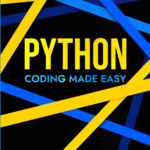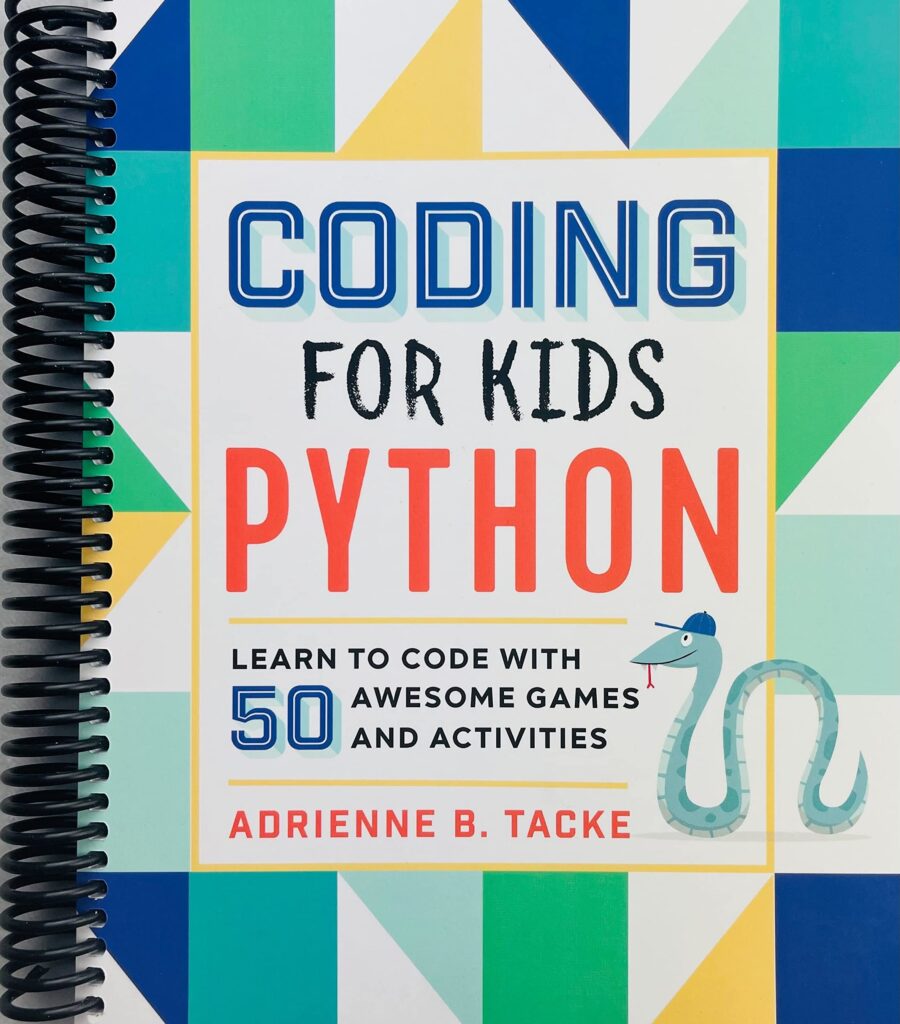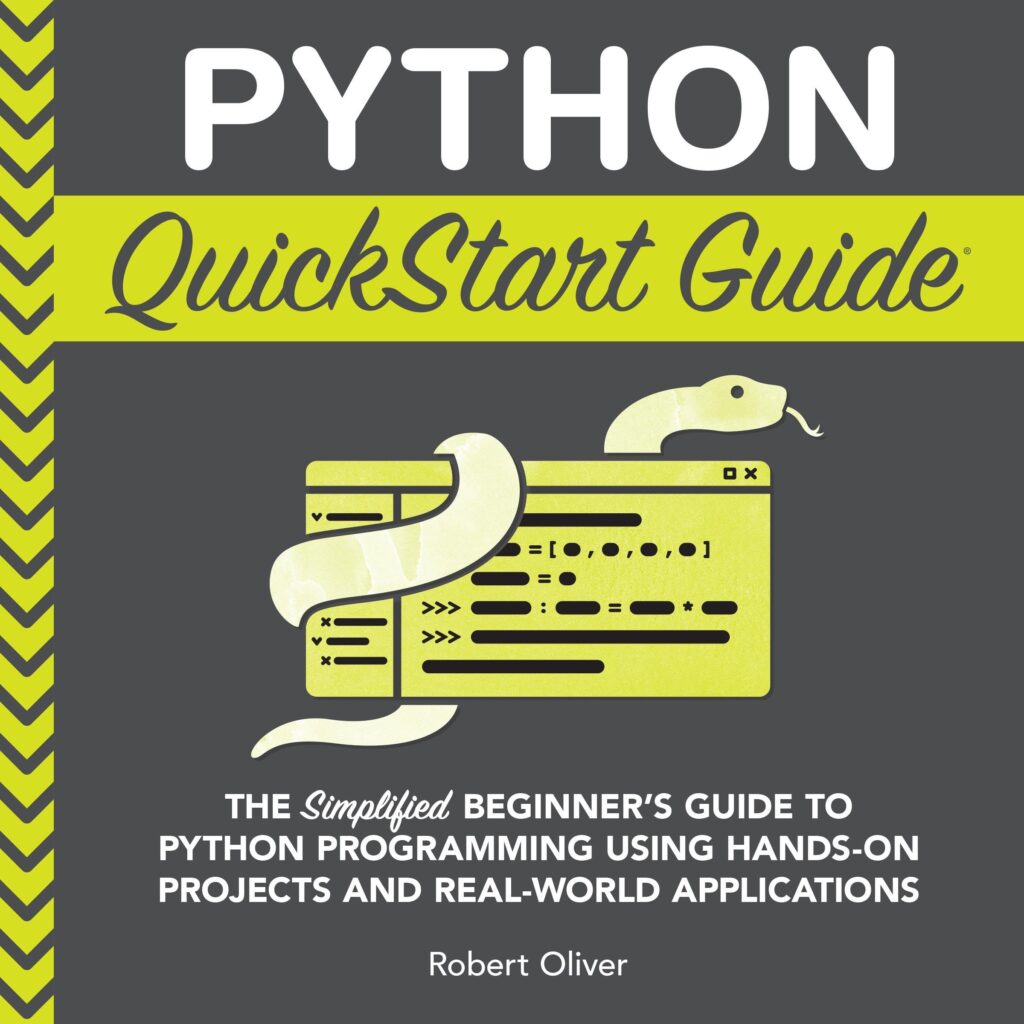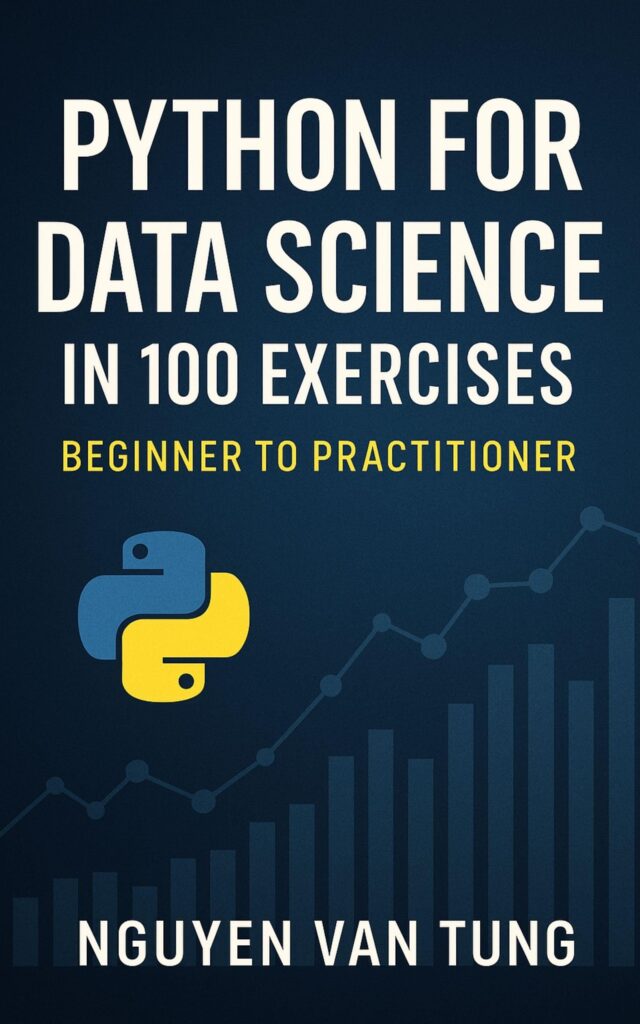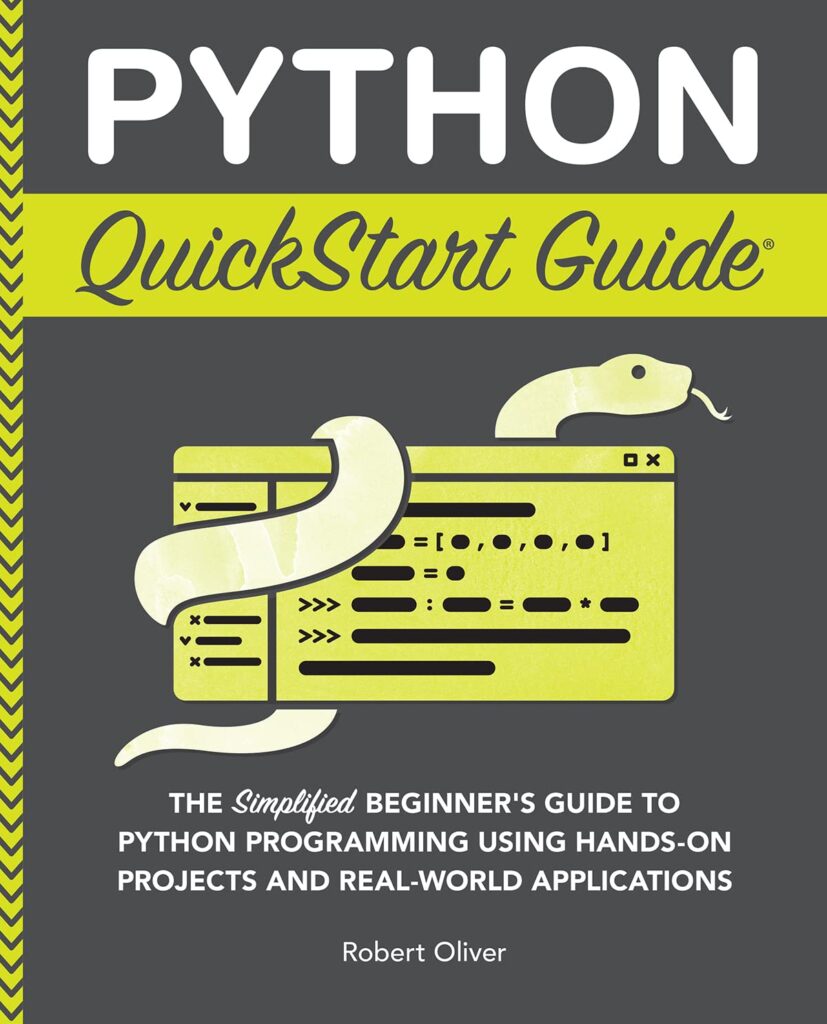Time series data is a sequence of data points indexed in time order, typically used to track changes over time. Understanding its structure is important for effective visualization and analysis. In its simplest form, a time series consists of two main components: the time component and the value component. The time component can be represented in various formats, such as timestamps, dates, or simply a sequence of integers, while the value component holds the corresponding measurements.
Time series data is often represented as a dataframe in Python, particularly when using libraries like Pandas. Each row corresponds to a specific time point, and each column can represent different variables or measurements. For instance, if you were tracking daily temperatures, your dataframe may look something like this:
import pandas as pd
data = {
'Date': ['2023-01-01', '2023-01-02', '2023-01-03'],
'Temperature': [22, 21, 23]
}
df = pd.DataFrame(data)
df['Date'] = pd.to_datetime(df['Date'])
df.set_index('Date', inplace=True)
print(df)
This code snippet creates a simple time series dataframe with dates as the index. The pd.to_datetime function is used to ensure that the date strings are converted into datetime objects, which allows for efficient time-based indexing and operations.
Another important aspect of time series data is its potential for seasonality, trends, and noise. Seasonality refers to periodic fluctuations, trends indicate long-term movements in the data, and noise encompasses random variations that can obscure the underlying patterns. Understanding these components is vital as they influence how we visualize the data.
When plotting time series data, it’s essential to have a clear understanding of the time intervals and granularity of your data. For example, hourly data presents different challenges compared to daily or monthly data, especially regarding the scale and readability of the plot. Moreover, one must consider data completeness; missing timestamps can lead to misleading interpretations if not handled appropriately.
Finally, time series data often requires preprocessing steps, such as resampling or aggregating data to fit the desired frequency. This can be achieved using Pandas methods like resample() or groupby(). Properly structuring your data before visualization ensures that the resulting plots convey the intended message without distortion.
To demonstrate how resampling works, think the following example where we convert daily data into weekly averages:
weekly_avg = df.resample('W').mean()
print(weekly_avg)
Apple 2025 MacBook Air 15-inch Laptop with M4 chip: Built for Apple Intelligence, 15.3-inch Liquid Retina Display, 16GB Unified Memory, 256GB SSD Storage, 12MP Center Stage Camera, Touch ID; Sky Blue
16% OffGetting Started with Matplotlib for Time Series
To start creating visualizations with Matplotlib, you first need to ensure that the library is installed and imported into your Python environment. If you haven’t installed Matplotlib yet, you can do so using pip:
pip install matplotlib
Once you have Matplotlib installed, you can import it along with other necessary libraries such as Pandas for handling your time series data:
import pandas as pd import matplotlib.pyplot as plt
With the libraries ready, you can begin plotting your time series data. The simplest way to visualize a time series is to use the plot() method provided by Matplotlib. Let’s continue with the example we established earlier, using the temperature data we created:
data = {
'Date': ['2023-01-01', '2023-01-02', '2023-01-03'],
'Temperature': [22, 21, 23]
}
df = pd.DataFrame(data)
df['Date'] = pd.to_datetime(df['Date'])
df.set_index('Date', inplace=True)
plt.figure(figsize=(10, 5))
plt.plot(df.index, df['Temperature'], marker='o')
plt.title('Daily Temperature')
plt.xlabel('Date')
plt.ylabel('Temperature (°C)')
plt.grid()
plt.show()
This script sets up a line plot for the temperature data, with dates on the x-axis and temperature readings on the y-axis. The marker='o' argument adds circular markers to each data point, which enhances visibility. The plt.grid() function adds a grid to the plot, making it easier to read the values at specific points in time.
Matplotlib also allows you to customize your plots further. For instance, you can change the line style, color, and add more descriptive titles or labels to make your visualizations more informative. Here’s an example that enhances the previous plot:
plt.figure(figsize=(10, 5))
plt.plot(df.index, df['Temperature'], color='blue', linestyle='-', linewidth=2, marker='o', markersize=5)
plt.title('Daily Temperature Over Time', fontsize=16)
plt.xlabel('Date', fontsize=14)
plt.ylabel('Temperature (°C)', fontsize=14)
plt.xticks(rotation=45)
plt.grid(True)
plt.tight_layout() # Adjust layout to prevent clipping of tick-labels
plt.show()
In this enhanced version, we’ve changed the line color to blue, adjusted the line width, and increased the marker size. Additionally, we rotated the x-axis labels for better readability and used plt.tight_layout() to ensure that all elements fit within the figure cleanly.
As you start working with more complex datasets, you may also want to consider adding multiple lines to your plots to compare different time series. For example, if you have temperature and humidity data, you could plot both on the same graph. Here’s how you can do that:
data = {
'Date': ['2023-01-01', '2023-01-02', '2023-01-03'],
'Temperature': [22, 21, 23],
'Humidity': [30, 35, 33]
}
df = pd.DataFrame(data)
df['Date'] = pd.to_datetime(df['Date'])
df.set_index('Date', inplace=True)
plt.figure(figsize=(10, 5))
plt.plot(df.index, df['Temperature'], color='blue', label='Temperature (°C)', marker='o')
plt.plot(df.index, df['Humidity'], color='green', label='Humidity (%)', marker='x')
plt.title('Temperature and Humidity Over Time', fontsize=16)
plt.xlabel('Date', fontsize=14)
plt.ylabel('Value', fontsize=14)
plt.legend()
plt.xticks(rotation=45)
plt.grid(True)
plt.tight_layout()
plt.show()
In this example, we added a second line for humidity, using a different color and marker style. The plt.legend() function is essential here, as it allows viewers to differentiate between the two datasets clearly.
As you delve deeper into visualizing time series data, it’s also important to explore additional features of Matplotlib, such as subplots for displaying multiple time series in a grid layout or customizing axes for better clarity. The flexibility of Matplotlib makes it a powerful tool for effectively visualizing time series data, but it also requires some practice to fully master its capabilities.
Creating Basic Time Series Plots
To further enhance your understanding of creating basic time series plots, let’s explore additional customization options that can be applied to make your visualizations more effective. One common improvement is the incorporation of different styles and themes to your plots. Matplotlib offers several built-in styles that can quickly change the aesthetics of your visualizations. You can set a style using the plt.style.use() function. For instance, the ‘ggplot’ style mimics the aesthetics of R’s ggplot2 library, which many users find appealing:
plt.style.use('ggplot')
By applying this style, your subsequent plots will inherit a cleaner look, which can help in better communicating your data’s story. Here’s how you can implement this:
plt.style.use('ggplot')
plt.figure(figsize=(10, 5))
plt.plot(df.index, df['Temperature'], marker='o')
plt.title('Daily Temperature with ggplot Style')
plt.xlabel('Date')
plt.ylabel('Temperature (°C)')
plt.grid()
plt.show()
Another important aspect of time series visualization is the handling of date formats on the x-axis. When dealing with a larger time range, date labels can become cluttered and hard to read. Matplotlib provides the mdates module to manage date formatting more effectively. You can specify the date intervals and formatting to enhance readability:
import matplotlib.dates as mdates
plt.figure(figsize=(10, 5))
plt.plot(df.index, df['Temperature'], marker='o')
plt.title('Daily Temperature with Customized Dates')
plt.xlabel('Date')
plt.ylabel('Temperature (°C)')
plt.gca().xaxis.set_major_locator(mdates.DayLocator(interval=1)) # Set major ticks to every day
plt.gca().xaxis.set_major_formatter(mdates.DateFormatter('%Y-%m-%d')) # Format date labels
plt.xticks(rotation=45)
plt.grid()
plt.show()
This code snippet uses mdates.DayLocator to set the interval of major ticks to one day, while mdates.DateFormatter specifies how the dates will be displayed. The combination of these tools can significantly enhance your plot’s clarity.
In addition to refining the x-axis, you might also want to enhance the information presented in your plots by adding annotations. Annotations can highlight key points in your data, such as significant peaks or troughs. Here’s an example where we annotate the maximum temperature:
max_temp = df['Temperature'].max()
max_date = df['Temperature'].idxmax()
plt.figure(figsize=(10, 5))
plt.plot(df.index, df['Temperature'], marker='o')
plt.title('Daily Temperature with Annotations')
plt.xlabel('Date')
plt.ylabel('Temperature (°C)')
plt.annotate('Max Temp', xy=(max_date, max_temp), xytext=(max_date, max_temp + 1),
arrowprops=dict(facecolor='black', shrink=0.05))
plt.grid()
plt.show()
In this example, the annotate method is used to mark the maximum temperature with an arrow pointing to the data point. This kind of annotation can guide the viewer’s attention to significant features in your data, enhancing the interpretability of the plot.
As you become more comfortable with basic plotting techniques, think experimenting with other plot types such as bar plots or scatter plots, which can also provide insights into your time series data from different angles. The versatility of Matplotlib allows you to choose the most effective representation based on the nature of your data. For example, if you wish to visualize categorical changes over time, a bar plot would be more appropriate:
plt.figure(figsize=(10, 5))
plt.bar(df.index, df['Temperature'], color='lightblue')
plt.title('Daily Temperature as Bar Plot')
plt.xlabel('Date')
plt.ylabel('Temperature (°C)')
plt.xticks(rotation=45)
plt.grid(axis='y')
plt.show()
This bar plot clearly shows the variation in daily temperatures, rendering it effortless to compare values across days. The choice of plot type especially important, as it can affect how effectively the data communicates its message. Each type of plot has its strengths and weaknesses, and selecting the right one can help convey the intended analysis.
Enhancing Your Plots with Annotations and Styles
# Using the same temperature data to illustrate annotations and styles
import pandas as pd
import matplotlib.pyplot as plt
import matplotlib.dates as mdates
data = {
'Date': ['2023-01-01', '2023-01-02', '2023-01-03', '2023-01-04', '2023-01-05'],
'Temperature': [22, 21, 23, 24, 20]
}
df = pd.DataFrame(data)
df['Date'] = pd.to_datetime(df['Date'])
df.set_index('Date', inplace=True)
# Setting the style
plt.style.use('seaborn-darkgrid')
plt.figure(figsize=(10, 5))
plt.plot(df.index, df['Temperature'], marker='o', color='coral', linewidth=2)
plt.title('Daily Temperature with Annotations', fontsize=16)
plt.xlabel('Date', fontsize=14)
plt.ylabel('Temperature (°C)', fontsize=14)
# Customizing the x-axis with date formatting
plt.gca().xaxis.set_major_locator(mdates.DayLocator(interval=1))
plt.gca().xaxis.set_major_formatter(mdates.DateFormatter('%Y-%m-%d'))
plt.xticks(rotation=45)
# Adding annotations for significant points
min_temp = df['Temperature'].min()
min_date = df['Temperature'].idxmin()
max_temp = df['Temperature'].max()
max_date = df['Temperature'].idxmax()
plt.annotate('Min Temp', xy=(min_date, min_temp), xytext=(min_date, min_temp - 2),
arrowprops=dict(facecolor='blue', arrowstyle='->'), fontsize=12, color='blue')
plt.annotate('Max Temp', xy=(max_date, max_temp), xytext=(max_date, max_temp + 1),
arrowprops=dict(facecolor='red', arrowstyle='->'), fontsize=12, color='red')
plt.grid()
plt.tight_layout()
plt.show()
Annotations serve as an important tool in enhancing the readability of your plots. By drawing attention to specific data points, viewers can more easily grasp important trends and anomalies without having to sift through the entire dataset. In the example above, we highlighted both the minimum and maximum temperatures with arrows and text annotations. This not only improves the visual allure but also adds context to the data.
Beyond annotations, the choice of colors and styles can significantly impact the effectiveness of your visualizations. Matplotlib offers a high number of color palettes and styles that can be tailored to improve your plots. It’s good practice to ensure that your color choices are distinct and accessible. The ‘seaborn-darkgrid’ style used in the example provides a modern aesthetic that helps differentiate the data points against a light background.
Moreover, you can experiment with different marker styles and sizes to further improve the visual distinction between data points. For instance, using different shapes for markers can be useful when plotting multiple datasets on the same graph. Here’s how you can implement this:
# Simulating another dataset for humidity
data = {
'Date': ['2023-01-01', '2023-01-02', '2023-01-03', '2023-01-04', '2023-01-05'],
'Temperature': [22, 21, 23, 24, 20],
'Humidity': [30, 35, 33, 32, 31]
}
df = pd.DataFrame(data)
df['Date'] = pd.to_datetime(df['Date'])
df.set_index('Date', inplace=True)
plt.figure(figsize=(10, 5))
plt.plot(df.index, df['Temperature'], marker='o', label='Temperature (°C)', color='coral', linewidth=2)
plt.plot(df.index, df['Humidity'], marker='s', label='Humidity (%)', color='skyblue', linewidth=2)
plt.title('Temperature and Humidity Over Time', fontsize=16)
plt.xlabel('Date', fontsize=14)
plt.ylabel('Value', fontsize=14)
plt.legend()
plt.xticks(rotation=45)
plt.grid()
plt.tight_layout()
plt.show()
In this extended example, we added a humidity line to the same plot, using square markers to differentiate it from the temperature data represented by circular markers. The legend especially important here, as it allows viewers to easily identify which line corresponds to which variable. This approach is particularly useful when analyzing how different factors interact over time.
As you continue to enhance your plots, consider the implications of layout and spacing. Using plt.tight_layout() is a good practice to ensure that all elements fit well without overlapping. This is especially important when working with multiple subplots or complex visualizations, where clarity is paramount.
Another advanced feature you can explore is adding multiple axes to your plots. This allows for simultaneous visualization of different scales or metrics, which can be particularly useful in time series analysis when comparing metrics that have different units. Here’s a brief look at how to implement a dual-axis plot:
fig, ax1 = plt.subplots(figsize=(10, 5))
ax1.set_xlabel('Date', fontsize=14)
ax1.set_ylabel('Temperature (°C)', fontsize=14, color='coral')
ax1.plot(df.index, df['Temperature'], marker='o', color='coral', label='Temperature (°C)')
ax1.tick_params(axis='y', labelcolor='coral')
# Create a second y-axis for Humidity
ax2 = ax1.twinx()
ax2.set_ylabel('Humidity (%)', fontsize=14, color='skyblue')
ax2.plot(df.index, df['Humidity'], marker='s', color='skyblue', label='Humidity (%)')
ax2.tick_params(axis='y', labelcolor='skyblue')
plt.title('Temperature and Humidity Over Time with Dual Axes', fontsize=16)
plt.xticks(rotation=45)
plt.grid()
plt.tight_layout()
plt.show()
This dual-axis plot is a powerful way to convey complementary information without cluttering the visual representation. By aligning two metrics that share the same time frame, viewers can easily observe correlations or divergences between temperature and humidity, enriching the analysis.
Best Practices for Time Series Visualization
When visualizing time series data, adhering to best practices can significantly enhance the clarity and effectiveness of your plots. One fundamental principle is to ensure that your visualizations are not only aesthetically pleasing but also convey the intended message without distortion or confusion. Here are some key practices to ponder when plotting your time series data.
1. Choose the Right Plot Type: The choice of plot type can greatly impact the interpretability of your data. Line plots are commonly used for time series data because they effectively show trends over time. However, bar plots or scatter plots may be more appropriate depending on the nature of the data you’re working with. For example, if your time series involves discrete data points, a bar plot might help highlight the differences more clearly.
plt.figure(figsize=(10, 5))
plt.bar(df.index, df['Temperature'], color='lightblue')
plt.title('Daily Temperature as Bar Plot')
plt.xlabel('Date')
plt.ylabel('Temperature (°C)')
plt.xticks(rotation=45)
plt.grid(axis='y')
plt.show()
2. Handle Missing Data Carefully: Missing data points can lead to misleading visualizations. It’s essential to address any gaps in your time series data before plotting. Depending on the context, you might choose to fill gaps using interpolation, forward filling, or even removing those points entirely. Libraries like Pandas offer convenient methods to handle missing data efficiently.
df.fillna(method='ffill', inplace=True) # Forward fill missing data
3. Use Annotations Wisely: Annotations can enhance your plot by providing context or highlighting significant events. However, overusing them can clutter your visualization. Aim for a balance; use annotations to mark critical points or trends but avoid crowding the plot with too much information. For example, marking the highest and lowest values in your time series can provide insight without overwhelming the viewer.
max_temp = df['Temperature'].max()
max_date = df['Temperature'].idxmax()
plt.annotate('Max Temp', xy=(max_date, max_temp), xytext=(max_date, max_temp + 2),
arrowprops=dict(facecolor='red', arrowstyle='->'), fontsize=12)
4. Optimize for Readability: A well-formatted plot should be easy to read and understand. This includes selecting appropriate font sizes for titles and labels, as well as ensuring that the colors used are distinct and accessible. Avoid overly complex color schemes that may confuse viewers. You can use color palettes from libraries like Seaborn to maintain visual coherence across your plots.
import seaborn as sns
sns.set_style("whitegrid") # Set a clean style
5. Pay Attention to Axes: The x-axis and y-axis should clearly reflect the data being represented. For time series, ensure the x-axis is properly formatted to show dates clearly. You can adjust the ticks and labels on the x-axis to prevent clutter, especially when dealing with a long time span. Using major and minor ticks can help maintain clarity without sacrificing detail.
import matplotlib.dates as mdates
plt.gca().xaxis.set_major_locator(mdates.MonthLocator()) # Example for monthly ticks
plt.gca().xaxis.set_major_formatter(mdates.DateFormatter('%b %Y')) # Format date labels
6. Incorporate Legends: When multiple data series are plotted on the same graph, including a legend is essential. It helps viewers differentiate between different datasets and understand the relationships among them quickly. Make sure the legend is placed where it does not obstruct any critical data points.
plt.legend(['Temperature (°C)', 'Humidity (%)']) # Example legend for clarity
7. Keep It Simple: Finally, simplicity is key in effective visualization. Avoid adding unnecessary elements that do not serve a purpose. Each component of your plot should have a clear rationale for being there. A clean, simpler plot will help your audience focus on the data itself rather than being distracted by extraneous details.