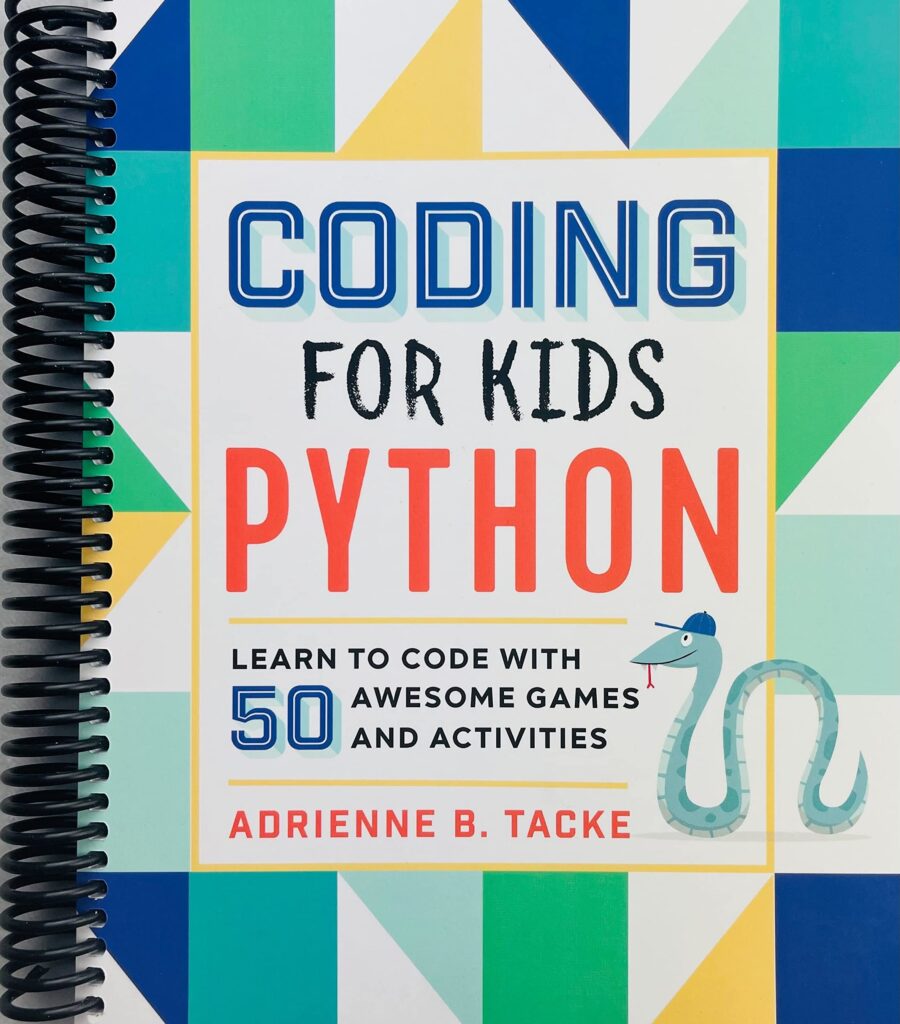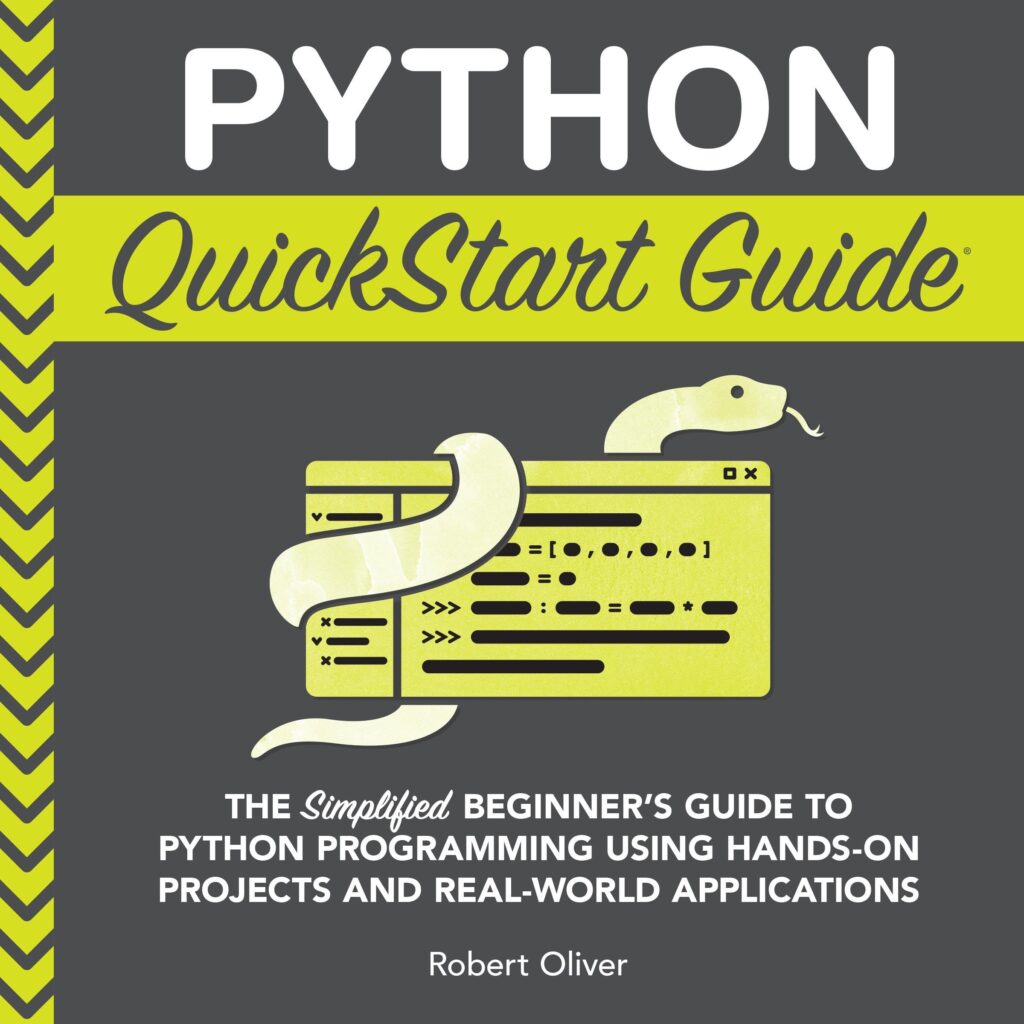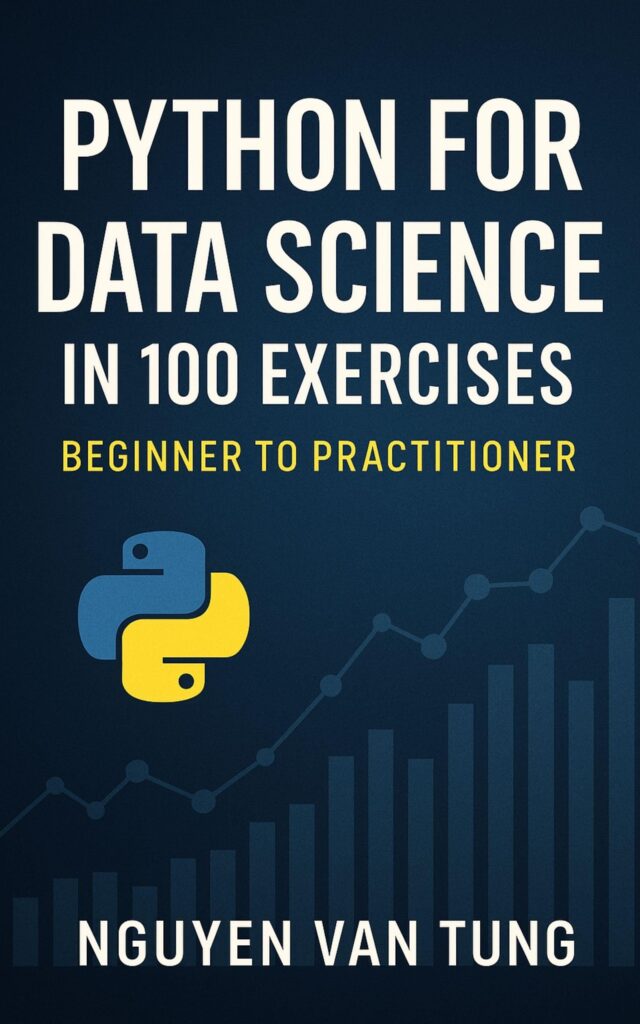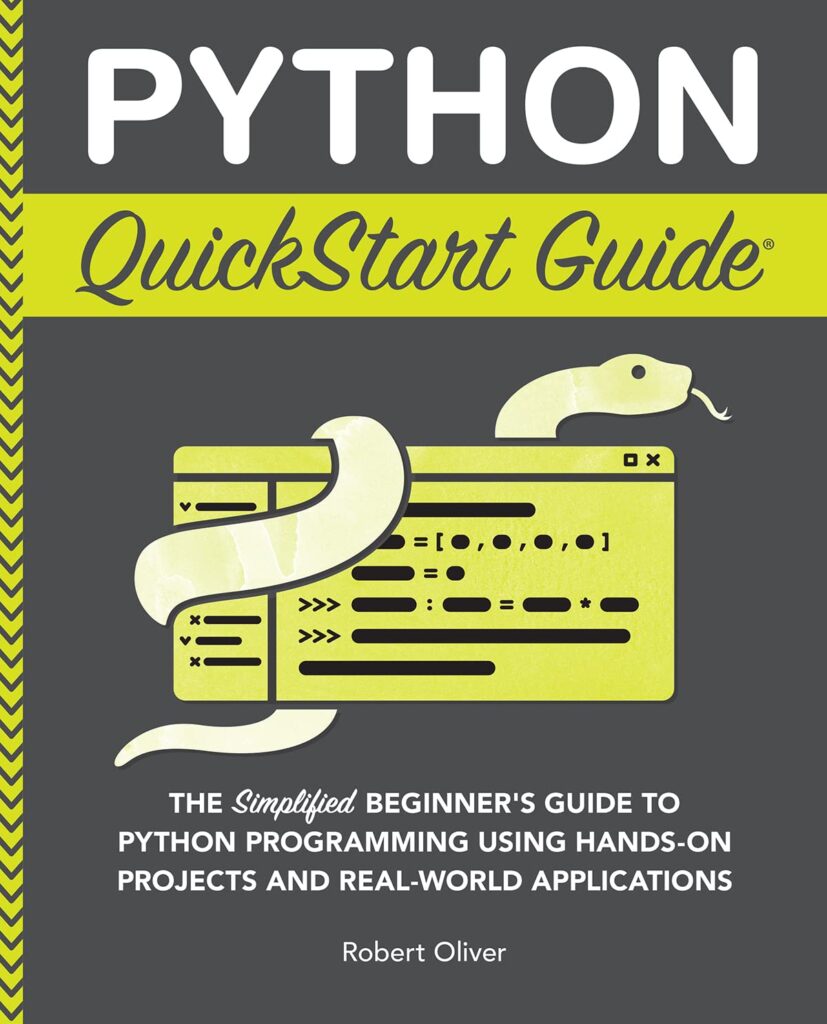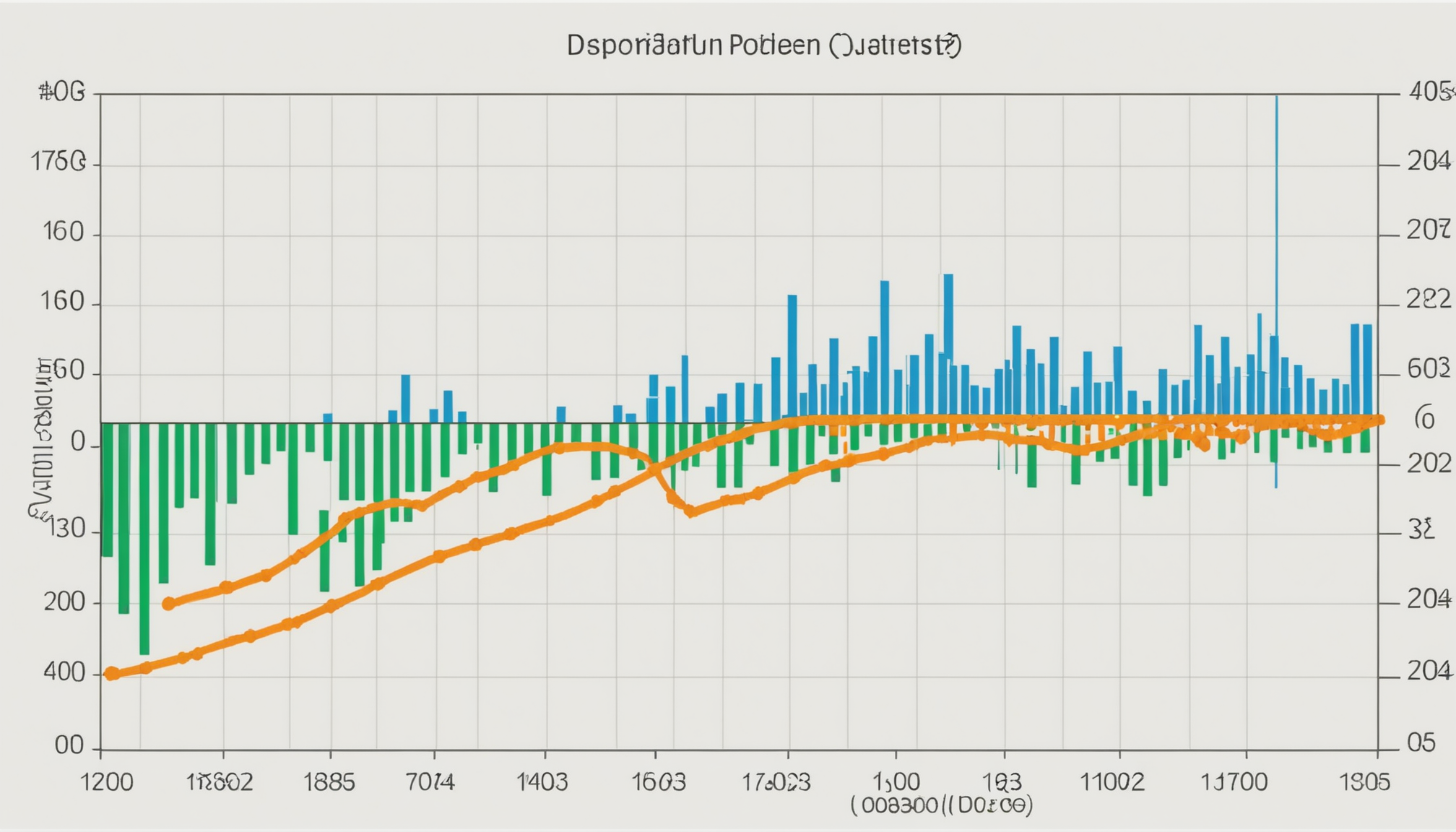
When creating plots in Python, the appearance of the lines can significantly impact the readability and interpretation of the data being presented. Line styles are not merely aesthetic choices; they serve as a functional aspect of data visualization. Different styles can help differentiate datasets, making it easier for viewers to grasp complex information quickly.
The primary line styles available in libraries like Matplotlib include solid, dashed, dotted, and dash-dot. Each of these styles conveys different meanings and can be used to emphasize various aspects of the data. For instance, a solid line often represents a primary dataset, while a dashed line might indicate a secondary or less critical dataset.
Consider a scenario where you have multiple lines representing different categories in a single plot. If all lines are solid, it could lead to confusion. By varying the line styles, you can create a visual hierarchy that guides the viewer’s eye to the most important information first. This is particularly useful in complex plots where clarity is paramount.
Moreover, when dealing with printed materials or presentations, line styles play an important role in ensuring that your plots remain legible, even when viewed from a distance or in less-than-ideal lighting conditions. If a plot is filled with solid lines, it may become a blur of information. Introducing dashed or dotted lines can help break this monotony, allowing for better visual segmentation.
Here’s a simple example of how to implement different line styles in a plot using Matplotlib:
import matplotlib.pyplot as plt
x = [0, 1, 2, 3, 4]
y1 = [0, 1, 4, 9, 16]
y2 = [0, 1, 2, 3, 4]
plt.plot(x, y1, linestyle='-', label='y = x^2') # Solid line
plt.plot(x, y2, linestyle='--', label='y = x') # Dashed line
plt.legend()
plt.title('Understanding Line Styles')
plt.xlabel('X-axis')
plt.ylabel('Y-axis')
plt.show()
In this example, the solid line represents the quadratic function, while the dashed line represents the linear function. The use of different line styles makes it immediately clear which function corresponds to which dataset. This not only aids in comprehension but also enhances the overall effectiveness of the visualization.
It’s worth noting that the choice of line styles should also consider the medium in which the plots will appear. For digital displays, high contrast and clarity are often achievable, but for print media, consideration must be given to how different styles will reproduce on paper. Keeping the audience in mind while selecting line styles can greatly improve the communication of your data.
Bluetooth Speaker Gifts for Men: Portable Wireless, IPX5 Waterproof, White Elephant Gifts for Adults, Stocking Stuffers for Teens Boy Girl, Up to 20H Playtime, TWS Pair, for Home/Party/Outdoor (Black)
29% OffChoosing the Right Colors for Your Plots
Color selection in data visualization is an important aspect that can dramatically influence how the information is perceived. The right colors can enhance the clarity of your plots, making it easier for viewers to differentiate between datasets and draw insights. However, choosing colors is not merely about aesthetics; it also involves understanding color theory, accessibility, and the context in which the data will be presented.
One fundamental principle of color selection is to ensure that colors are distinct enough from one another, especially when representing multiple datasets. Using a color palette that features contrasting colors can prevent confusion, particularly in plots with many lines. Tools like ColorBrewer provide color schemes specifically designed for data visualization, which can be beneficial in maintaining clarity.
Another crucial consideration is accessibility. Not all viewers perceive colors in the same way. For instance, individuals with color vision deficiencies may struggle to distinguish between certain colors, such as red and green. Therefore, it’s advisable to choose color palettes that are friendly to those with color blindness. Many libraries, including Matplotlib, offer color maps that are designed to be colorblind-friendly.
In addition to contrast and accessibility, the emotional impact of colors should not be overlooked. Different colors can evoke different feelings and associations. For instance, blue is often associated with calmness and reliability, while red can signify urgency or danger. Keeping these associations in mind can help reinforce the message you want to convey through your data.
When defining your color scheme in Matplotlib, you can use built-in color options or create custom colors using RGB values. Here’s an example that demonstrates how to set specific colors for different lines:
import matplotlib.pyplot as plt
x = [0, 1, 2, 3, 4]
y1 = [0, 1, 4, 9, 16]
y2 = [0, 1, 2, 3, 4]
plt.plot(x, y1, color='#1f77b4', label='y = x^2') # Blue color
plt.plot(x, y2, color='#ff7f0e', label='y = x') # Orange color
plt.legend()
plt.title('Choosing the Right Colors for Your Plots')
plt.xlabel('X-axis')
plt.ylabel('Y-axis')
plt.show()
In this example, we use specific hexadecimal color codes to define the colors of the lines. The blue color represents the quadratic function, while the orange represents the linear function. This distinction not only helps in differentiating the datasets but also makes the plot visually appealing.
Moreover, keeping the background color in mind is essential when choosing line colors. A light background may require darker line colors for better visibility, while a dark background might benefit from lighter colors. Striking a balance between background and line colors ensures that your plots are easily interpretable and visually engaging.
Ultimately, the goal of color selection is to enhance understanding and retention of the data being presented. A well-chosen color palette can guide the viewer’s attention to critical areas of the plot and facilitate quicker comprehension of complex information. As we progress into customizing line widths and styles, remember that color is a powerful tool in your visualization arsenal, capable of conveying meaning and enhancing the overall effectiveness of your plots.
Customizing Line Widths for Better Clarity
import matplotlib.pyplot as plt
x = [0, 1, 2, 3, 4]
y1 = [0, 1, 4, 9, 16]
y2 = [0, 1, 2, 3, 4]
plt.plot(x, y1, linestyle='-', linewidth=2, label='y = x^2') # Solid line with custom width
plt.plot(x, y2, linestyle='--', linewidth=1, label='y = x') # Dashed line with default width
plt.legend()
plt.title('Customizing Line Widths for Better Clarity')
plt.xlabel('X-axis')
plt.ylabel('Y-axis')
plt.show()
When it comes to line widths, the width of the lines in your plot can dramatically influence how data is perceived. Thicker lines command attention and can signify the primary data series, while thinner lines may be more suitable for secondary or background data. By adjusting the line widths, you can create a visual hierarchy in your plots, guiding the viewer’s focus where it matters most.
In the context of complex datasets, where multiple lines may overlap, customizing line widths becomes even more critical. For instance, if you have a primary dataset that needs to stand out against several other datasets, increasing its line width can help ensure it’s easily identifiable. This is particularly useful in presentations or printed materials where clarity is paramount.
Ponder a scenario where a plot contains multiple lines representing different trends over time. By varying the line widths, you can highlight the most significant trend while still including the other data for context. Here’s how you might implement this in Matplotlib:
import matplotlib.pyplot as plt
x = [0, 1, 2, 3, 4]
y1 = [0, 1, 4, 9, 16] # Primary data
y2 = [0, 1, 2, 3, 4] # Secondary data
y3 = [0, 2, 3, 5, 8] # Another dataset
plt.plot(x, y1, linestyle='-', linewidth=3, label='y = x^2') # Thicker line for primary data
plt.plot(x, y2, linestyle='--', linewidth=1, label='y = x') # Thinner line for secondary data
plt.plot(x, y3, linestyle=':', linewidth=1.5, label='y = x + 2') # Dotted line for additional context
plt.legend()
plt.title('Customizing Line Widths in Plots')
plt.xlabel('X-axis')
plt.ylabel('Y-axis')
plt.show()
In this example, the thick solid line clearly represents the primary dataset, while the dashed and dotted lines offer additional information without overwhelming the viewer. This thoughtful use of line widths serves to clarify relationships and trends, making the plot more informative.
It is also essential to ponder the audience’s perspective when deciding on line widths. Different viewers may have varying preferences and abilities when it comes to visual interpretation. A plot that’s too cluttered with lines of similar thickness may lead to confusion, whereas well-defined line widths can enhance understanding.
In addition to focusing on line widths, it’s equally important to remember the context in which your plots will be viewed. For digital displays, you might be able to afford thinner lines since the resolution is higher. However, for printed materials, thicker lines may be necessary to ensure visibility and clarity in different lighting conditions.
As you move forward in your data visualization journey, consider how subtle tweaks, like adjusting line widths, can profoundly impact the overall effectiveness of your plots. With the right approach, you can create visualizations that not only present data but also tell a compelling story, leading your audience to insights and understanding with clarity and precision.
Combining Styles and Colors for Effective Visualization
Combining different line styles and colors effectively can elevate your visualizations, making them more informative and engaging. When merging styles and colors, it is important to maintain a balance that ensures clarity without overwhelming the viewer. A thoughtful combination can highlight key trends, differentiate datasets, and enhance the overall aesthetic of your plots.
One effective strategy is to assign specific line styles to different types of data. For instance, solid lines can represent the primary dataset, while dashed lines can signify alternative trends or forecasts. Using colors that are distinct yet harmonious can further emphasize these differences, enabling viewers to quickly identify which dataset they’re looking at.
Here’s an example demonstrating how to combine various line styles and colors in a single plot:
import matplotlib.pyplot as plt
x = [0, 1, 2, 3, 4]
y1 = [0, 1, 4, 9, 16] # Primary data (Quadratic)
y2 = [0, 1, 2, 3, 4] # Secondary data (Linear)
y3 = [0, 2, 3, 5, 8] # Tertiary data (Another trend)
plt.plot(x, y1, linestyle='-', color='#1f77b4', linewidth=2, label='y = x^2') # Solid blue line
plt.plot(x, y2, linestyle='--', color='#ff7f0e', linewidth=2, label='y = x') # Dashed orange line
plt.plot(x, y3, linestyle=':', color='#2ca02c', linewidth=2, label='y = x + 2') # Dotted green line
plt.legend()
plt.title('Combining Styles and Colors for Effective Visualization')
plt.xlabel('X-axis')
plt.ylabel('Y-axis')
plt.show()
In this plot, the solid blue line represents the primary quadratic dataset, while the dashed orange line illustrates the linear dataset. The dotted green line adds another layer of information by showing a different trend. This combination not only helps to differentiate the datasets but also makes the plot aesthetically pleasing.
When working with multiple datasets, it is also essential to ensure that the colors chosen are easy to distinguish, especially for audiences with color vision deficiencies. Using color palettes that are designed for accessibility can help achieve this goal. Moreover, consider the context in which your plot will be viewed; colors that work well on a digital screen may not look as good in print.
Another aspect to consider is the use of markers alongside lines. Adding markers can provide additional clarity, especially at specific data points. This can be particularly useful for emphasizing significant values or changes in trends. By combining line styles, colors, and markers, you can create a rich and informative visualization that tells a story.
For instance, you could modify the previous example to include markers:
import matplotlib.pyplot as plt
x = [0, 1, 2, 3, 4]
y1 = [0, 1, 4, 9, 16] # Primary data
y2 = [0, 1, 2, 3, 4] # Secondary data
y3 = [0, 2, 3, 5, 8] # Tertiary data
plt.plot(x, y1, linestyle='-', color='#1f77b4', linewidth=2, marker='o', label='y = x^2') # Solid line with circle markers
plt.plot(x, y2, linestyle='--', color='#ff7f0e', linewidth=2, marker='s', label='y = x') # Dashed line with square markers
plt.plot(x, y3, linestyle=':', color='#2ca02c', linewidth=2, marker='^', label='y = x + 2') # Dotted line with triangle markers
plt.legend()
plt.title('Combining Styles, Colors, and Markers for Enhanced Visualization')
plt.xlabel('X-axis')
plt.ylabel('Y-axis')
plt.show()
In this example, each line now has markers that correspond to the data points, adding another layer of clarity. The combination of solid, dashed, and dotted lines, paired with distinct colors and markers, creates a comprehensive and attractive visualization.
As you explore combining styles and colors, remember to keep in mind the principles of visual hierarchy. The goal is to guide your audience’s attention effectively, ensuring that they can navigate through the plot and extract meaningful insights. By making thoughtful choices about line styles, colors, and markers, you can create visualizations that not only present data but also engage and inform your audience in a meaningful way.
Practical Examples of Line Styling in Python Plots
import matplotlib.pyplot as plt
x = [0, 1, 2, 3, 4]
y1 = [0, 1, 4, 9, 16] # Primary data
y2 = [0, 1, 2, 3, 4] # Secondary data
y3 = [0, 2, 3, 5, 8] # Tertiary data
plt.plot(x, y1, linestyle='-', color='#1f77b4', linewidth=2, marker='o', label='y = x^2') # Solid line with circle markers
plt.plot(x, y2, linestyle='--', color='#ff7f0e', linewidth=2, marker='s', label='y = x') # Dashed line with square markers
plt.plot(x, y3, linestyle=':', color='#2ca02c', linewidth=2, marker='^', label='y = x + 2') # Dotted line with triangle markers
plt.legend()
plt.title('Combining Styles, Colors, and Markers for Enhanced Visualization')
plt.xlabel('X-axis')
plt.ylabel('Y-axis')
plt.show()
In this example, each line now has markers that correspond to the data points, adding another layer of clarity. The combination of solid, dashed, and dotted lines, paired with distinct colors and markers, creates a comprehensive and attractive visualization.
As you explore combining styles and colors, remember to keep in mind the principles of visual hierarchy. The goal is to guide your audience’s attention effectively, ensuring that they can navigate through the plot and extract meaningful insights. By making thoughtful choices about line styles, colors, and markers, you can create visualizations that not only present data but also engage and inform your audience in a meaningful way.
In practical terms, when you work with real datasets, it’s beneficial to establish a consistent approach to styling. This could mean adhering to specific color palettes or line styles across multiple plots to convey a coherent visual narrative. Consistency helps your audience quickly familiarize themselves with your visualizations, allowing them to focus on the data rather than deciphering the meaning behind styles.
Let’s consider a more complex example where combining various elements can clarify trends over time. Suppose you have monthly sales data for three different products, and you want to visualize how each has performed over the past year. You might choose to use a solid line for the flagship product, a dashed line for a secondary product, and a dotted line for a new release. Each line would have a distinct color, ensuring that even without labels, viewers could easily differentiate between the products.
Here’s how you might implement that:
import matplotlib.pyplot as plt
months = ['Jan', 'Feb', 'Mar', 'Apr', 'May', 'Jun', 'Jul', 'Aug', 'Sep', 'Oct', 'Nov', 'Dec']
sales_product_a = [150, 200, 250, 300, 350, 400, 450, 475, 500, 550, 600, 650]
sales_product_b = [100, 150, 200, 250, 300, 350, 400, 425, 450, 475, 500, 525]
sales_product_c = [50, 75, 100, 125, 150, 175, 200, 225, 250, 275, 300, 325]
plt.plot(months, sales_product_a, linestyle='-', color='#1f77b4', linewidth=2, label='Product A') # Solid line
plt.plot(months, sales_product_b, linestyle='--', color='#ff7f0e', linewidth=2, label='Product B') # Dashed line
plt.plot(months, sales_product_c, linestyle=':', color='#2ca02c', linewidth=2, label='Product C') # Dotted line
plt.legend()
plt.title('Monthly Sales Data for Products A, B, and C')
plt.xlabel('Months')
plt.ylabel('Sales')
plt.xticks(rotation=45)
plt.tight_layout()
plt.show()
In this plot, the sales trends of three different products are clearly distinguished through the use of varied line styles and colors. The solid blue line indicates the performance of Product A, the dashed orange line shows Product B, and the dotted green line represents Product C. This differentiation allows the viewer to quickly assess which product is performing best and how their sales trends compare throughout the year.