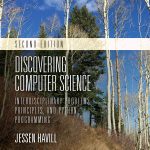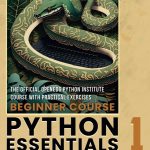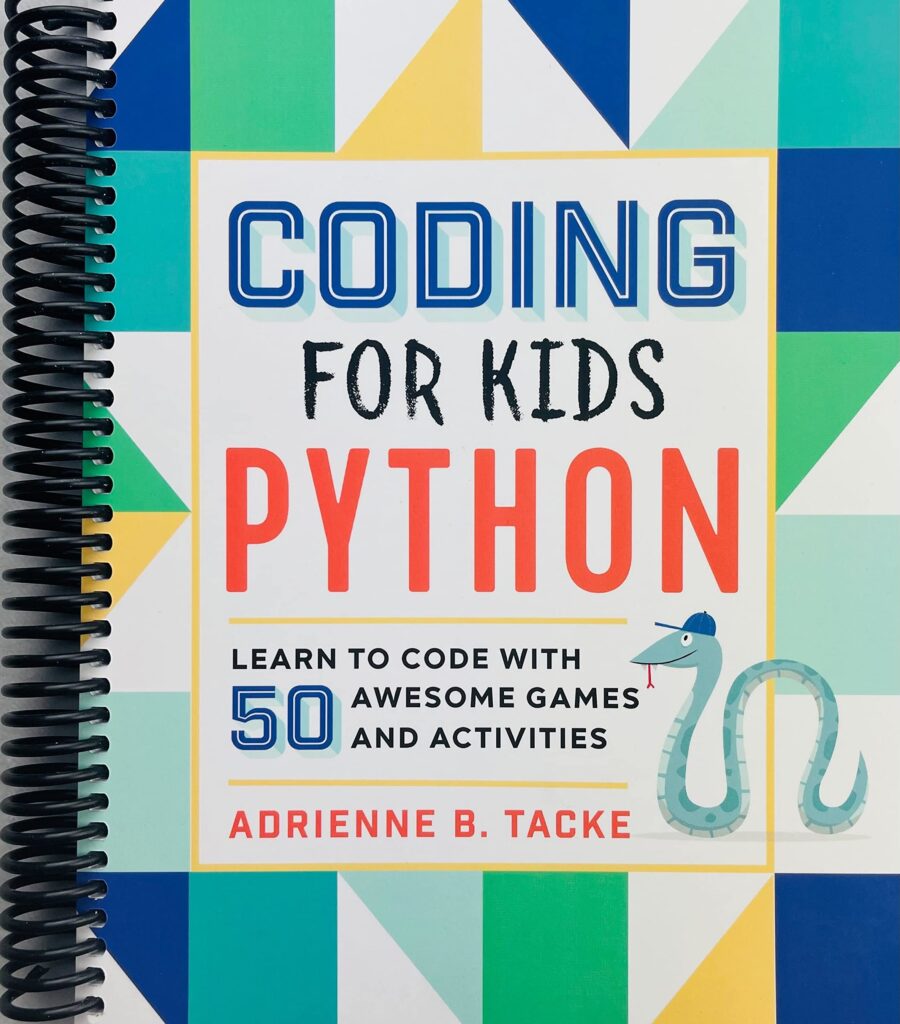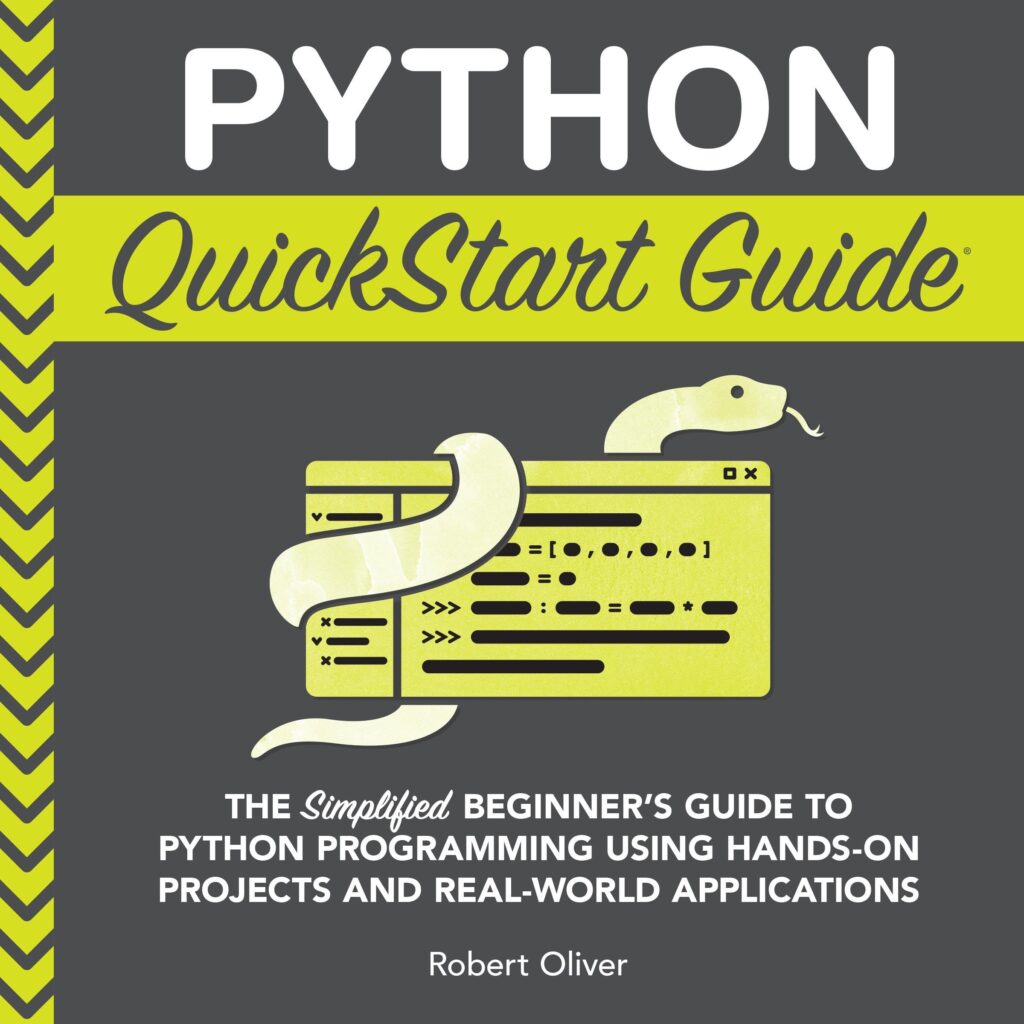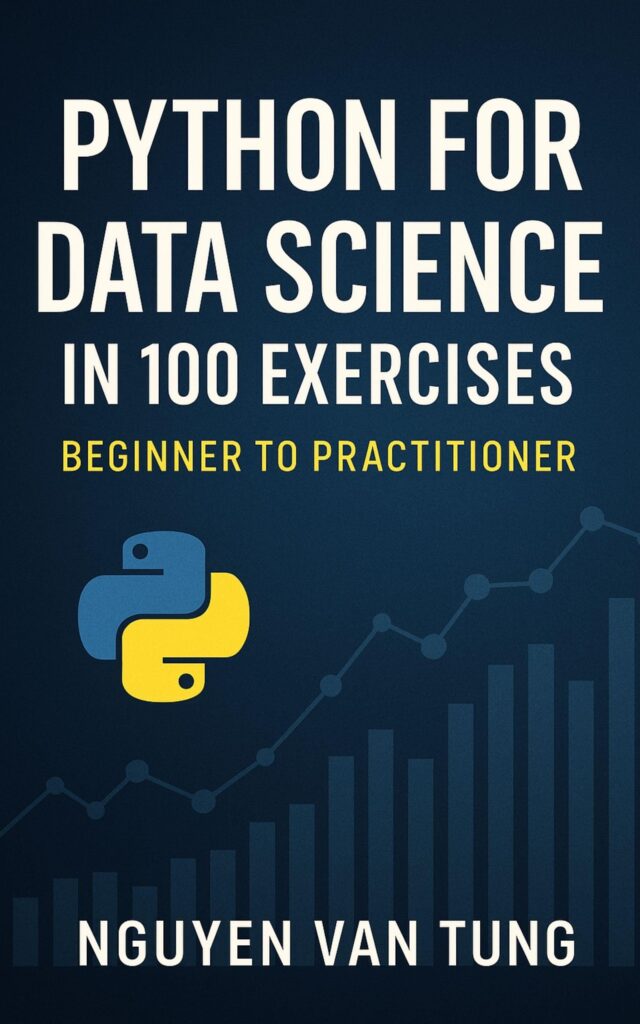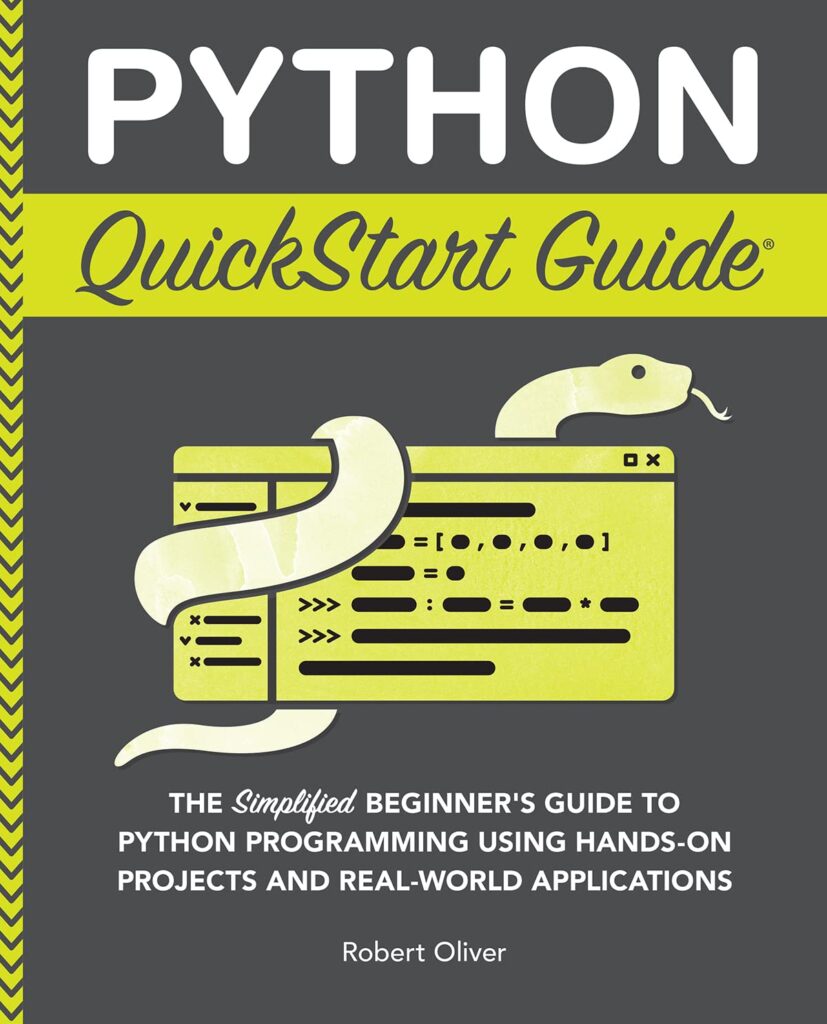Batch file processing refers to the automated execution of a series of commands or tasks on a group of files. This process is essential for handling repetitive tasks without manual intervention, thereby saving time and reducing the likelihood of human error. Batch processing can be employed in various scenarios such as data analysis, image processing, and backup operations.
In the context of Python, batch file processing involves writing scripts that perform operations on multiple files in a directory. These operations can include reading, writing, modifying, and organizing files based on specific criteria. Python’s extensive standard library and third-party modules provide a wide range of functionalities that make it a powerful tool for batch file processing.
One of the key advantages of using Python for batch processing is its simplicity and readability. Python’s syntax is clear and concise, making it easier for developers to write and maintain scripts. Moreover, Python scripts can be run on various operating systems such as Windows, Linux, and macOS, which makes it a versatile choice for batch file processing across different platforms.
Another advantage is the availability of modules such as os, glob, and shutil that offer file system operations like navigating directories, pattern matching for file selection, and file copying or moving respectively. Python’s ability to handle exceptions also ensures that batch processing scripts can be robust and handle unexpected errors gracefully.
import os
import glob
# Example of iterating over files with a .txt extension
for file in glob.glob('*.txt'):
with open(file, 'r') as f:
content = f.read()
print(f'Processing file: {file}')
# Perform operations on the file content
SightPro Magnetic Privacy Screen for MacBook Air 13 & 13.6 Inch (2022-2025, M2, M3, M4) Removable Laptop Privacy Filter Shield and Protector
$29.99 (as of December 9, 2025 09:04 GMT +00:00 - More infoProduct prices and availability are accurate as of the date/time indicated and are subject to change. Any price and availability information displayed on [relevant Amazon Site(s), as applicable] at the time of purchase will apply to the purchase of this product.)Automating File Processing with Python
With Python, automating file processing can be achieved with just a few lines of code. One common task is to process all files of a particular type within a directory. For instance, you may want to process all CSV files in a folder to extract and compile data. Python’s glob module can be used to find all files that match a specific pattern, and then you can iterate over each file and perform the desired operation.
import csv
# Example of processing all CSV files in a directory
for file in glob.glob('*.csv'):
with open(file, newline='') as csvfile:
reader = csv.reader(csvfile)
for row in reader:
# Process each row of the CSV file
print(row)
Another common batch file processing task is to rename a batch of files. This can be useful when organizing files or preparing them for another process. Python’s os module provides the rename function, which can be used to rename files. Along with glob, you can select a group of files and rename them in a loop:
# Example of renaming all .jpeg files to .jpg
for file in glob.glob('*.jpeg'):
new_file_name = file.replace('.jpeg', '.jpg')
os.rename(file, new_file_name)
print(f'Renamed {file} to {new_file_name}')
File processing often involves more than just reading and renaming files; you might also need to move or copy files to different directories. The shutil module in Python provides functions like copy and move, which are very handy for such tasks:
import shutil
# Example of moving all .txt files to a subdirectory called 'processed'
for file in glob.glob('*.txt'):
shutil.move(file, f'processed/{file}')
print(f'Moved {file} to processed directory')
Handling errors and exceptions is a critical part of automating file processing. Python’s try-except block can be used to handle potential issues such as file not found, permission errors, or other I/O errors. This ensures that your batch processing script does not terminate prematurely and can handle unexpected situations gracefully.
# Example of error handling during file processing
for file in glob.glob('*.png'):
try:
# Perform some processing that might raise an exception
with open(file, 'rb') as f:
process_image(f)
except FileNotFoundError:
print(f'File {file} not found')
except Exception as e:
print(f'An error occurred while processing {file}: {e}')
Working with Batch Files in Python
When working with batch files in Python, it is essential to have a good understanding of the file system and how to navigate it. The os module provides several functions that are useful for directory navigation and file manipulation. For instance, the os.listdir() function can be used to get a list of all files and directories in a given directory:
import os
# Get a list of files and directories in the current directory
file_list = os.listdir('.')
print(file_list)
Once you have a list of files, you can use the os.path module to filter out the files you are interested in. The os.path.isfile() function checks whether a given path is a file, and os.path.isdir() checks if it is a directory. This allows you to process only the files that match your criteria:
# Filter out only files from the list only_files = [f for f in file_list if os.path.isfile(f)] print(only_files)
Python also provides the glob module, which has a more advanced pattern matching mechanism than the os module. It can be used to find all files that match a certain pattern, such as all text files or all files starting with a certain prefix:
import glob
# Get all .py files in the current directory
python_files = glob.glob('*.py')
print(python_files)
When moving or copying files, it is important to ensure that the destination directory exists. The os module’s os.makedirs() function can be used to create directories, and it has a useful parameter exist_ok which allows you to ignore the error if the directory already exists:
# Create a new directory if it does not exist
destination_directory = 'backup'
os.makedirs(destination_directory, exist_ok=True)
# Move files to the new directory
for file in glob.glob('*.log'):
shutil.move(file, os.path.join(destination_directory, file))
print(f'Moved {file} to {destination_directory}')
It is also important to ponder file paths when working across different operating systems. Python’s os.path module provides the join() function which creates file paths that are correct for the operating system you’re using:
# Correctly join paths for the operating system
file_path = os.path.join('my_directory', 'my_file.txt')
print(file_path)
Handling Errors and Exceptions
When handling errors and exceptions during batch file processing in Python, it very important to anticipate and plan for potential issues that may arise. The try-except block is the primary mechanism for catching and handling exceptions. Within this block, you can specify different types of exceptions to handle specific errors, or a general exception to catch any unexpected error.
try:
# Perform file operation that might raise an exception
with open('example.txt', 'r') as file:
content = file.read()
except FileNotFoundError:
print('The file was not found')
except PermissionError:
print('You do not have the permission to read the file')
except Exception as e:
print(f'An error occurred: {e}')
It is also important to use the else and finally clauses in conjunction with the try-except block. The else clause will execute if the try block does not raise an exception, so that you can separate success path code from the error handling code. The finally clause will execute regardless of whether an exception was raised or not, which is useful for cleanup operations, such as closing files or connections.
try:
# Perform file operation
with open('example.txt', 'r') as file:
content = file.read()
except FileNotFoundError:
print('The file was not found')
else:
print('File read successfully')
finally:
print('Execution completed, with or without exceptions')
When processing batches of files, it is often necessary to continue processing even if an error occurs with a single file. Using a for loop in combination with try-except allows you to handle errors for each file individually without stopping the entire batch process.
for filename in glob.glob('*.txt'):
try:
with open(filename, 'r') as file:
content = file.read()
# Process the file content
except Exception as e:
print(f'An error occurred while processing {filename}: {e}')
else:
print(f'{filename} processed successfully')
Logging exceptions rather than printing them to the console can also be beneficial for post-mortem analysis. Python’s built-in logging module can be used to log exceptions and errors to a file or other logging destination, making it easier to diagnose issues after batch processing has completed.
import logging
logging.basicConfig(filename='batch_processing.log', level=logging.ERROR)
for filename in glob.glob('*.txt'):
try:
with open(filename, 'r') as file:
content = file.read()
# Process the file content
except Exception as e:
logging.error(f'An error occurred while processing {filename}: {e}')
Best Practices for Efficient Batch File Processing
When aiming for efficient batch file processing with Python, it especially important to optimize your code for performance and manage resources wisely. Here are some best practices to keep in mind:
- Use built-in functions and libraries: Python’s standard library provides many efficient functions and modules that are optimized for performance. Instead of reinventing the wheel, leverage these whenever possible.
- Batch operations: Grouping operations can reduce the overhead of repeatedly opening and closing files. For example, instead of processing files one by one, you might read multiple files into memory, process them as a batch, and then write the results out in one go.
-
Parallel processing: Take advantage of Python’s multiprocessing or threading modules to process files in parallel. This can significantly speed up the processing time, especially on multi-core systems.
import multiprocessing def process_file(file_name): # Process file pass if __name__ == '__main__': files = glob.glob('*.txt') with multiprocessing.Pool() as pool: pool.map(process_file, files) - Avoid global variables: Global variables can lead to issues with thread safety and make the code less readable. Instead, pass variables as parameters to functions.
-
Resource management: Use context managers to ensure that resources such as file handles are properly closed after use. The
withstatement in Python is an excellent tool for this purpose. -
Incremental reading: When working with large files, it’s not practical to load the entire file into memory. Instead, read the file incrementally or line by line to keep memory usage low.
with open('largefile.txt', 'r') as file: for line in file: process_line(line) -
Error logging: Instead of simply printing errors, log them to a file with the logging module. This provides a persistent record that can be reviewed later.
import logging logging.basicConfig(filename='error.log', level=logging.ERROR) try: # risky operation pass except Exception as e: logging.error('Failed to process file', exc_info=True) -
Profiling and optimization: Use profiling tools like
cProfileto identify bottlenecks in your code. Focus on optimizing the parts of the code that take the most time.import cProfile def main(): # Your batch processing code here pass cProfile.run('main()') - Testing: Ensure that your batch processing scripts are thoroughly tested. Automated tests can help catch issues before they affect your production environment.