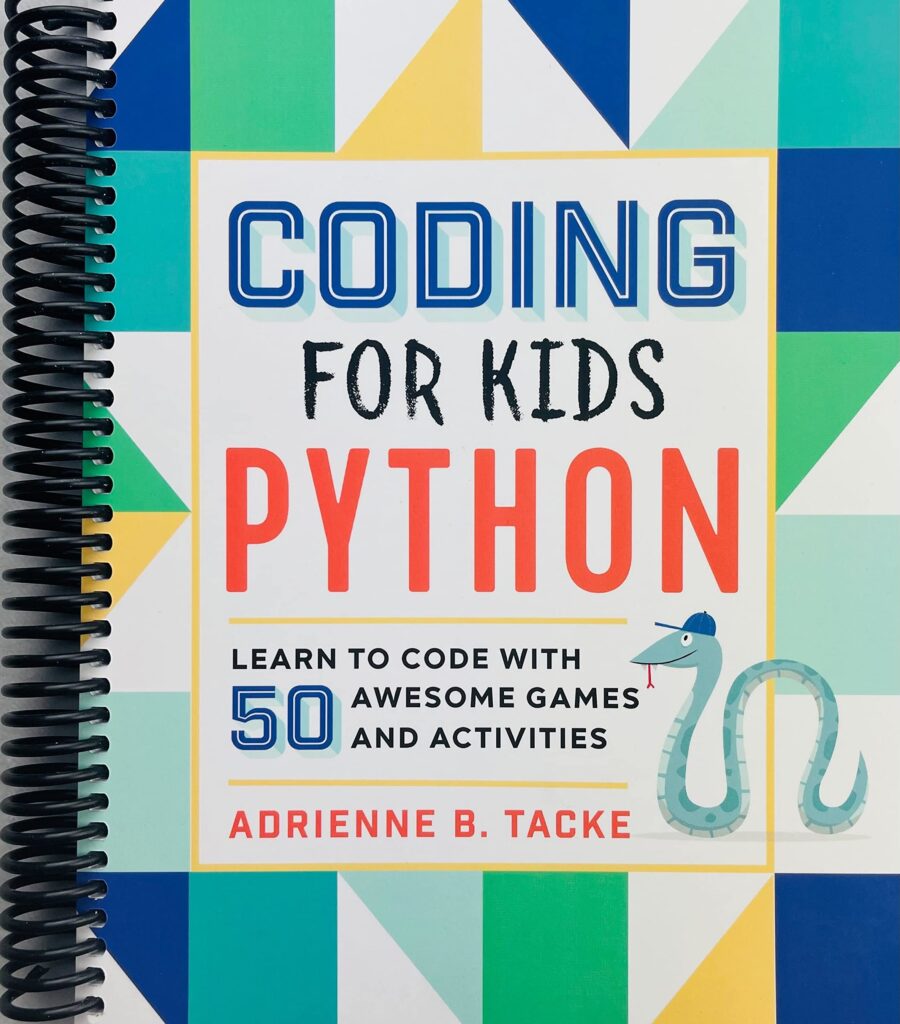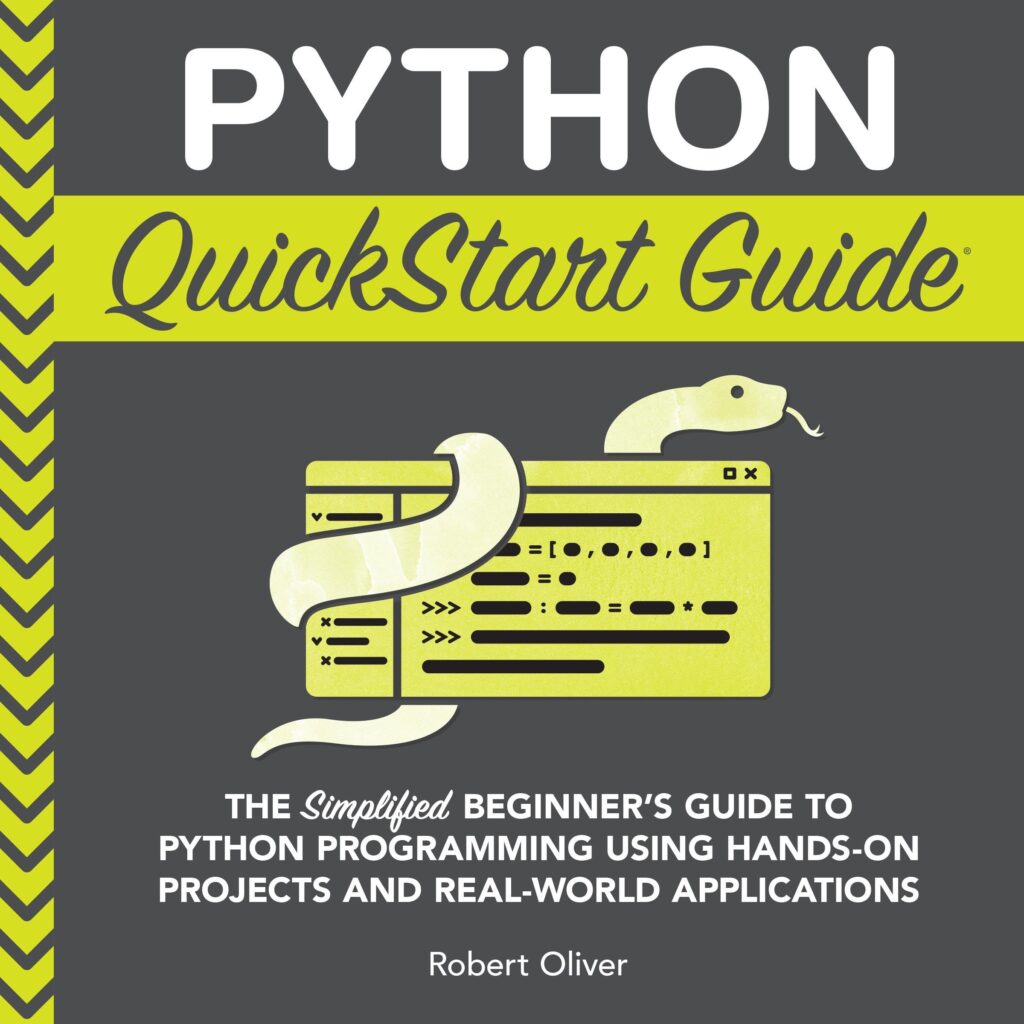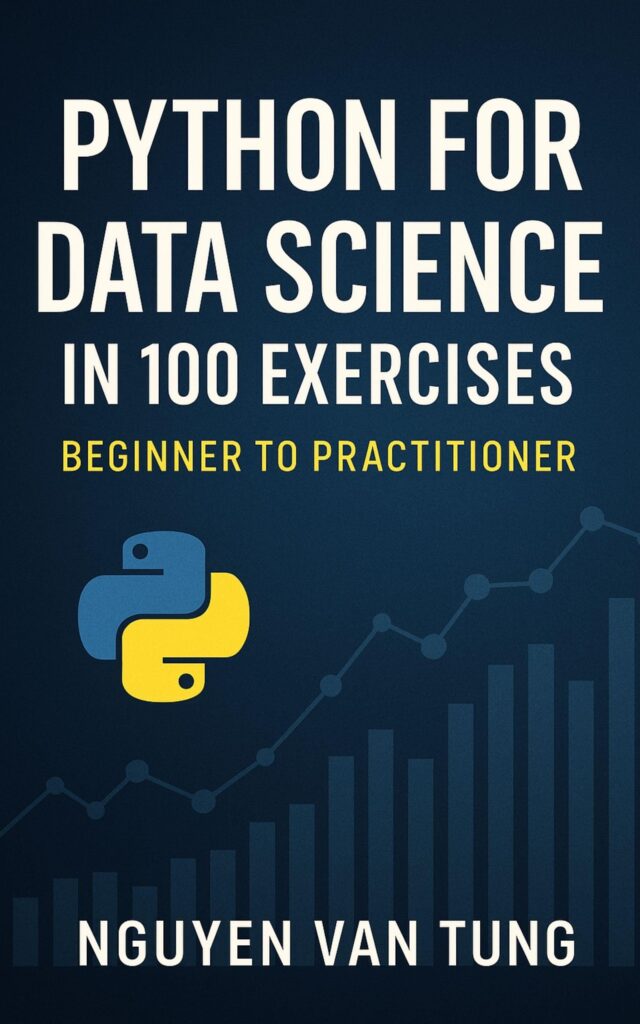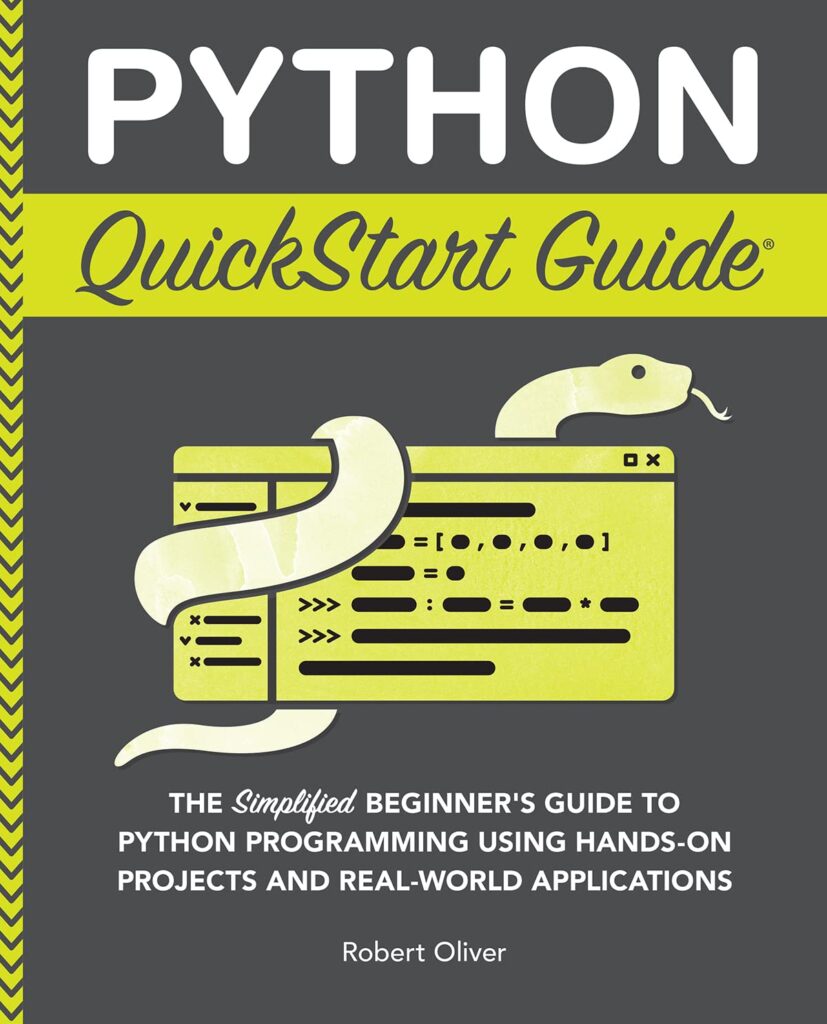GridFS is a specification for storing and retrieving large files in MongoDB, designed to overcome the limitations of MongoDB’s document size, which is capped at 16 MB. When dealing with files larger than this limit, GridFS splits the file into smaller chunks, typically 255 KB in size, and stores each chunk as a separate document in a special collection. This approach allows for efficient storage and retrieval of large files, while still using the capabilities of MongoDB.
When a file is stored using GridFS, it’s divided into these smaller chunks and stored in two collections: fs.files and fs.chunks. The fs.files collection contains metadata about the file, such as its filename, upload date, and content type, while the fs.chunks collection contains the actual chunks of the file. The relationship between these collections is maintained through references in the metadata, allowing for easy reconstruction of the file when it’s retrieved.
GridFS supports a variety of file operations, including:
- Files can be uploaded in a way that automatically handles chunking and metadata storage.
- Files can be fetched as complete entities, with the underlying chunks automatically reassembled.
- GridFS makes it easy to delete files and their associated chunks from the database.
To interact with GridFS in Python, the Pymongo library provides a convenient interface. The integration of GridFS with Pymongo allows developers to work with files seamlessly, treating them as first-class objects in their applications.
For example, when using Pymongo, you can create a GridFS instance by accessing the GridFS class, which provides methods for uploading and retrieving files.
from pymongo import MongoClient
from gridfs import GridFS
# Connect to MongoDB
client = MongoClient('mongodb://localhost:27017/')
db = client['mydatabase']
# Create a GridFS instance
grid_fs = GridFS(db)
This code snippet connects to a MongoDB instance, accesses a specific database, and creates a GridFS object, which will be used for subsequent file operations. The simplicity of the interface allows developers to focus on their application logic rather than the underlying complexities of file storage.
Amazon Fire HD 8 Kids tablet (newest model), ages 3-7. With bright 8" HD screen. Includes ad-free and exclusive content, parental controls and 13-hr battery, 32GB, Blue
$139.99 (as of December 9, 2025 09:05 GMT +00:00 - More infoProduct prices and availability are accurate as of the date/time indicated and are subject to change. Any price and availability information displayed on [relevant Amazon Site(s), as applicable] at the time of purchase will apply to the purchase of this product.)Setting Up Pymongo for GridFS
To effectively set up Pymongo for GridFS, you need to ensure that you have the necessary packages installed in your Python environment. The primary packages required are Pymongo and GridFS, both of which are included in the Pymongo library. You can install Pymongo using pip if you haven’t done so already:
pip install pymongo
Once you have the library installed, the next step involves creating a connection to your MongoDB server and selecting the database where you want to store your files. That’s essential because all operations with GridFS will be performed within the context of a specific database.
After connecting to the database, you can create a GridFS instance, as shown in the previous example. Here is a more detailed look at how to accomplish this:
from pymongo import MongoClient
from gridfs import GridFS
# Establishing a connection to MongoDB
client = MongoClient('mongodb://localhost:27017/')
# Selecting the database
db = client['mydatabase']
# Creating a GridFS instance
grid_fs = GridFS(db)
In this code, replace ‘mydatabase’ with the name of your actual database. This script connects to a MongoDB server running locally on the default port (27017). If your MongoDB instance is hosted elsewhere or requires authentication, you would need to adjust the connection string accordingly.
With your GridFS instance created, you can now proceed to upload files. The GridFS instance provides methods that simplify this process, enabling you to upload files in a simpler manner. For example:
with open('large_file.txt', 'rb') as file_data:
grid_fs.put(file_data, filename='large_file.txt', content_type='text/plain')
In this snippet, a file named ‘large_file.txt’ is opened in binary read mode and uploaded to GridFS. The put method is used here, which takes the file object as well as optional metadata parameters such as the filename and content type. This metadata is important for later retrieval of the file.
Additionally, you might want to handle exceptions that can occur during the connection or file operations. Here’s how you can implement basic error handling when connecting to MongoDB:
try:
client = MongoClient('mongodb://localhost:27017/')
db = client['mydatabase']
grid_fs = GridFS(db)
except Exception as e:
print(f"An error occurred: {e}")
By wrapping the connection code in a try-except block, you can catch any exceptions that may arise, such as connection failures or authentication errors, and respond accordingly.
Uploading Large Files with GridFS
To upload large files using GridFS in Pymongo, you will primarily rely on the put method of the GridFS instance. This method facilitates the uploading of files, automatically handling the chunking process and storing relevant metadata. The following example demonstrates how to upload a file while specifying additional metadata options:
with open('path_to_your_large_file.dat', 'rb') as file_data:
file_id = grid_fs.put(file_data,
filename='large_file.dat',
content_type='application/octet-stream',
metadata={'uploaded_by': 'user123', 'description': 'Sample large file upload'})
print(f"File uploaded with ID: {file_id}")
In this snippet, the file located at ‘path_to_your_large_file.dat’ is opened in binary mode and uploaded to GridFS. The put method uploads the file and stores additional metadata that can be useful for later retrieval or identification of the file. The file_id returned by the put method is a unique identifier for the uploaded file, which can be used for subsequent operations such as retrieval or deletion.
When dealing with very large files, it is important to ponder the impact on performance and resource usage. Pymongo handles chunking internally, but for files that are significantly large, you might want to monitor the behavior during the upload process. For example, implementing a progress callback can help track the upload status:
import os
def upload_with_progress(file_path):
total_size = os.path.getsize(file_path)
uploaded_size = 0
def progress_callback(chunk_size):
nonlocal uploaded_size
uploaded_size += chunk_size
print(f"Uploaded {uploaded_size} of {total_size} bytes ({(uploaded_size / total_size) * 100:.2f}%)")
with open(file_path, 'rb') as file_data:
grid_fs.put(file_data,
filename=os.path.basename(file_path),
content_type='application/octet-stream',
chunk_size=1024 * 255,
metadata={'uploaded_by': 'user123'},
upload_progress=progress_callback)
upload_with_progress('path_to_your_large_file.dat')
This function, upload_with_progress, calculates the total size of the file and updates the uploaded size as chunks are processed. The progress is printed out, providing real-time feedback on the upload status. The chunk_size parameter can be customized, but it’s generally set to the default size accepted by GridFS.
Additionally, you can handle exceptions more gracefully during the upload process. This approach ensures that any issues encountered during the upload can be logged or addressed without crashing the application:
try:
upload_with_progress('path_to_your_large_file.dat')
except Exception as e:
print(f"An error occurred while uploading: {e}")
This error handling can catch issues such as file not found errors or interruptions in the upload process, allowing for more robust applications.
Retrieving Files from GridFS
Retrieving files from GridFS involves using the get method provided by the GridFS instance. This method allows you to fetch files based on their unique identifiers or by filename. When you retrieve a file, GridFS automatically reconstructs it from its individual chunks, so that you can work with the complete file seamlessly. Here’s how you can retrieve a file using its unique identifier:
file_id = 'your_file_id_here' # Replace with the actual file ID
file_data = grid_fs.get(file_id)
with open('retrieved_file.dat', 'wb') as output_file:
output_file.write(file_data.read())
file_data.close()
In this example, you first specify the file_id of the file you wish to retrieve. The get method retrieves the file from GridFS, and you can then write it to a local file, ensuring that you open the output file in binary write mode. After writing, it’s good practice to close the file handle to free up resources.
Alternatively, if you want to retrieve a file using its filename, you can use the find_one method to search for the file in the fs.files collection:
file_name = 'large_file.dat'
file_info = grid_fs.find_one({'filename': file_name})
if file_info:
file_data = grid_fs.get(file_info._id)
with open('retrieved_file.dat', 'wb') as output_file:
output_file.write(file_data.read())
file_data.close()
else:
print("File not found.")
In this case, the find_one method is used to locate the file document by its filename. If the file exists, its corresponding file_id is retrieved, so that you can fetch the file data using get. This method can be particularly useful when you do not have the file’s unique identifier readily available.
It’s also important to handle scenarios where the file may not exist in GridFS. You can implement checks and exception handling to manage such cases gracefully:
try:
file_name = 'large_file.dat'
file_info = grid_fs.find_one({'filename': file_name})
if file_info:
file_data = grid_fs.get(file_info._id)
with open('retrieved_file.dat', 'wb') as output_file:
output_file.write(file_data.read())
file_data.close()
else:
print("File not found.")
except Exception as e:
print(f"An error occurred while retrieving the file: {e}")
This structure ensures that any issues encountered during the retrieval process, such as database connectivity problems or file not found errors, are caught and handled appropriately. Additionally, retrieving very large files may require consideration of memory usage; thus, you might want to read and write the file in chunks:
chunk_size = 1024 * 255 # Define the chunk size
with open('retrieved_file.dat', 'wb') as output_file:
while True:
chunk = file_data.read(chunk_size)
if not chunk:
break
output_file.write(chunk)
file_data.close()
Best Practices for Using GridFS in Pymongo
When working with GridFS in Pymongo, there are several best practices to keep in mind to ensure efficient and effective file management. These practices can help optimize performance, maintain data integrity, and enhance the overall user experience when dealing with large files.
1. Use Metadata Effectively: When uploading files, ponder adding meaningful metadata. This includes information like the uploader’s identifier, file descriptions, and versioning. Storing this data can help in organizing files and making retrieval easier. For example:
grid_fs.put(file_data,
filename='large_file.dat',
content_type='application/octet-stream',
metadata={'uploaded_by': 'user123', 'description': 'Sample file upload'})
2. Chunk Size Considerations: The default chunk size for GridFS is 255 KB. However, depending on the size of your files and the network environment, you might want to adjust the chunk size. A larger chunk size can reduce the number of database operations, while a smaller size may be more efficient in low bandwidth conditions. You can specify a custom chunk size during the upload:
grid_fs.put(file_data,
filename='large_file.dat',
chunk_size=1024 * 512) # 512 KB chunk size
3. Error Handling: Implement robust error handling during file uploads and retrievals. Ensure your application can gracefully handle exceptions such as connection issues or file not found errors. This can prevent crashes and provide better user feedback:
try:
grid_fs.put(file_data, filename='large_file.dat')
except Exception as e:
print(f"Upload failed: {e}")
4. Regularly Monitor and Clean Up: Regularly monitor the storage usage and perform clean-up operations to remove old or unnecessary files from GridFS. This can prevent the database from growing too large and can help with performance. You can delete files using their file ID:
grid_fs.delete(file_id)
5. Use Streaming for Large Files: When retrieving large files, think streaming the data instead of loading it all into memory at the same time. This can help manage memory usage and improve performance. You can read the file in chunks as shown:
with open('retrieved_file.dat', 'wb') as output_file:
chunk = file_data.read(1024 * 255) # Read in 255 KB chunks
while chunk:
output_file.write(chunk)
chunk = file_data.read(1024 * 255)
6. Use Indexing: To speed up file retrieval based on metadata, ponder indexing fields in the fs.files collection. Indexing can significantly reduce the time it takes to find files, especially when dealing with a large number of stored files. For example, you can create an index on the filename:
db.fs.files.create_index('filename')
7. Security Considerations: Ensure that your application implements appropriate security measures, especially if uploading sensitive files. This includes using secure connections (e.g., SSL/TLS), validating user input, and managing permissions effectively to protect data integrity.