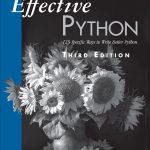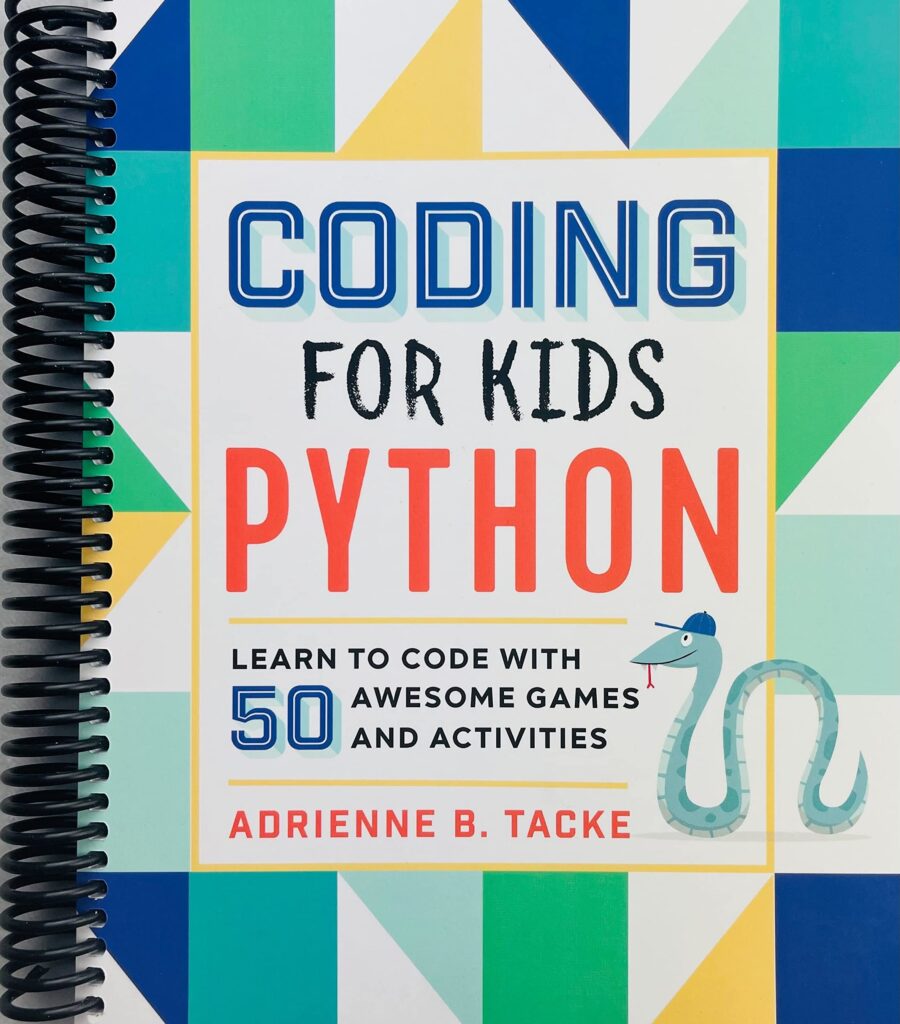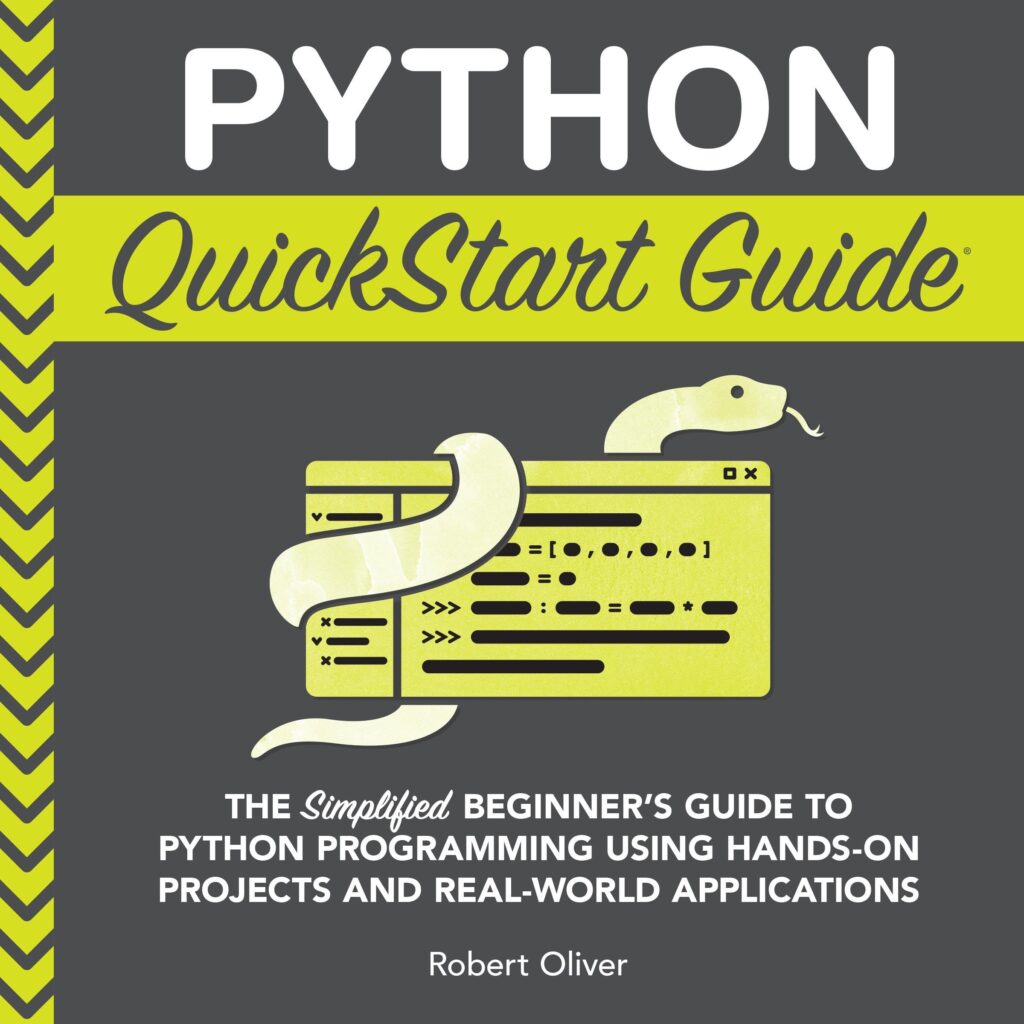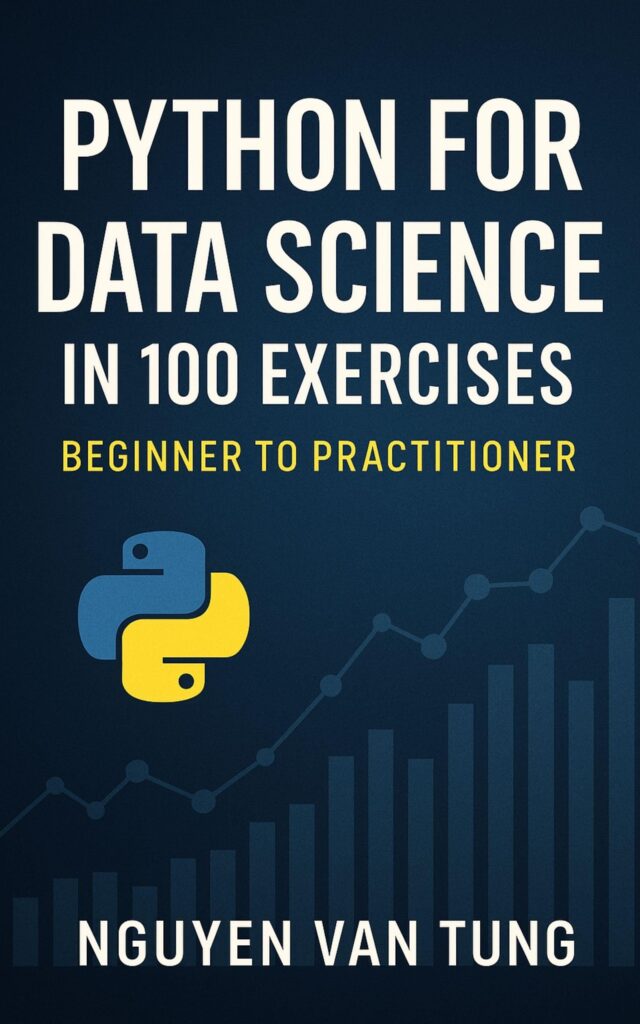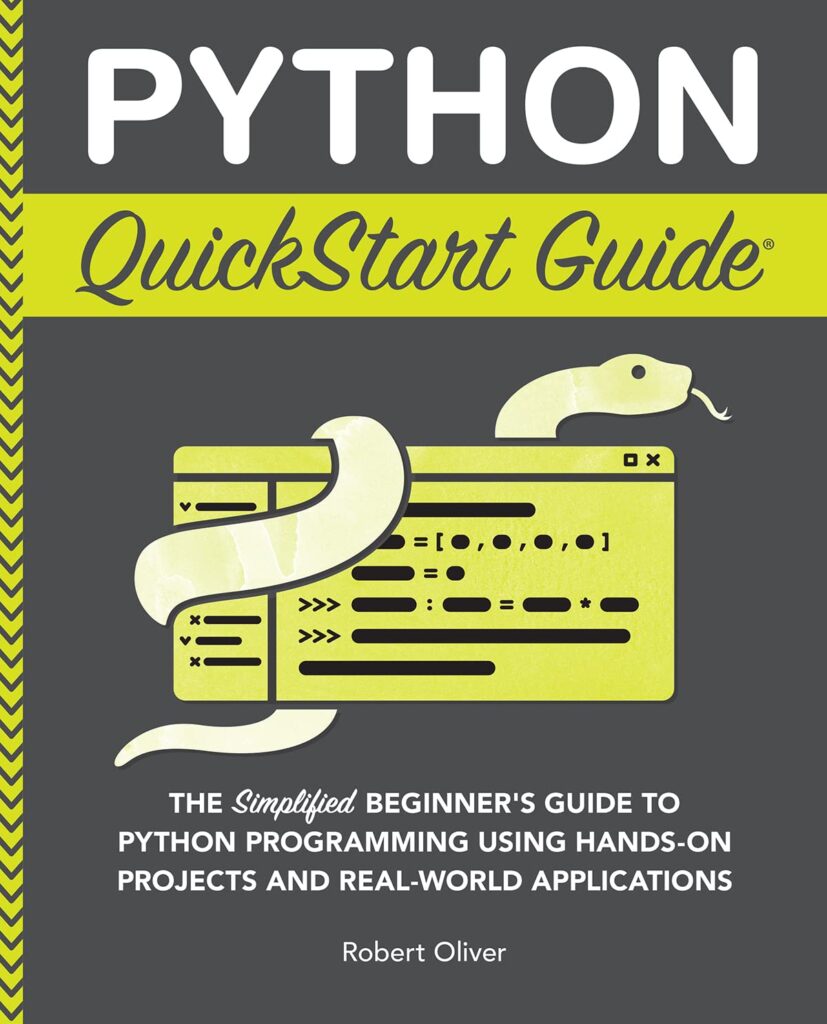The pandas.DataFrame.loc method is a fundamental tool in the arsenal of any data scientist working with the pandas library in Python. At its core, loc offers a way to access a group of rows and columns by labels or a boolean array. This contrasts with the iloc method, which is strictly integer-location based. Understanding how to leverage loc effectively can significantly enhance one’s ability to manipulate and analyze data with precision.
To grasp the basics of loc, it’s essential to first understand the structure of a pandas DataFrame. A DataFrame can be thought of as a two-dimensional table, where data is organized in rows and columns, each of which can be labeled. These labels are what loc utilizes to access specific subsets of the DataFrame.
Think a simple DataFrame created from a dictionary:
import pandas as pd
data = {
'Name': ['Alice', 'Bob', 'Charlie'],
'Age': [25, 30, 35],
'City': ['New York', 'Los Angeles', 'Chicago']
}
df = pd.DataFrame(data, index=['a', 'b', 'c'])
print(df)
This will produce a DataFrame that looks like so:
Name Age City a Alice 25 New York b Bob 30 Los Angeles c Charlie 35 Chicago
With this DataFrame in hand, the loc method comes into play. If you want to retrieve the row corresponding to ‘Bob’, you can simply use:
bob_row = df.loc['b'] print(bob_row)
The output will yield:
Name Bob Age 30 City Los Angeles Name: b, dtype: object
This illustrates the power of loc—you’re not just accessing data by position, but by the meaningful labels that correspond to the data you’re interested in. This can be particularly advantageous when dealing with large datasets where remembering the index positions of rows and columns can become cumbersome. Furthermore, loc allows for more complex operations such as selecting multiple rows and columns at once.
For example, if you wish to retrieve both the ‘Name’ and ‘City’ of ‘Alice’ and ‘Charlie’, you can do so in a single command:
subset = df.loc[['a', 'c'], ['Name', 'City']] print(subset)
The output will look like this:
Name City a Alice New York c Charlie Chicago
In this case, loc takes a list of row labels and a list of column labels, providing a neat and efficient way to extract the information you need. This feature of loc not only makes your code more readable but also allows for more expressive data manipulations.
As we delve deeper into the capabilities of loc, it becomes clear that not only can it retrieve data, but it also enables setting values in the DataFrame. For instance, if you want to update Bob’s age to 31, you can accomplish this with:
df.loc['b', 'Age'] = 31 print(df)
Now the DataFrame will reflect the updated value:
Name Age City a Alice 25 New York b Bob 31 Los Angeles c Charlie 35 Chicago
This ability to access and modify data seamlessly is a hallmark of the power of label-based indexing with loc. It allows for intuitive data manipulation that aligns closely with how data is conceptually understood. However, with this power comes the need for a clear understanding of the structure of your DataFrame, as accessing non-existent labels will result in a KeyError. Thus, while loc extends powerful capabilities for data retrieval and manipulation, it requires careful consideration of the labels used in your DataFrame.
UGREEN USB C Hub 5 in 1 Multiport Adapter Revodok 105 4K HDMI, 100W Power Delivery, 3 USB-A Data Ports, USB C Dongle for MacBook Pro/Air, iPad Pro, iMac, iPhone 16 Pro/Pro Max, XPS, Thinkpad
$15.59 (as of December 9, 2025 09:04 GMT +00:00 - More infoProduct prices and availability are accurate as of the date/time indicated and are subject to change. Any price and availability information displayed on [relevant Amazon Site(s), as applicable] at the time of purchase will apply to the purchase of this product.)The Power of Label-based Indexing: How It Works
The true power of label-based indexing lies in its versatility. By using loc, you can not only select specific rows and columns, but you can also perform more complex operations such as conditional selections, which allow for powerful data filtering capabilities. For example, if you want to filter rows based on a condition—say, selecting all individuals over the age of 30—you can do this elegantly with loc:
filtered = df.loc[df['Age'] > 30] print(filtered)
This will yield the following output:
Name Age City c Charlie 35 Chicago
In this case, the condition df[‘Age’] > 30 generates a boolean Series that loc uses to filter the DataFrame. The result is a new DataFrame that contains only those rows where the condition is true. This ability to use boolean indexing with loc is a significant advantage, enabling you to drill down into the data without needing to create intermediate variables or perform cumbersome iterations.
Moreover, loc supports the usage of slicing to access ranges of rows and columns. For instance, if you want to select a range of rows and all columns, you can do so like this:
subset_range = df.loc['a':'b'] print(subset_range)
The output would be:
Name Age City a Alice 25 New York b Bob 30 Los Angeles
Here, the slicing operation ‘a’:’b’ retrieves everything from ‘a’ to ‘b’, inclusive. This inclusive nature of the slice further emphasizes the ease with which loc allows you to manipulate data in a way that feels natural and intuitive.
It’s also worth noting that loc can be combined with the .iloc method when necessary. For example, if you have a specific scenario where you want to access a row by its integer index, but you want to retrieve specific columns by label, you can do so by mixing the two methods:
mixed_selection = df.iloc[1].loc[['Name', 'City']] print(mixed_selection)
This will output:
Name Bob City Los Angeles Name: b, dtype: object
This flexibility allows you to seamlessly integrate label-based and integer-based indexing techniques, depending on the specific needs of your analysis. As you gain confidence in using loc, you will find that it opens up new pathways for efficient data manipulation, enabling you to extract insights with ease.
However, it’s crucial to remember that while loc is powerful, it’s also essential to be mindful of the labels you are working with. Attempting to access labels that do not exist will result in a KeyError, which can disrupt the flow of your analysis. Thus, handling label-based indexing with care becomes paramount, as it directly impacts the integrity of your data operations.
Another compelling feature of loc is its ability to handle missing data gracefully. When working with real-world datasets, it’s common to encounter NaN values. Using loc, you can easily filter out these missing values. For instance:
cleaned_data = df.loc[df['Age'].notna()] print(cleaned_data)
This operation will return the DataFrame without any rows where the ‘Age’ column has NaN values, effectively cleaning your data and allowing for subsequent analyses to be conducted on a more reliable dataset. This functionality emphasizes the importance of data integrity in the analysis process and how loc can assist in maintaining it.
While the power of label-based indexing with loc is evident, it is equally important to explore its boundaries and understand common pitfalls. Misunderstanding how loc interprets labels can lead to unexpected results or errors. For instance, trying to access a row by a label that does not exist will result in errors, but it’s also possible to inadvertently create a new row if you use a label that’s not currently in the DataFrame for assignment. This dual nature of loc—both as a retrieval and assignment tool—can lead to confusion if not managed properly.
Advanced Techniques with .loc: Slicing and Dicing DataFrames
Advanced techniques with the .loc method can significantly enhance your data manipulation capabilities within a pandas DataFrame. With loc, slicing and dicing your data is not only simpler but also intuitive. Let’s delve into how you can leverage loc for more complex scenarios that go beyond simple row and column selection.
One powerful feature of loc is its ability to slice DataFrames using label-based indexing. For instance, if you have a DataFrame with a date index and you want to select a range of dates, loc makes this task seamless. Consider the following example where we create a DataFrame with dates as the index:
import pandas as pd
date_rng = pd.date_range(start='2023-01-01', end='2023-01-10', freq='D')
data = pd.DataFrame(date_rng, columns=['date'])
data['data'] = range(1, len(data) + 1)
data.set_index('date', inplace=True)
print(data)
This will yield a DataFrame structured as follows:
data date 2023-01-01 1 2023-01-02 2 2023-01-03 3 2023-01-04 4 2023-01-05 5 2023-01-06 6 2023-01-07 7 2023-01-08 8 2023-01-09 9 2023-01-10 10
Now, if you want to retrieve data for the first five days of January, you can slice using loc:
subset_dates = data.loc['2023-01-01':'2023-01-05'] print(subset_dates)
The output will be:
data date 2023-01-01 1 2023-01-02 2 2023-01-03 3 2023-01-04 4 2023-01-05 5
This slicing operation demonstrates the inclusive nature of loc, where both the start and end labels are included in the result. This feature is particularly useful when working with time series data, allowing for direct and meaningful access to date ranges.
Furthermore, loc can be combined with boolean indexing to create more sophisticated filters. For example, if you wanted to filter the DataFrame to include only the days where the data value is greater than five, you could do it as follows:
filtered_data = data.loc[data['data'] > 5] print(filtered_data)
The output will reflect only those rows where the data value exceeds five:
data date 2023-01-06 6 2023-01-07 7 2023-01-08 8 2023-01-09 9 2023-01-10 10
This combination of slicing and filtering illustrates how loc can be used to extract just the relevant portions of your data, streamlining the analysis process. Additionally, loc allows for conditional selection across both rows and columns at once. For example, if you wanted to retrieve both the rows where data is greater than five and only display the ‘data’ column, you could do this:
selected_data = data.loc[data['data'] > 5, 'data'] print(selected_data)
This yields the following output:
date 2023-01-06 6 2023-01-07 7 2023-01-08 8 2023-01-09 9 2023-01-10 10 Name: data, dtype: int64
This capability to slice through both dimensions of your DataFrame enhances the analytical depth of your operations, which will allow you to focus on precisely the data points of interest.
As you advance in your use of loc, you may encounter scenarios where you need to update multiple rows or even entire columns based on specific conditions. For example, if you wanted to increment the data values by 10 for all entries above 5, you could do this:
data.loc[data['data'] > 5, 'data'] += 10 print(data)
This operation modifies the original DataFrame, resulting in:
data date 2023-01-01 1 2023-01-02 2 2023-01-03 3 2023-01-04 4 2023-01-05 5 2023-01-06 16 2023-01-07 17 2023-01-08 18 2023-01-09 19 2023-01-10 20
By using loc in this way, you maintain the integrity of your DataFrame while performing bulk operations efficiently. This feature is invaluable when dealing with larger datasets where manual updates would be impractical.
In addition to these techniques, loc also supports the selection of non-contiguous rows or columns by passing lists of labels. For example, if you want to select specific rows and specific columns, you can do so as follows:
data date 2023-01-01 1 2023-01-02 2 2023-01-03 3 2023-01-04 4 2023-01-05 5 2023-01-06 6 2023-01-07 7 2023-01-08 8 2023-01-09 9 2023-01-10 10
0
The output will give you:
data date 2023-01-01 1 2023-01-02 2 2023-01-03 3 2023-01-04 4 2023-01-05 5 2023-01-06 6 2023-01-07 7 2023-01-08 8 2023-01-09 9 2023-01-10 10
1
This ability to select non-contiguous data further enhances the flexibility of loc, allowing for tailored data extraction that meets specific analytical requirements. As you continue to explore and apply these advanced techniques, you’ll find that the expressive nature of loc opens up new possibilities for data analysis, allowing you to interact with your datasets in ways that align closely with your analytical objectives.
Common Pitfalls and How to Avoid Them with .loc
When using the .loc method, one must remain vigilant about the structure of the DataFrame and the labels being referenced. Common pitfalls often arise from simple misunderstandings or oversights that can lead to unexpected outcomes or errors. For instance, one prevalent issue occurs when attempting to access a label that does not exist in the DataFrame. This will trigger a KeyError, effectively halting your code. To illustrate, consider the following scenario:
import pandas as pd
data = {'Name': ['Alice', 'Bob', 'Charlie'],
'Age': [25, 30, 35],
'City': ['New York', 'Los Angeles', 'Chicago']}
df = pd.DataFrame(data, index=['a', 'b', 'c'])
# Attempting to access a non-existent label
try:
df.loc['d']
except KeyError as e:
print(f"Error: {e}") # This will output: Error: 'd'
This kind of error can be mitigated through careful checks using the DataFrame’s .index attribute or through exception handling. Additionally, using the .get method can provide a safer alternative, returning None instead of raising an error if the label is not found:
bob_row = df.loc.get('d', 'Not Found')
print(bob_row) # Output: Not Found
Another frequent pitfall occurs when inadvertently creating new rows or columns due to assignment of values using labels that do not exist. For example, if you mistakenly assign a value to a label this is not currently in the DataFrame, pandas will create that label:
df.loc['d', 'Age'] = 40 print(df)
This will produce:
Name Age City a Alice 25 New York b Bob 30 Los Angeles c Charlie 35 Chicago d NaN 40 NaN
In this case, a new row with label ‘d’ is created, and without a corresponding name or city, the entries for those columns are filled with NaN. To avoid this, ensure that the labels you’re working with are indeed present in the DataFrame or use methods that enforce the existence of these labels before assignment.
Furthermore, care must be taken when working with mixed data types in a single column. When using loc to filter or modify data, if the data types are inconsistent, it can lead to type coercion that might not yield the results you expect. For example, if a column is supposed to contain only integers but has string entries, performing a numerical operation can result in errors or unintended behavior:
# Adding a string to an integer
df.loc['a', 'Age'] = 'Twenty Five' # Changing Alice's age to a string
try:
df['Age'] = df['Age'] + 1 # This will raise an error
except TypeError as e:
print(f"Error: {e}") # This will output: Error: can only concatenate str (not "int") to str
This emphasizes the importance of maintaining data integrity within your DataFrame. Regularly checking data types using the .dtypes attribute can help identify potential issues before they become problematic:
print(df.dtypes)
Moreover, when using boolean indexing with .loc, be aware that the boolean Series must align with the DataFrame’s index. If there’s a mismatch, you may end up with a result that is either empty or not what you intended:
# Incorrect boolean indexing example
bool_series = pd.Series([True, False], index=['a', 'b']) # Missing 'c'
try:
filtered = df.loc[bool_series]
except ValueError as e:
print(f"Error: {e}") # This will output: Error: boolean mask did not match indexed data
Real-World Applications of pandas.DataFrame.loc in Data Analysis
In the sphere of data analysis, the real-world applications of the pandas.DataFrame.loc method are vast and varied, serving as a cornerstone for effective data manipulation. When it comes to real data, the ability to filter, slice, and extract specific information from a DataFrame can significantly streamline the analytical process. Consider a scenario where you are tasked with analyzing sales data from a retail store, with a DataFrame structured to include transaction details such as item name, price, quantity sold, and date of sale.
Imagine you have the following DataFrame:
import pandas as pd
data = {
'Item': ['Laptop', 'Mouse', 'Keyboard', 'Monitor', 'Speaker'],
'Price': [1000, 25, 50, 300, 150],
'Quantity Sold': [10, 100, 70, 30, 60],
'Date': pd.to_datetime(['2023-01-01', '2023-01-02', '2023-01-01', '2023-01-03', '2023-01-02'])
}
df = pd.DataFrame(data)
df.set_index('Item', inplace=True)
print(df)
This DataFrame presents a snapshot of sales performance, and using loc, you can conduct targeted analyses. For example, if you want to analyze the sales data for a specific item, say the ‘Mouse’, you can easily retrieve its details:
mouse_data = df.loc['Mouse'] print(mouse_data)
The output would yield:
Price 25 Quantity Sold 100 Date 2023-01-02 00:00:00 Name: Mouse, dtype: object
However, the real power of loc shines when you need to perform conditional selections. For instance, if you want to find all items that have generated sales greater than 50 units, you can use boolean indexing:
high_sales = df.loc[df['Quantity Sold'] > 50] print(high_sales)
This would produce a DataFrame that contains only the items with high sales:
Price Quantity Sold Date Item Mouse 25 100 2023-01-02 Keyboard 50 70 2023-01-01 Speaker 150 60 2023-01-02
Such filtering very important when making data-driven decisions, allowing analysts to focus on top-performing products easily. Furthermore, loc can be employed to make adjustments directly based on specific conditions. For instance, if you decide to apply a promotional discount of 10% to items sold over a certain quantity, you can modify the DataFrame as follows:
df.loc[df['Quantity Sold'] > 50, 'Price'] *= 0.9 print(df)
The modified DataFrame would reflect the new pricing for the eligible items:
Price Quantity Sold Date Item Laptop 1000.0 10 2023-01-01 Mouse 22.5 100 2023-01-02 Keyboard 50.0 70 2023-01-01 Monitor 300.0 30 2023-01-03 Speaker 135.0 60 2023-01-02
Through such operations, loc enables dynamic adjustments to the dataset, facilitating timely responses to business strategies.
Another compelling application of loc is in time series analysis. Think a case where you want to analyze the sales data for a specific date range. Using loc, you can slice the DataFrame to focus on sales within a certain timeframe. Suppose you wish to retrieve the sales data for January 2, 2023:
sales_jan2 = df.loc[df['Date'] == '2023-01-02'] print(sales_jan2)
This operation will yield:
Price Quantity Sold Date Item Mouse 22.5 100 2023-01-02 Speaker 135.0 60 2023-01-02
Such temporal slicing can provide insights into daily performance and trends, proving invaluable for time-sensitive analyses. Furthermore, loc allows for the selection of non-contiguous rows or columns, which can be especially useful when you need to extract specific data points for reporting or visualization.
For instance, if you want to create a summary of just the ‘Price’ and ‘Quantity Sold’ for specific items, you could do the following:
summary = df.loc[['Mouse', 'Speaker'], ['Price', 'Quantity Sold']] print(summary)
The resulting DataFrame would provide a concise overview:
mouse_data = df.loc['Mouse'] print(mouse_data)
0
This selective extraction not only makes your data more manageable but also enhances the clarity of your analysis, allowing stakeholders to focus on key metrics without being overburdened by extraneous information.