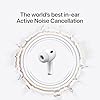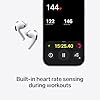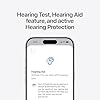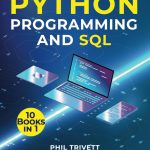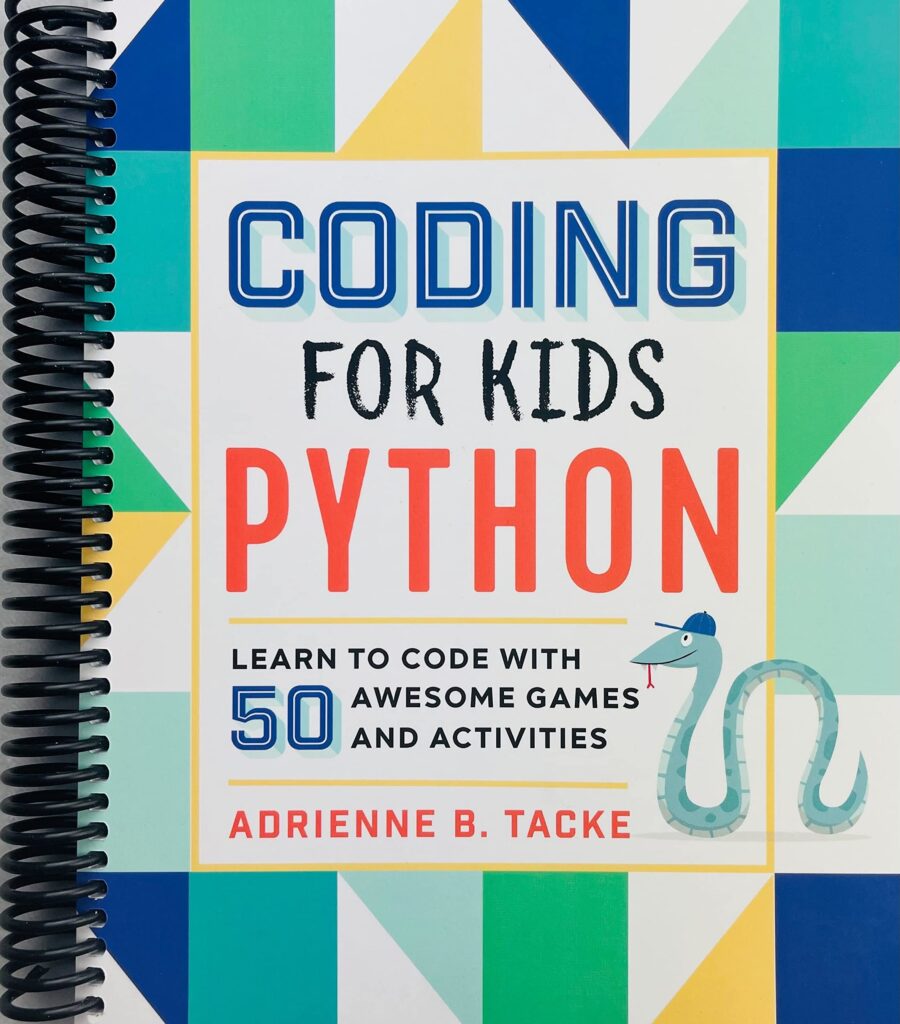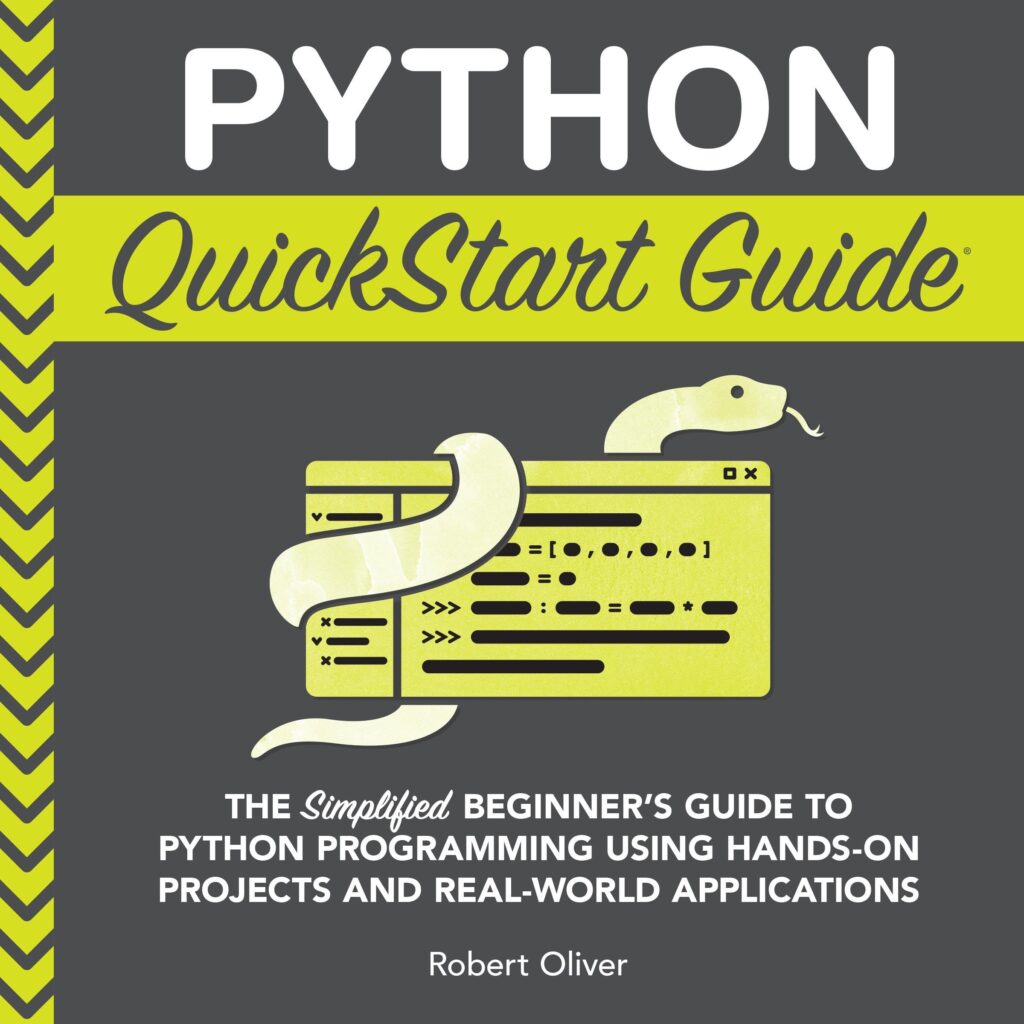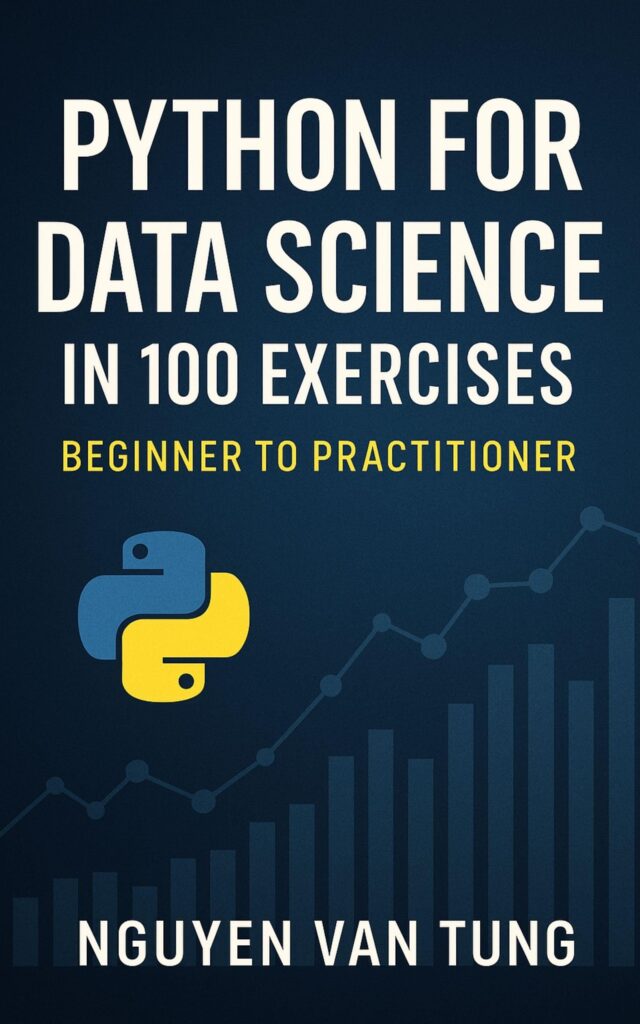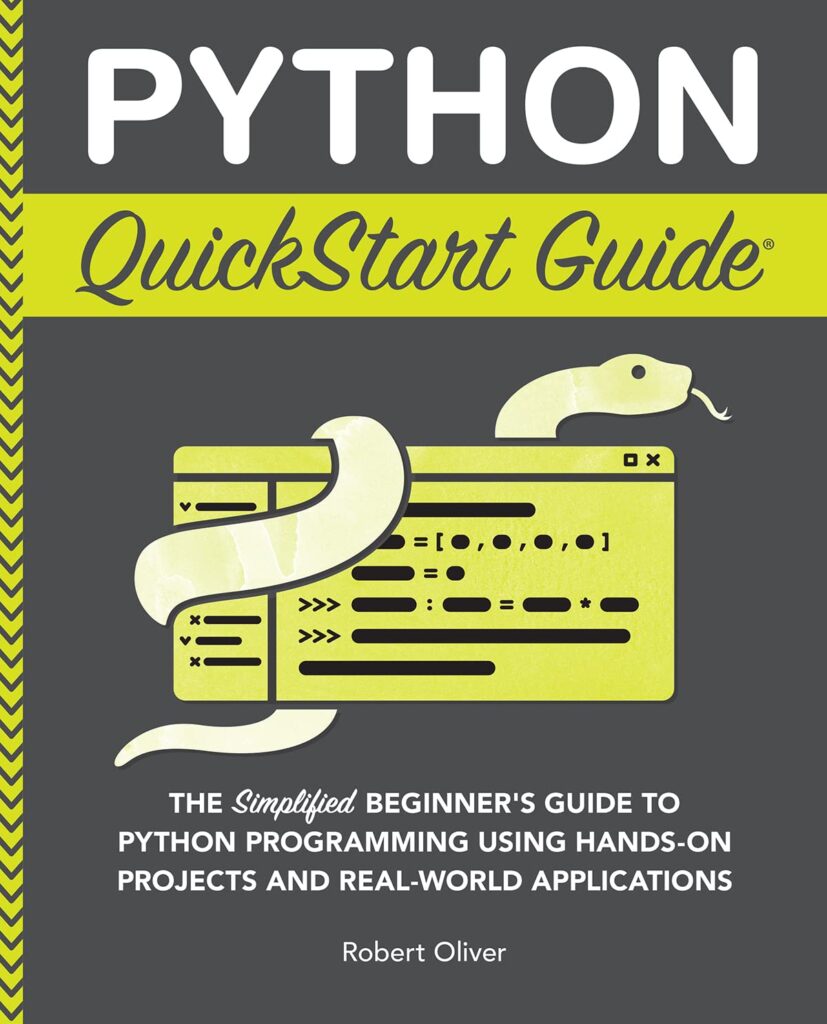Image manipulation, while seemingly simpler, often unfurls into a labyrinth of techniques and methods that can bewilder even the most seasoned practitioners. The beauty of using NumPy for image manipulation lies in its ability to treat images as multidimensional arrays. This allows us to leverage the full power of numerical operations, leading to efficient and sophisticated transformations.
One of the advanced techniques in image manipulation is the application of masks. A mask is a binary array where certain pixels are selected for processing based on specific criteria. For instance, ponder an image where you wish to modify pixels based on their intensity. By creating a mask, you can isolate areas of interest and apply transformations only to those regions. Here’s how you might implement this:
Apple AirPods Pro 3 Wireless Earbuds, Active Noise Cancellation, Live Translation, Heart Rate Sensing, Hearing Aid Feature, Bluetooth Headphones, Spatial Audio, High-Fidelity Sound, USB-C Charging
11% OffUsing NumPy for Image Filtering
As we delve deeper into the realm of image filtering, we uncover an array of methodologies that not only enhance the visual quality of images but also serve as a foundation for more complex operations. Filtering can be understood as a means of emphasizing certain features while diminishing others, a process akin to tuning an instrument where each adjustment yields a different resonance. In the context of NumPy, this involves manipulating the pixel values directly, guiding us to a more profound understanding of the images themselves.
One of the most fundamental approaches to filtering is the application of linear filters. These filters operate on the principle of convolution, where a kernel—a small matrix—is slid over the image matrix, performing a dot product at each position. The choice of kernel determines the nature of the filtering process. For example, a simple averaging filter smooths an image, while a Sobel filter can extract edges. Here’s how you can implement a basic averaging filter using NumPy:
Implementing Image Transformations with NumPy
In the sphere of image transformations, we are beckoned into a world where the very fabric of an image can be altered, stretched, and warped, much like a sculptor reshaping a block of marble into a delicate figure. NumPy, with its elegant syntax and powerful array manipulations, serves as our chisel, allowing us to carve out new dimensions of visual representation. The transformations we can implement range from the simple, yet profound, to the complex, weaving a narrative through pixels that tells a story of change.
One common transformation is the geometric transformation, which alters the spatial arrangement of pixels in an image. For instance, we might wish to rotate an image by a certain angle. This operation can be achieved through a combination of translation and rotation matrices, which are applied to the coordinates of the pixels. Here’s a step-by-step approach to rotating an image using NumPy and OpenCV:
import numpy as np
import cv2
# Load an image
image = cv2.imread('image.jpg')
# Get the image dimensions
(h, w) = image.shape[:2]
# Define the rotation matrix (angle in degrees)
angle = 45
center = (w // 2, h // 2)
M = cv2.getRotationMatrix2D(center, angle, 1.0)
# Rotate the image
rotated_image = cv2.warpAffine(image, M, (w, h))
# Save the rotated image
cv2.imwrite('rotated_image.jpg', rotated_image)
Transformations are not limited to rotation; they also encompass scaling, where we enlarge or reduce the dimensions of an image. Scaling can be uniform (maintaining aspect ratio) or non-uniform (changing the width and height independently). The following code snippet illustrates a simple scaling transformation:
# Scale the image by a factor of 1.5
scale_factor = 1.5
scaled_image = cv2.resize(image, None, fx=scale_factor, fy=scale_factor, interpolation=cv2.INTER_LINEAR)
# Save the scaled image
cv2.imwrite('scaled_image.jpg', scaled_image)
Moreover, we may find ourselves contemplating the wonders of affine transformations, which encompass rotation, translation, scaling, and shearing—all wrapped into one unified operation. An affine transformation maintains collinearity and ratios of distances, ensuring that parallel lines remain parallel. The following example demonstrates the application of an affine transformation matrix:
# Define the points for the affine transformation
points_src = np.float32([[50, 50], [200, 50], [50, 200]])
points_dst = np.float32([[10, 100], [200, 50], [100, 250]])
# Get the affine transformation matrix
M_affine = cv2.getAffineTransform(points_src, points_dst)
# Apply the affine transformation
affine_transformed_image = cv2.warpAffine(image, M_affine, (w, h))
# Save the affine transformed image
cv2.imwrite('affine_transformed_image.jpg', affine_transformed_image)
But the journey does not end here. The realm of transformations also invites us to explore perspective transformations, where the image is transformed as though viewed from a different angle. This kind of transformation provides a powerful tool for correcting distortions in images taken from skewed perspectives. Here’s a glimpse of how to implement a perspective transformation:
# Define the points for the perspective transformation
points_src = np.float32([[0, 0], [w, 0], [0, h], [w, h]])
points_dst = np.float32([[50, 50], [w-50, 50], [50, h-50], [w-50, h-50]])
# Get the perspective transformation matrix
M_perspective = cv2.getPerspectiveTransform(points_src, points_dst)
# Apply the perspective transformation
perspective_transformed_image = cv2.warpPerspective(image, M_perspective, (w, h))
# Save the perspective transformed image
cv2.imwrite('perspective_transformed_image.jpg', perspective_transformed_image)
Optimizing Performance in Image Processing Tasks
When it comes to optimizing performance in image processing tasks, one finds oneself at the intersection of efficiency and elegance, where the art of manipulation meets the science of computation. The advent of large datasets and complex algorithms necessitates a keen awareness of performance bottlenecks, especially in the context of image processing, where operations can quickly become computationally intensive. Here, we shall traverse a path laden with strategies that harness the power of NumPy to streamline our processes and maximize our results.
At the heart of optimization lies the idea of vectorization. In contrast to the sluggish loops of traditional programming, NumPy’s array operations allow us to perform calculations on entire arrays at once—an approach that not only enhances speed but also simplifies code. Ponder the task of converting an image to grayscale. Instead of iterating through each pixel, we can leverage NumPy’s ability to handle entire arrays efficiently:
import numpy as np
import cv2
# Load the image
image = cv2.imread('image.jpg')
# Convert to grayscale using vectorized operation
gray_image = np.dot(image[..., :3], [0.2989, 0.5870, 0.1140])
# Save the grayscale image
cv2.imwrite('gray_image.jpg', gray_image.astype(np.uint8))
This vectorization not only reduces the number of operations but also enhances readability, allowing the essence of the code to shine through without the clutter of nested loops.
Furthermore, employing the power of in-place operations can yield substantial performance gains. By modifying arrays directly rather than creating copies, we reduce memory overhead and speed up execution. For example, when applying a simple thresholding operation:
# Define a threshold
threshold_value = 128
# Apply thresholding in-place
image[image >= threshold_value] = 255
image[image < threshold_value] = 0
# Save the thresholded image
cv2.imwrite('thresholded_image.jpg', image)
In this example, we manipulate the original array directly, which is an elegant solution that minimizes memory usage and maximizes speed.
Another avenue for optimization is the use of specialized libraries alongside NumPy. Libraries such as CuPy and Numba can dramatically accelerate computations by using GPU processing and Just-In-Time (JIT) compilation. For instance, using Numba to speed up pixel-wise operations can transform mundane tasks into rapid computations:
from numba import jit
@jit(nopython=True)
def fast_threshold(image, threshold):
for i in range(image.shape[0]):
for j in range(image.shape[1]):
image[i, j] = 255 if image[i, j] >= threshold else 0
# Load the image
image = cv2.imread('image.jpg', cv2.IMREAD_GRAYSCALE)
# Apply fast thresholding
fast_threshold(image, threshold_value)
# Save the thresholded image
cv2.imwrite('fast_thresholded_image.jpg', image)
Through Numba’s JIT compilation, we witness a remarkable acceleration of the thresholding operation, turning a once laborious task into a swift endeavor.
Moreover, parallel processing emerges as a formidable ally in the quest for optimization. By distributing tasks across multiple cores, we can significantly cut down processing time, especially when dealing with large images or extensive datasets. Using the multiprocessing library in Python, we can apply transformations to different segments of an image simultaneously:
import multiprocessingdef process_chunk(chunk):
# Example processing function (e.g., apply a filter)
return np.clip(chunk * 1.5, 0, 255) # Simple brightness adjustment# Load the image
image = cv2.imread('image.jpg')
h, w = image.shape[:2]# Split the image into chunks
chunks = np.array_split(image, multiprocessing.cpu_count())# Process chunks in parallel
with multiprocessing.Pool() as pool:
processed_chunks = pool.map(process_chunk, chunks)# Combine the processed chunks
processed_image = np.vstack(processed_chunks)